YouTube Comments Not Showing? Here’s How to Disable Them
If you’re facing issues with YouTube not showing comments or if you simply want to prevent any comments on your videos, you’re in the right place. In this article, we’ll guide you through the steps to disable comments on your YouTube videos as a content creator.
Accessing YouTube Studio
The first step in managing your video’s comments is to access YouTube Studio. This is the hub where creators can upload, manage, and monetize their videos.
- Log into your YouTube account and click on your profile picture in the top right corner.
- Select “YouTube Studio” from the dropdown menu.
Navigating to Your Content
Once you’re in YouTube Studio, follow these steps to find the video you want to edit:
- In the left-hand menu, click on Content.
- Here, you’ll see a list of all your uploaded videos. Locate the video for which you want to disable comments.
- Click on the video thumbnail to open its Details page.
Disabling Comments
To completely turn off comments for your video, you’ll need to navigate to the comment settings:
- Scroll down on the Details page until you see a button labeled Show More. Click on it to reveal additional options for your video.
- Look for the Comments and ratings section. Here you will find a setting titled Comment visibility.
- Click the drop-down menu next to Comment visibility and select Disable comments.
By disabling comments, no viewers will be able to leave comments on your video.
Saving Your Changes
Don’t forget to click the Save button located at the top right corner of the page to apply your changes. Now, your video will be comment-free for all viewers.
Conclusion
Disabling comments on your YouTube videos is a straightforward process that gives you complete control over your content. If you found this guide helpful, consider subscribing to our channel for more tutorials. Thank you for reading!

 | Step-by-Step Guide
| Step-by-Step Guide | Hard Drive Not Found Fix!
| Hard Drive Not Found Fix! | Easy Bluetooth Speaker Repair Guide!
| Easy Bluetooth Speaker Repair Guide!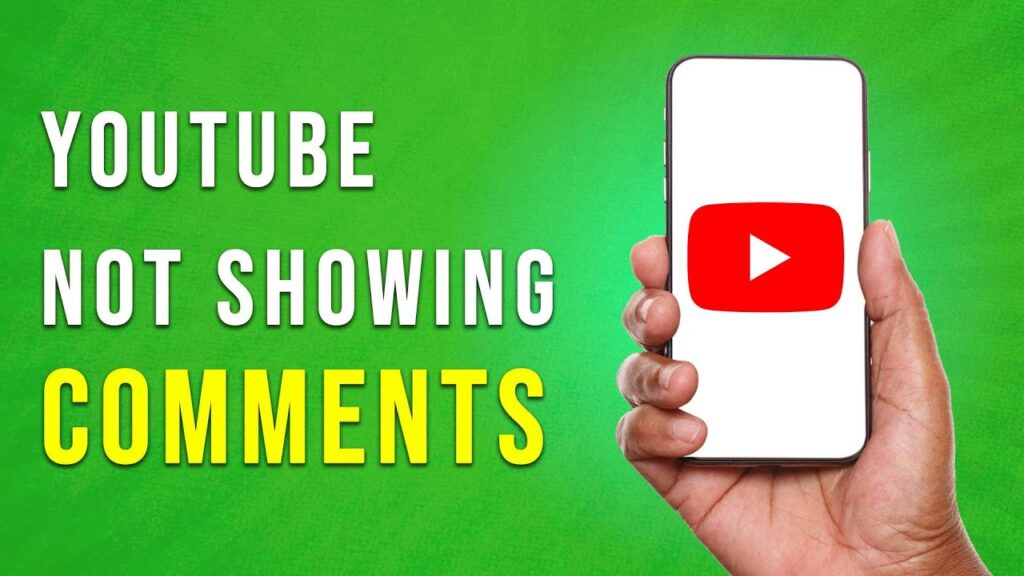
 | Easy Setup Guide!
| Easy Setup Guide!