How to Set Up NordVPN
Welcome back to our channel! In today’s article, we’re excited to share a step-by-step guide on how to set up NordVPN. Whether you’re looking to enhance your online privacy or access content securely, NordVPN is a powerful tool. Let’s dive right in.
Step 1: Visit the NordVPN Website
First, go to the NordVPN website at nordvpn.com. This is your starting point for downloading and installing the software.
Step 2: Download the VPN App
Once you’re on the NordVPN site, navigate to the "Download VPN" tab. From the drop-down menu, select the device you plan to use the VPN on (e.g., Windows, Mac, Android, iOS).
Next, click on the "Download App" button to start downloading the NordVPN application.
Step 3: Install the Application
After the download is complete, install the app by following the on-screen instructions. This process may take some time, so be patient while the app installs.
Step 4: Log In to Your Account
Once the installation is complete, open the NordVPN app. You will need to log in with your account credentials. If you don’t have an account yet, you can easily create one on the NordVPN website.
Step 5: Connecting to a VPN Server
After logging in, you’ll be greeted by the NordVPN dashboard. To connect to a VPN server, simply click on the “Quick Connect” button. NordVPN will automatically connect you to the best available server based on your location.
If you prefer to choose a specific server, you can do so by clicking on the country pin on the map or selecting a country from the list.
Step 6: Enjoy Secure and Private Browsing
Once connected, your internet traffic is encrypted, and your IP address is hidden. This ensures a secure and private browsing experience, allowing you to surf the web confidently.
Additional Features to Explore
NordVPN offers additional features to enhance your online safety:
- Threat Protection: This feature blocks ads and malware, giving you a cleaner browsing experience.
- File Sharing: Securely transfer files of any size without uploading them to any server or cloud, ensuring your data remains private.
Conclusion
And that’s it! You’ve successfully set up NordVPN. If you found this guide helpful, don’t forget to like and subscribe to our channel for more tutorials. Thanks for watching, and enjoy your secure browsing experience!


 | Automate Docs with Templates
| Automate Docs with Templates | Automate WordPress with Make Workflows
| Automate WordPress with Make Workflows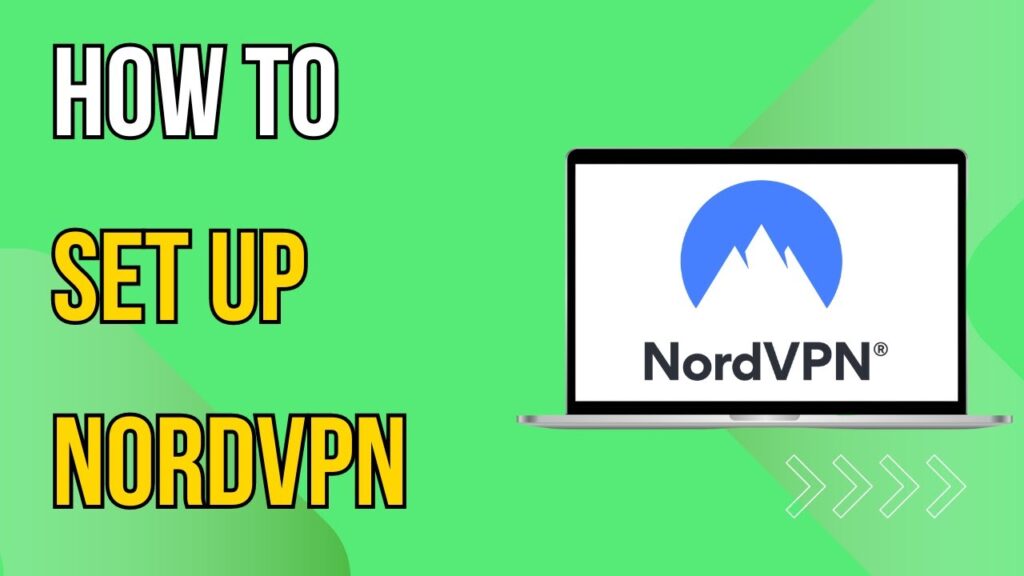

 | Easy Fix for Promo Code Issues
| Easy Fix for Promo Code Issues | Step-by-Step Tutorial to Extract & Use JSON Data
| Step-by-Step Tutorial to Extract & Use JSON Data

 | Step-By-Step Guide For Data Scientists & Developers
| Step-By-Step Guide For Data Scientists & Developers