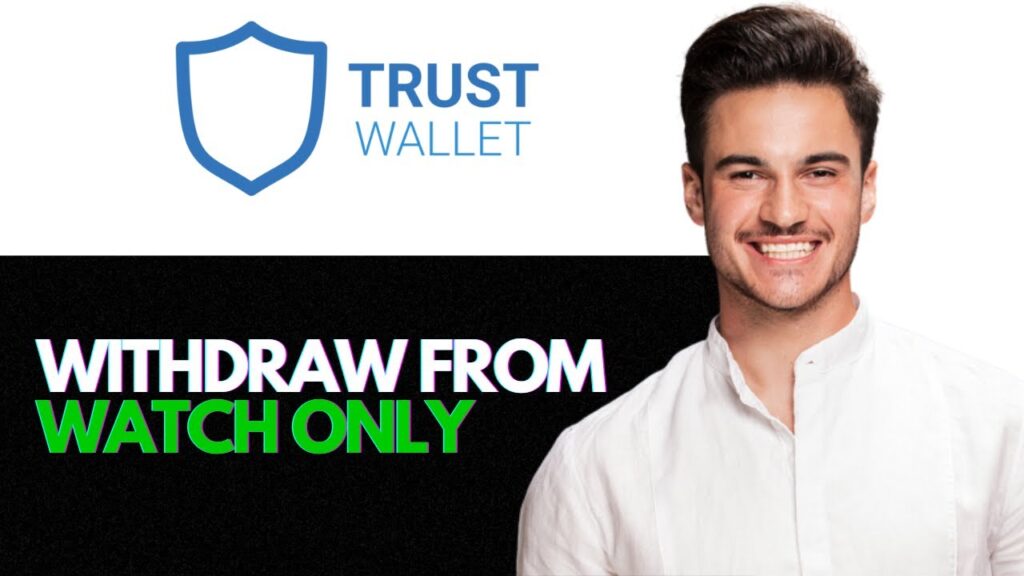How to Withdraw from a Watch-Only Wallet on Trust Wallet
If you’ve been using a watch-only wallet on Trust Wallet and want to know how to withdraw funds, you’ve come to the right place. In this guide, we’ll walk you through the steps to regain full access to your wallet and safely withdraw your funds.
Step 1: Open and Close Trust Wallet
Begin by opening the Trust Wallet app to check your wallet balances and other details. After verifying everything, close the app.
Step 2: Uninstall Trust Wallet
To switch from a watch-only wallet to a full-access wallet, you’ll need to uninstall the Trust Wallet app. Follow these simple steps:
- Tap and hold the Trust Wallet app icon on your device.
- Select the delete icon or option to uninstall the app.
- Confirm the action to complete the uninstallation.
Step 3: Reinstall Trust Wallet
Once the app is uninstalled, go to the Google Play Store (or Apple App Store if you’re using an iPhone) to reinstall Trust Wallet:
- Search for "Trust Wallet" in the store.
- Download and install the app again.
- Open Trust Wallet after the installation is complete.
Step 4: Restore Your Wallet
This is where you’ll use your private recovery phrase. This phrase was generated when you first created your wallet, and it’s crucial for gaining access to your funds:
- Find your private recovery phrase saved in your notes or wherever you stored it.
- Use the recovery phrase to log back into your Trust Wallet.
- Make sure to enter the phrase accurately to ensure successful restoration.
Step 5: Withdraw Your Funds
Now that you’re logged into your wallet with full access, you can easily withdraw funds as needed:
- Navigate to your wallet and select the cryptocurrency you wish to withdraw.
- Follow the prompts to send your funds to another wallet or exchange as desired.
Conclusion
And that’s it! You now know how to withdraw from a watch-only wallet on Trust Wallet. If you found this tutorial helpful, please consider liking, sharing, and subscribing for more tech guides. Happy trading, and see you in the next tutorial!


 | Full Guide To Access And Move Your Crypto
| Full Guide To Access And Move Your Crypto