Uploading a Jupyter Notebook to GitHub: A Step-by-Step Guide
GitHub is a powerful platform for sharing and collaborating on code, and uploading your Jupyter notebook is a great way to showcase your work. In this tutorial, we’ll walk you through the steps to upload a Jupyter notebook to GitHub seamlessly.
Creating a New Repository on GitHub
-
Open GitHub: Start by logging into your GitHub account.
-
Create a New Repository: Click on the plus icon located at the top right corner of the page. From the dropdown menu, select "New repository."
-
Repository Details:
- Name: Provide a name for your repository.
- Description: Add a brief description of your repository.
- Visibility: Choose whether you want your repository to be public (accessible to anyone) or private (only you and selected users can access it).
- Create Repository: After filling out the necessary information, click on the "Create repository" button to finalize the creation of your new repository.
Uploading Your Jupyter Notebook
-
Access Your Repository: Once your repository is created, you will be directed to its main page.
-
Select Upload Option: Look for the "Upload an existing file" option and click on it.
-
Choose Your File: Click on the “Choose your file” button, which will open a file explorer window.
- Select Your Jupyter Notebook: Navigate to where your Jupyter notebook is saved on your computer, select the file, and click “Open” to upload it.
Finalizing the Upload
-
Add Title and Description: After your file uploads, you will see fields where you can add a title and description. This information can be helpful for anyone viewing your notebook.
- Commit Changes: To complete the upload process, click on the "Commit changes" button. Your Jupyter notebook is now successfully uploaded to your GitHub repository.
Conclusion
Congratulations! You have successfully uploaded your Jupyter notebook to GitHub. You can now share your work with others, collaborate effectively, and enhance your portfolio.
If you found this tutorial helpful, consider liking, subscribing, and hitting the bell icon for more useful tech tips. Happy coding!


 | Automate Docs with Templates
| Automate Docs with Templates | Automate WordPress with Make Workflows
| Automate WordPress with Make Workflows
 | Step-By-Step Guide For Data Scientists & Developers
| Step-By-Step Guide For Data Scientists & Developers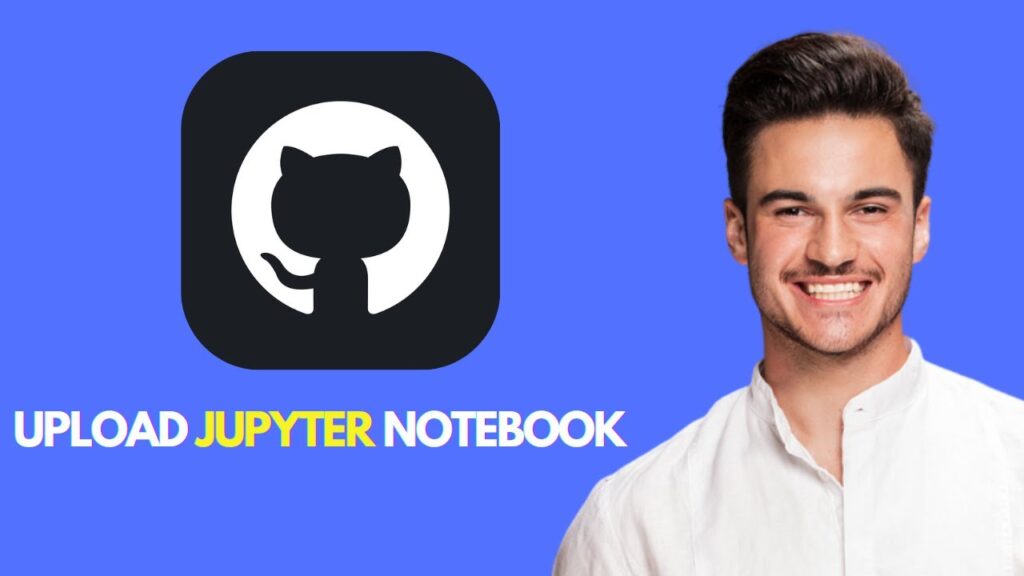
 | Step-by-Step Guide for PC Gamers
| Step-by-Step Guide for PC Gamers
 | Easy Fix for Promo Code Issues
| Easy Fix for Promo Code Issues | Step-by-Step Tutorial to Extract & Use JSON Data
| Step-by-Step Tutorial to Extract & Use JSON Data
 | Best Ways To Find Real Discounts That Work
| Best Ways To Find Real Discounts That Work