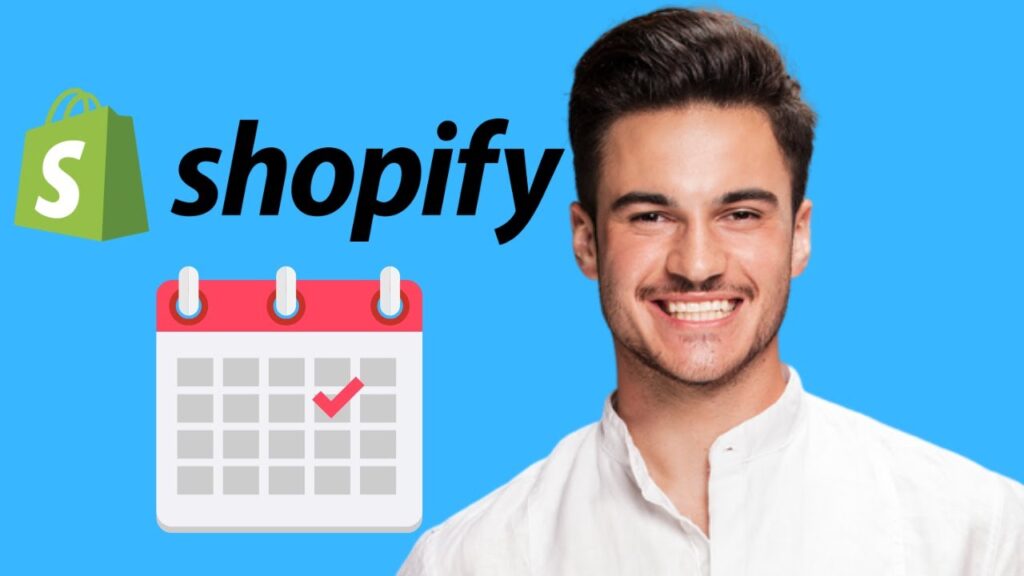Adding Appointment Booking to Your Shopify Store
If you’re looking to enhance your Shopify store by adding appointment booking capabilities, you’re in the right place. This guide will walk you through the steps to integrate an appointment booking app so you can schedule appointments seamlessly.
Step 1: Log Into Your Shopify Admin Dashboard
Begin your journey by logging into your Shopify admin dashboard. This is where you will manage your store and make necessary updates.
Step 2: Access the Shopify App Store
Once you’re logged in, look at the left sidebar and click on “Apps.” This section provides access to various applications that can enhance the functionality of your store. From here, click on “Visit Shopify App Store” to explore available apps.
Step 3: Search for Appointment Booking Apps
In the search bar of the Shopify App Store, type “appointment booking” or “scheduling app.” You will likely find several options. It’s advisable to choose a highly rated app, such as "Book That App," "Aptoto," or "Schedule." These apps have positive reviews and are known for their reliability and features.
Step 4: Install Your Chosen App
After selecting an app, click on “Add app” to begin the installation process. Follow the prompts to install the app into your Shopify store.
Step 5: Set Up Your Booking App
Once the app is installed, open it to access the setup wizard. This wizard will guide you through the essential setup steps:
- Set Your Availability: Define your business hours and buffer times between appointments to ensure smooth scheduling.
- Embed the Booking Widget: You have the option to embed the booking widget directly on a product page for paid appointments or create a dedicated page labeled “Book Now.”
Step 6: Test the Booking Flow
Before going live, it’s important to test the booking flow as a customer. This ensures everything works smoothly and that the user experience is satisfactory.
Conclusion
That’s it! With these steps, your Shopify store is now equipped to accept appointments seamlessly. If you found this guide helpful, please smash the like button and subscribe for more Shopify tips!
Additionally, feel free to drop a comment if you’d like a more in-depth tutorial on optimizing bookings. See you in the next post!