How to Migrate Files from Google Drive to Dropbox
Migrating files from Google Drive to Dropbox is a straightforward process. Follow these simple steps to ensure a smooth transfer.
Step 1: Download the File from Google Drive
- Locate the File: In Google Drive, find the file you want to migrate.
- Click on the Three Dots: Select the three dots (More options) next to the file.
- Download the File: Click on "Download." Google Drive will scan the file for viruses before initiating the download. Wait a moment as the file downloads to your device.
Step 2: Upload the File to Dropbox
- Open the Dropbox App: Once your file is downloaded, open the Dropbox application on your device.
- Select Upload Option: Tap on the upload or drop option located at the top left side of the app.
- Choose Upload: Click on the "Upload" button.
- Select Files: Choose the "Files" option and locate the file you just downloaded from Google Drive. Select it for upload.
Step 3: Completion of Upload
The file will take a few moments to upload to Dropbox. Once the upload is complete, your file is now successfully migrated from Google Drive to Dropbox!
Conclusion
That’s it! You’ve just migrated your files from Google Drive to Dropbox. If you have any questions or need further assistance, feel free to leave a comment below. Don’t forget to subscribe to our channel for more helpful tips and tutorials. Thank you for watching!

 | Step-by-Step Guide
| Step-by-Step Guide | Hard Drive Not Found Fix!
| Hard Drive Not Found Fix! | Easy Bluetooth Speaker Repair Guide!
| Easy Bluetooth Speaker Repair Guide!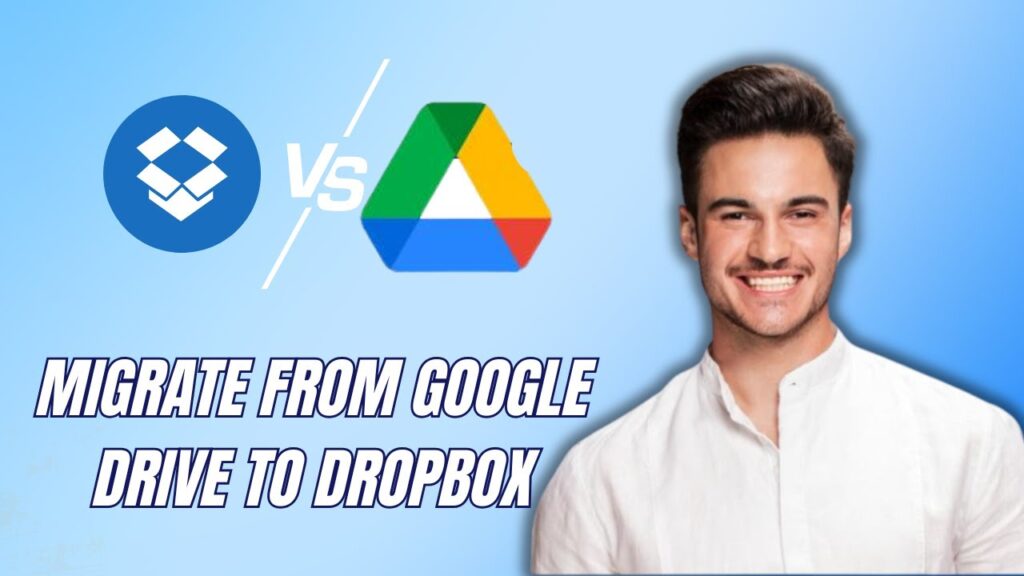
 | Easy Wireless Setup Guide!
| Easy Wireless Setup Guide! | Quick Troubleshooting Guide!
| Quick Troubleshooting Guide!