How to Use Microsoft Loop for Project Management
Welcome back to our blog! Today, we’re diving into Microsoft Loop, one of the most exciting new tools in the productivity world. If you’re managing projects, collaborating with a team, or juggling tasks across platforms, Loop might just become your next best friend. In this article, we’ll explore how to use Microsoft Loop for project management, its top features, and guide you through setting up your first workspace effectively.
What is Microsoft Loop?
Microsoft Loop is Microsoft’s modern collaboration and productivity application, blending capabilities found in Notion, Trello, and the Microsoft 365 suite. Designed to enhance real-time collaboration among team members, it utilizes components—dynamic pieces of content that can exist inside Microsoft Teams, Outlook, and now, the Loop itself. This flexible work environment supports live interactive content such as documents, checklists, and project plans. As a cloud-first, mobile-friendly tool, Loop seamlessly integrates with Microsoft 365 applications.
Key Features for Project Management
There are several reasons why Microsoft Loop is perfect for project management:
1. Workspaces
Workspaces serve as your primary project hubs. You can create a workspace for each project, team, or client. Everything related to the project, such as notes, tasks, and deadlines, will reside here.
2. Pages
Within those workspaces, you can create pages, similar to documents. Use them for roadmaps, meeting notes, or campaign plans.
3. Loop Components
This is where the real magic happens. You can create tables, task lists, or checklists that live inside a Loop page and can be copied to other apps like Teams and Outlook while remaining in sync, regardless of the platform.
4. Real-Time Collaboration
Microsoft Loop allows real-time collaboration, enabling you to work on the same page or task list with your team, just like in Google Docs or Notion.
5. Task Management
The Loop includes task management features, allowing you to assign tasks, set due dates, and track status directly within the Loop components.
6. Integration with Microsoft 365
As part of the Microsoft ecosystem, Loop connects smoothly with Outlook, Teams, To-Do, OneNote, and more.
Setting Up Your Project in Microsoft Loop
Getting started with Microsoft Loop is simple. Here’s how to set up your project:
-
Visit the Official Microsoft Loop Website: Click the button to "Get Started with Loop." This is free for personal use, but premium features are available with paid plans.
-
Account Dashboard: After logging in, you’ll arrive at your account dashboard. Your first step is to create a workspace by navigating through the "Getting Started" button.
-
Create a Workspace: Click the "New Workspace" button, and if you have existing workspaces, you can browse them. To create a new workspace, enter a title (for example, "YouTube Project") and click "Create." You can also add icons for personalization.
-
Add Pages: Once inside your workspace, you can create main files such as project overview, timeline and milestones, weekly meeting notes, task assignments, and a content calendar. Start by clicking the "Blank Page" button to add content.
-
Utilize Templates: Click the "Create New Page" button to choose from templates like "Project Brief," "Team Decisions," or "Meeting Notes." For instance, select "Project Brief" to fill in your project’s goals, objectives, team members, roles, and project deliveries.
-
Customize Your Workspace: Include relevant links and details specific to your project.
- Add Members: The next important step is inviting team members to your workspace. Navigate to "Invite and Manage Members" beside your workspace name. Type in their names (like "Jack Sparrow") and click "Share" to send links to access the workspace.
Conclusion
Now that you have the basics of Microsoft Loop under your belt, you can customize your workspace to suit your project management needs. We hope this guide has been helpful! If you found it beneficial, please consider liking, subscribing, and following us for more insightful articles.


 | Automate Docs with Templates
| Automate Docs with Templates | Automate WordPress with Make Workflows
| Automate WordPress with Make Workflows | NEW Features & Workflow Guide for Teams
| NEW Features & Workflow Guide for Teams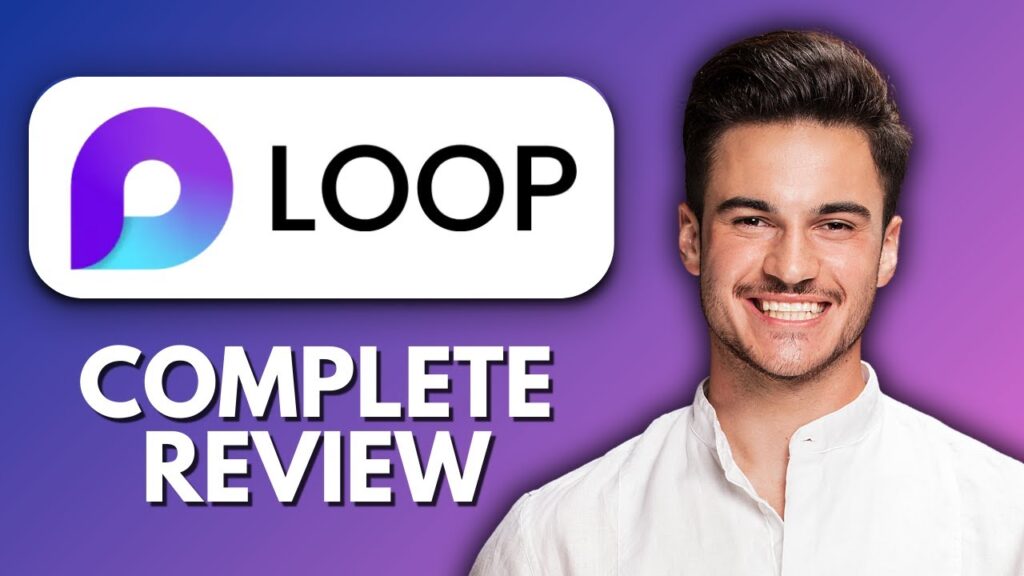
 | Step-by-Step Guide for PC Gamers
| Step-by-Step Guide for PC Gamers | Step-by-Step Tutorial to Extract & Use JSON Data
| Step-by-Step Tutorial to Extract & Use JSON Data | Quick Guide To Copy And Share Your GitHub URL
| Quick Guide To Copy And Share Your GitHub URL