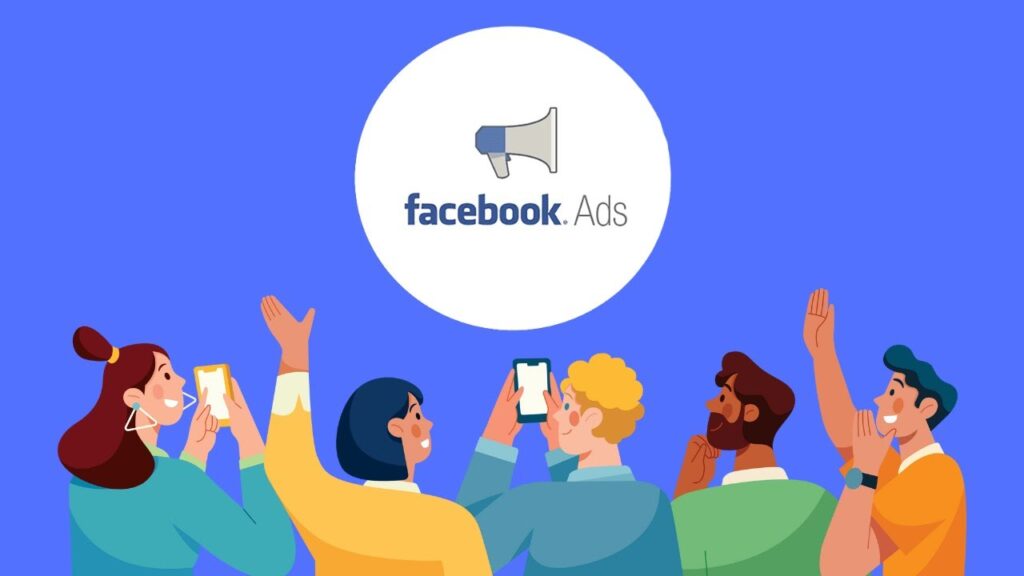Maximizing Facebook Ad Performance with Custom Audiences
If you’re looking to enhance your Facebook ad performance, one of the most effective targeting tools at your disposal is the Custom Audiences feature. Unlike traditional advertising methods that target random users, Custom Audiences allow you to retarget website visitors, existing customers, and individuals who have engaged with your content. This targeted approach not only helps to lower ad costs but also increases conversions and improves your return on investment (ROI).
In this guide, we’ll explore the ins and outs of creating and utilizing Custom Audiences for your Facebook ad campaigns. You’ll learn how to develop different types of audiences, retarget effectively, and scale your ads.
Understanding Custom Audiences
A Custom Audience is a collection of individuals who have previously interacted with your business. Facebook allows you to create Custom Audiences based on various sources:
- Website Visitors: Users who have visited your site or specific pages.
- Customer List: Upload your email or phone number lists to target existing customers.
- Engagement Audiences: Individuals who liked, commented, or interacted with your posts, videos, or ads.
- App Activity: Users who have engaged with your mobile application.
- Offline Activity: People who have interacted with your business in person, such as store visits or phone calls.
Using Custom Audiences enables you to retarget warm leads instead of cold audiences, which typically results in higher conversion rates.
Creating Your Custom Audiences
To get started, navigate to the Ad Management section on Facebook. You can do this through Facebook Messenger or the Facebook website. Here are the steps to create a Custom Audience:
- Select the ‘Create Audience’ Button: Click on the ‘Audiences’ tab, then select ‘Create Custom Audience’.
- Choose Your Source: You’ll have various options such as website visitors, customer lists, engagement, app activity, or offline activity. For instance, if you want your audience to come from your website, select the "Website" option.
- Set Audience Details: Depending on your source, you’ll need to specify further details. If selecting video engagement, you might set it to target users who have viewed at least 25% of your videos.
- Name Your Audience: It’s essential to give your audience a clear name for future reference.
- Create Audience: Once satisfied with your settings, click the ‘Create Audience’ button.
Retargeting Website Visitors
Retargeting website visitors is a powerful strategy. If a user visits your product page but doesn’t make a purchase, you can follow up with targeted ads to entice them back.
Steps to Retarget:
- Install Facebook Pixel: This crucial piece of tracking technology will help you gather data on website visitors.
- Create Custom Audience: Go back to the custom audience section, select website traffic, and choose users who visited specific pages.
- Enter URL and Timeframe: Specify the product URL and set a time frame (e.g., the last 14 days).
- Run Targeted Ad Campaign: Now, you can create ad campaigns specifically targeting these users to encourage them to complete their purchase.
Targeting Existing Buyers with Customer Lists
If you maintain an email list of past customers, you can upload this data to Facebook to create a Custom Audience.
- Navigate to Custom Audience: Go back to the Facebook Ad Management section.
- Select Customer List: Here, you can upload a CSV file containing emails or phone numbers.
- Data Matching: Facebook will match this data with user profiles, allowing you to target those customers effectively.
This strategy works well for promoting special discounts or loyalty offers to encourage repeat purchases.
Engaging Users on Facebook and Instagram
Not all potential customers will visit your website; many engage on social media platforms. You can create Custom Audiences based on interactions with your Facebook or Instagram content.
- Select Engagement: In the audience creation section, choose ‘Engagement’.
- Pick Engagement Type: This could include video views or interactions with your Facebook page or Instagram profile.
- Set Duration and Create Audience: Specify the engagement duration (e.g., users who engaged in the past 30 days) and name your audience before clicking ‘Create’.
This segment is excellent for warming up colder audiences before pushing them towards a purchase.
Best Practices for Using Custom Audiences
- Combine Multiple Audiences: Using a mix of website visitors, customer lists, and engagement audiences will maximize your reach.
- Exclude Recent Purchases: Avoid wasting ad spend on users who have recently purchased your product.
- Segment Your Audiences: Differentiate between high-intent users and casual visitors for tailored retargeting.
- Keep Your Audience Fresh: Regularly update your audiences for effective targeting.
Measuring Custom Audience Performance
To evaluate the effectiveness of your Custom Audiences, track key performance metrics in Facebook Ad Manager:
- CTR (Click-Through Rate): A higher CTR indicates better engagement.
- Conversion Rate: This shows how many retargeted users completed the desired action.
- Cost Per Result (CPR): This measures the cost-efficiency of your ads.
- Return on Ad Spend (ROAS): This metric helps determine profitability.
If these metrics are low, consider testing new creatives or audience segments.
Common Mistakes to Avoid
- Targeting Small Audiences: Facebook needs sufficient data to optimize ad performance effectively.
- Not Excluding Converters: Avoid wasting resources on users who already purchased your product.
- Ignoring Audience Overlap: Running ads to overlapping audiences can inflate costs.
- Neglecting Different Retargeting Windows: Testing various audience timing can yield different conversion rates.
Conclusion
Custom Audiences are a robust feature within Facebook Ads for retargeting warm leads, converting past visitors, and scaling successful ad campaigns. By leveraging website visitors, customer lists, and engagement data, you can effectively boost conversions while minimizing ad costs. If you found this guide helpful, please like, subscribe, and share how you plan to use Custom Audiences in your next campaign in the comments below. Thank you for reading!

 | Best Mobile Wallet for Crypto & NFTs?
| Best Mobile Wallet for Crypto & NFTs?
 | Zendrop Integration with WooCommerce!
| Zendrop Integration with WooCommerce! | Target the Right People with Meta Ads
| Target the Right People with Meta Ads