How to Upload a Folder to GitHub
Uploading a folder to GitHub allows you to store and manage your project files in a remote repository. This can be done using either the GitHub web interface or the Git command line interface. Below, we’ll walk you through both methods.
What is GitHub?
GitHub is a cloud-based platform that enables developers to store, manage, and collaborate on code using Git, a version control system. It’s widely used in software development to track changes, manage projects, and work with teams. The key features of GitHub include:
- Version Control: Track changes in code and revert to previous versions.
- Repositories (Repos): Storage locations for projects containing code, files, and history.
- Collaboration: Teams can work together, review code, and contribute to open-source projects.
- Branching and Merging: Developers can work on different features independently and merge them later.
- GitHub Actions: Automated workflows for tasks like testing and development.
Creating Your GitHub Account
- Head over to GitHub.com and click on the Sign Up button.
- Sign up using your email, password, and username.
- Once registered, log into your account.
Setting Up Your Repository
- Inside your GitHub dashboard, click on the + icon at the top of the screen.
- Select New Repository.
- Name your repository and optionally add a description.
- Choose between public or private settings, then click Create Repository.
Uploading Files to Your Repository
GitHub does not support direct folder uploads, so you’ll need to create the folder manually. Here’s how to do it:
- Click the Create new file button in your new repository.
- Name your file using the desired folder name, followed by
placeholder.txt(e.g.,folder/placeholder.txt). - Click Commit Changes. This action creates the folder and places a placeholder file inside it.
Now that your folder exists, you can start uploading your files. Navigate back to your repository and follow these steps:
- Click on Add file.
- Select Upload files.
- Choose your local files to upload into the created folder.
Exploring Your Repository
Once your files are uploaded, your repository will display them in the structure you created. For example, if you uploaded files to a project called "Takoyaki Town," you might see CSS, JS, HTML files, and images.
Editing Files in Your Repository
To edit files, click on a specific file in your repository. You’ll see an Edit this file button. After making your changes, you can choose to either cancel or commit the changes.
Collaborating on Your Project
To add collaborators to your repository:
- Go to the Settings of your repository.
- Click on Collaborators and teams.
- Search for people by their username, full name, or email and add them to your project.
Deploying Your Project
To deploy your repository or project, navigate to the Pages section in the settings. Choose the main branch and click Save. This action will allow the project to be brought live, showcasing the files you uploaded or edited.
Conclusion
Now that you know how to upload a folder to GitHub, start using it for your projects! Whether you’re working on personal assignments or larger collaborative endeavors, GitHub provides an effective way to manage your code and collaborate with others.
If you found this guide helpful, consider sharing it and exploring more features of GitHub for your upcoming projects!


 | Save Money & Shop Smarter
| Save Money & Shop Smarter | Source for the Fastest Delivery!
| Source for the Fastest Delivery!
 | Step-by-Step Guide for Beginners
| Step-by-Step Guide for Beginners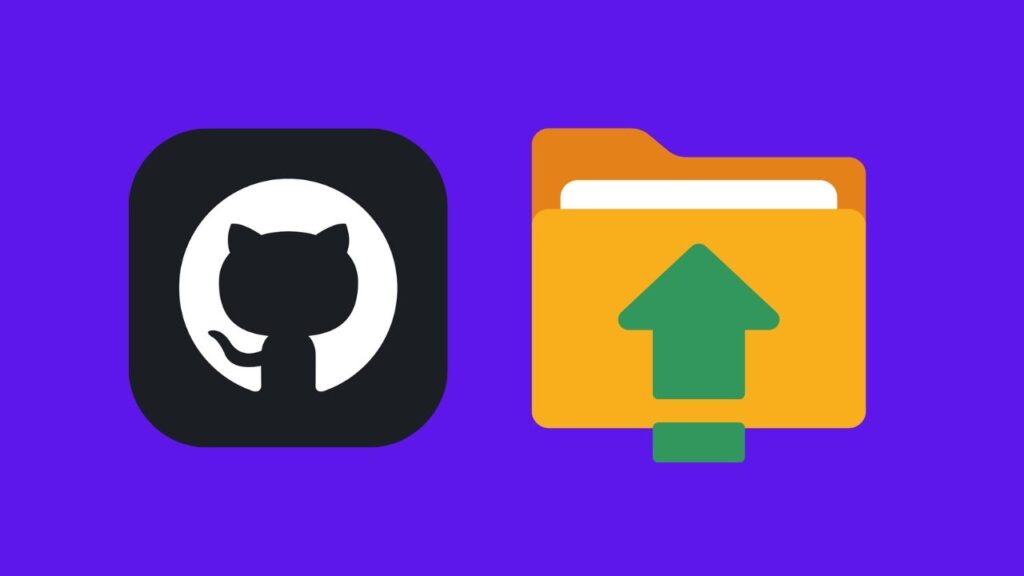


 | Best Credit Card App for Travel Rewards?
| Best Credit Card App for Travel Rewards?