Troubleshooting Your Uber Eats App
If your Uber Eats app is acting up, crashing, freezing, or failing to show orders, it can cost you both time and money. However, before you panic or contact support, there are several quick fixes you can try to resolve the issue.
Force Close and Reopen the App
The first step you should take is to force close the app and then reopen it. While it may seem simple, this action often clears temporary bugs and refreshes your connection to Uber’s servers.
Restart Your Phone
If force closing the app doesn’t help, try restarting your phone. This simple step resolves about 90% of temporary app glitches for many drivers. A fresh start can make a significant difference.
Update to the Latest Version
Ensure that you’re running the latest version of the Uber driver app. Check the App Store or Google Play Store for any pending updates. Uber regularly releases patches to fix bugs, so staying up to date is essential for optimal performance.
Clear Cache or App Data
If updating doesn’t solve the problem, consider clearing the cache or app data.
- For Android: Go to Settings > Apps > Uber Driver > Storage, and select "Clear Cache."
- For iPhones: Uninstalling and reinstalling the app can effectively clear any corrupt data.
Check Your Internet Connection
Next, examine your internet connection. Switching between Wi-Fi and mobile data can help identify if one performs better than the other. A stable internet connection is crucial for sending and receiving orders through the Uber app.
Report the Issue to Support
If all else fails, utilize the in-app help section to report the issue directly to Uber support. Include screenshots if possible, and remember to stay calm and polite. Clear communication often leads to quicker responses.
Conclusion
Don’t let tech issues cost you your orders. If these tips helped you avoid app headaches, consider subscribing for more Uber Eats driver tips. Feel free to comment below about the issues you encounter most frequently with the app.



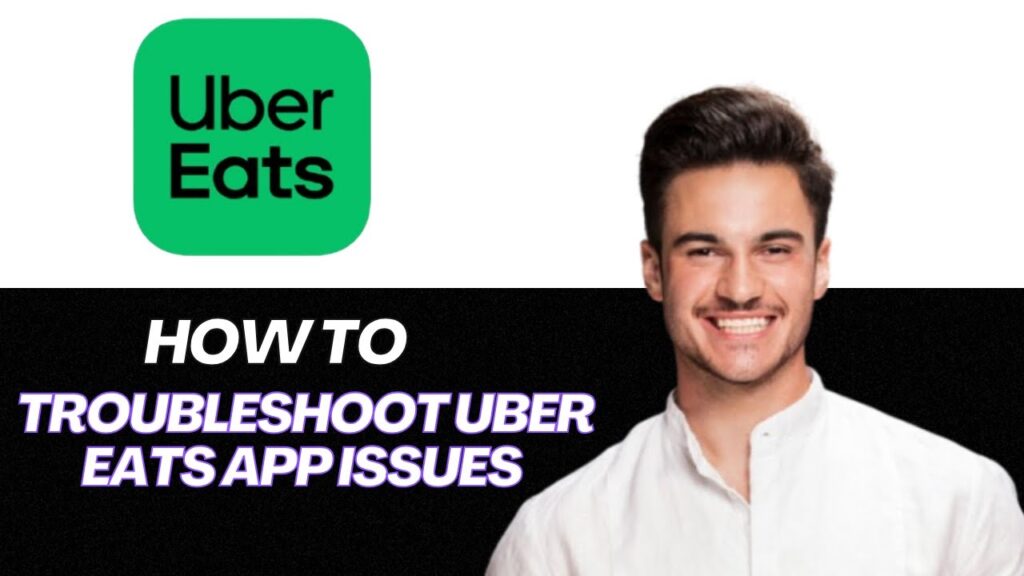
 | Power, Charging & Reset Fixes That Work
| Power, Charging & Reset Fixes That Work | Easy Setup & Wireless Pairing Guide
| Easy Setup & Wireless Pairing Guide | Easy Mesh Wi-Fi Installation Guide!
| Easy Mesh Wi-Fi Installation Guide!