How to Set Up Recurring Payments with PayPal Subscriptions
If you’re a business owner, freelancer, content creator, or service provider looking to streamline your payment collection, using PayPal for recurring payments is a great option. This guide will walk you through the steps to create subscription-based payment options, allowing your clients or customers to pay you automatically every month.
What Are PayPal Subscriptions?
PayPal subscriptions enable you to collect recurring payments effortlessly. This feature is ideal for membership sites, digital services, coaching, retainers, or any kind of monthly billing. It not only saves you from chasing invoices but also ensures a steady cash flow. Plus, you don’t need a website to get started—PayPal provides a sharable link for easy access.
Setting Up Your PayPal Business Account
To start using PayPal for recurring payments, you need a business account. Here are the steps:
-
Sign Up or Upgrade:
- If you’re new to PayPal, click the Sign Up button and select the business option.
- If you have a personal account, log in and upgrade to a business account from your dashboard.
-
Enter Necessary Information:
- Provide your business name, contact information, and a brief description of what you sell.
- Access Tools:
- Once your account is upgraded, you can access tools for subscriptions, invoicing, and more.
Creating a Subscription Plan
After setting up your account, follow these steps to create your first subscription product:
-
Navigate to Your Dashboard:
- Go to the invoicing tab in the PayPal dashboard.
-
Create a Recurring Series:
- Click on the Create New Recurring Series button.
- Set up your recurring schedule, specifying the start date and frequency (e.g., every month).
-
Customize the Invoice:
- Click Add New Customers to input customer details.
- Click Add New Item to enter the subscription item, including its name, description, and price.
- Once items are set, click the Save Item button.
- Start the Billing Process:
- Choose your item, confirm details like quantity and currency, and then click Start Series. PayPal will notify the customer that recurring payments have commenced.
Managing Your Subscription
To view or manage your subscriptions:
-
Access the Subscription Activity:
- In your dashboard, find the Subscriptions Activity section where you’ll see a list of subscribers, active plans, and their payment statuses.
- Modify Plans:
- From here, you can cancel, pause, issue refunds, or adjust pricing. Handle failed payments or expired cards in this section as well.
Benefits of Using PayPal for Recurring Payments
- Trustworthy Platform: Millions use PayPal, enhancing customer trust.
- No Coding Required: Set up plans quickly and efficiently.
- Automatic Billing: No manual reminders needed.
- Real-Time Insights: Track who is paying, the frequency, and payment dates.
- Wide Integration: Seamlessly connects with platforms like Kajabi, WordPress, and Gumroad.
Fees and Limitations
- PayPal charges a fee, typically around 2.9% plus $0.30 per transaction, depending on your country.
- Keep in mind potential limitations if you’re in a restricted country; ensure your PayPal account is verified to avoid issues.
Tips for Success
- Offer a Free Trial: This can encourage sign-ups and allow potential customers to experience your service.
- Clarify Terms: Be explicit about cancellation and refund policies.
- Automate Welcome Emails: Use Zapier or Make.com for follow-up communications.
- Monitor Cancellations: Adjust pricing or value based on customer feedback and cancellations.
Conclusion
Setting up PayPal subscriptions can significantly benefit any business focused on generating consistent revenue. Whether you’re a coach, provide digital products, or run an online service, recurring billing simplifies your financial processes. Follow these steps to start receiving automated payments each month.
If you found this guide helpful, consider sharing it and subscribing for more insights! Thank you for reading.


 | Make Faceless AI Videos in Minutes
| Make Faceless AI Videos in Minutes | How To Connect R36S To WiFi Step-by-Step
| How To Connect R36S To WiFi Step-by-Step | Verizon Fios TV One & Voice Remote Guide
| Verizon Fios TV One & Voice Remote Guide | Step-by-Step Guide for Subscriptions & Auto-Billing
| Step-by-Step Guide for Subscriptions & Auto-Billing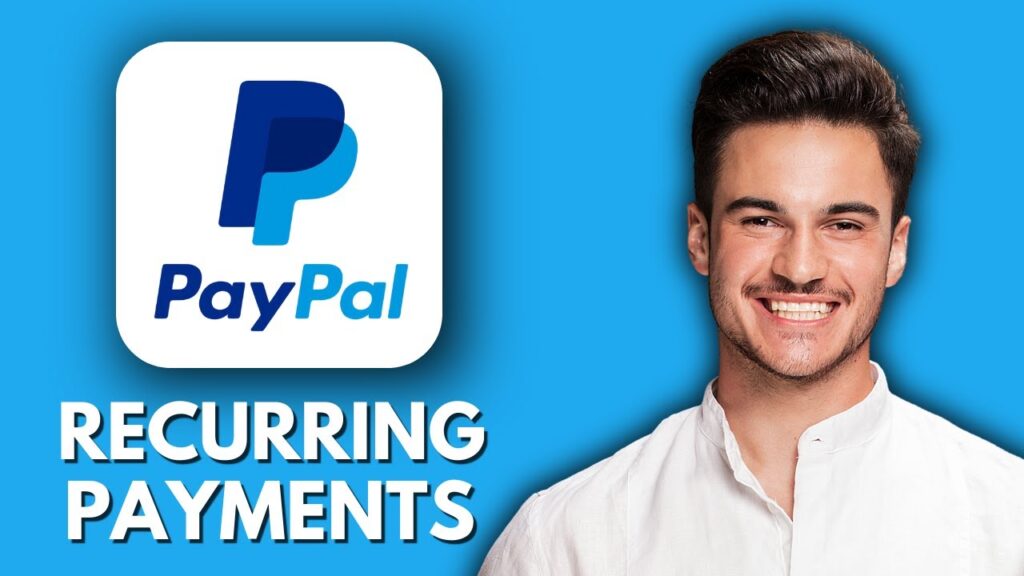
 | Retro Handheld Setup for Windows & File Transfers
| Retro Handheld Setup for Windows & File Transfers