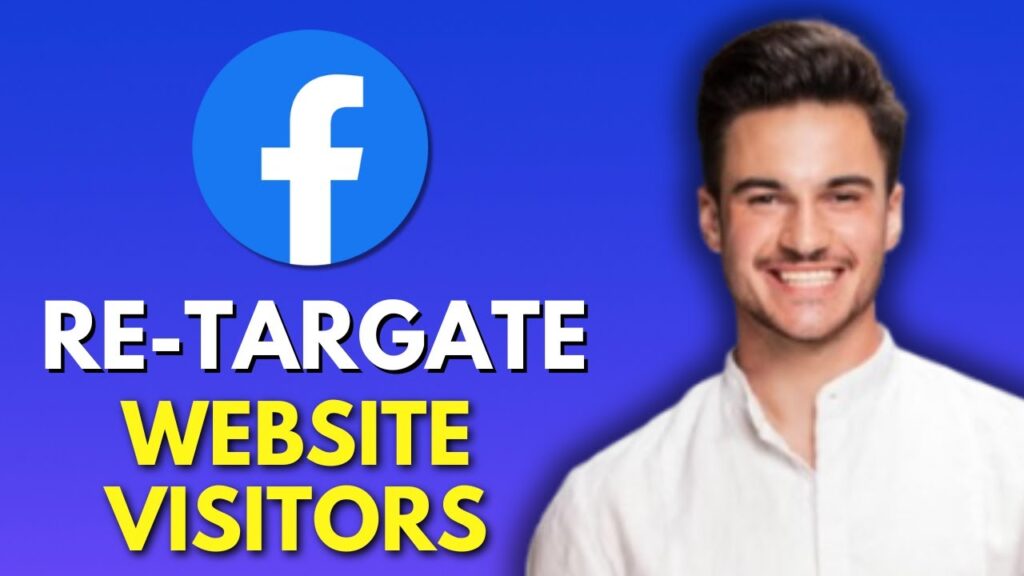Retargeting Your Website Visitors on Facebook: A Step-by-Step Guide
Retargeting is a potent advertising strategy that allows you to reconnect with potential customers who visited your website but didn’t complete a conversion. In this guide, we’ll walk through the steps to set up retargeting on Facebook, ensuring you can effectively reach those visitors.
Step 1: Install the Meta Pixel on Your Website
The first step in the retargeting process is to set up the Meta Pixel on your website. Here’s how to do it:
- Go to the Meta Events Manager: Navigate to the Events Manager in your Facebook account.
- Connect Data Sources: Click on "Connect Data Sources" and choose "Web." Select "Meta Pixel."
- Name Your Pixel: Give your pixel a meaningful name and click on "Continue."
- Install the Code: You can either install the code manually or connect through platforms like Shopify.
- If you choose to install manually, paste the pixel code into the header section of your website.
- Verify Installation: Use the Pixel Helper Chrome extension to ensure the pixel is functioning correctly. This tool tracks visitor actions linked to your Facebook account.
Step 2: Create a Custom Audience Based on Web Activity
Once your pixel is installed and tracking visitors, you need to create a custom audience:
- Navigate to Ads Manager: Go to the Ads Manager section of your Facebook account.
- Create a New Audience: Click on “Create Audience” and choose “Custom Audience.”
- Select Website Traffic: Pick “Website” as your source and choose the pixel you installed earlier.
- Define Your Targeting Options:
- Decide whether to target “All website visitors” or specific visitors, such as those who viewed product or cart pages.
- Choose the time frame for your audience (e.g., visitors in the last 14 or 30 days).
- Name Your Audience: For example, "Website Visitors – Last 14 Days," and create the audience from the menu.
Step 3: Create a Retargeting Campaign
With your custom audience in place, it’s time to set up a retargeting campaign:
- Start a New Campaign: In Ads Manager, click the plus icon to create a new campaign.
- Choose Your Objective: Opt for a conversion-focused objective suited for your business.
- Select Your Custom Audience: At the ad set level, choose the custom audience you created in the previous step.
- Narrow Targeting: If needed, refine your audience by location, age, or interests.
- Set Budget and Placement: Determine your budget and ad placements, ensuring you craft a relevant message—a critical factor since these users have prior knowledge of your brand.
Step 4: Create a High-Converting Retargeting Ad
A compelling ad will encourage visitors to convert:
- Remind Visitors of Their Interest: Reference products they viewed or carts they abandoned.
- Create a Sense of Urgency: Utilize promotions, testimonials, or limited-time offers.
- Include Clear CTAs: Prompt action with messages like, “Return to your cart” or “Complete your order.”
- Ad Idea Examples:
- “Forgot something? Your cart is still waiting!”
- “Still thinking it over? Here’s what others are saying!”
- “Final hours to get 20% off before it’s gone!”
Step 5: Create Multiple Retargeting Audiences
To enhance your strategy further:
- Diverse Time Frames: Create additional audiences based on 7, 14, and 30-day visits.
- Lookalike Audiences: Layer on lookalike audiences based on past visitors to expand your reach.
Conclusion
Implementing a retargeting strategy on Facebook can significantly improve your conversion rates by keeping your brand top-of-mind for potential customers. By following these steps and utilizing the power of the Meta Pixel, custom audiences, and strategic ad creation, you can effectively engage with visitors who are one step away from becoming customers. Thank you for reading, and good luck with your retargeting campaigns!

 | Best Mobile Wallet for Crypto & NFTs?
| Best Mobile Wallet for Crypto & NFTs? | Boost Conversions with Retargeting Ads!
| Boost Conversions with Retargeting Ads!