Welcome to Our Channel!
Recovering Deleted Files in OneDrive
In this article, we will guide you through the process of recovering deleted files in OneDrive. Let’s get started!
Step 1: Access Your OneDrive Dashboard
Begin by logging into your OneDrive account. You will see the main dashboard, where your files are organized.
Step 2: Deleting a File
To demonstrate the recovery process, let’s delete a file first. Navigate to your files and select the image you wish to delete. For instance, let’s say we delete an image named "example.jpg."
Step 3: Access the Recycle Bin
Now that the file is deleted, it’s time to recover it. On the left side of the dashboard, you will see an option for the Recycle Bin. Click on it to view your deleted files.
Step 4: Locate Your Deleted File
In the Recycle Bin, you will find the image you just deleted, along with the date it was deleted—this helps confirm you’ve found the correct file.
Step 5: Restoring the File
To restore the deleted file, right-click on the image and select the "Restore" option. Once you click on restore, your image will be recovered and returned to its original location in your OneDrive.
Conclusion
That’s it for our guide on recovering deleted files in OneDrive! If you have any questions or need further assistance, feel free to leave a comment below.
Don’t forget to subscribe to our channel for more helpful tutorials. Thank you for watching!


 | Create Realistic AI Voiceovers Fast
| Create Realistic AI Voiceovers Fast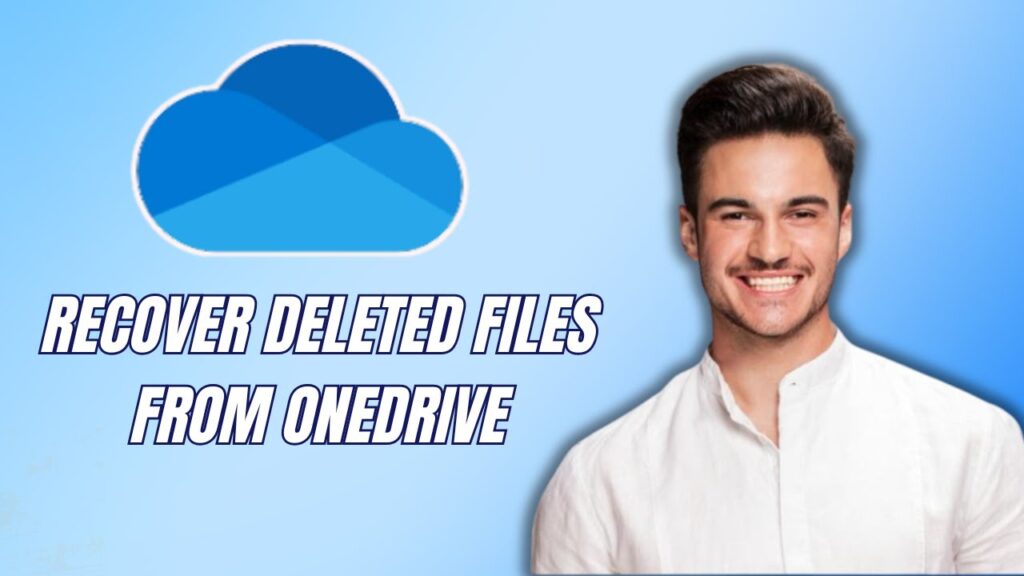
 | Easy Troubleshooting Guide!
| Easy Troubleshooting Guide! | Easy Troubleshooting Guide!
| Easy Troubleshooting Guide!