How to Post on the Nextdoor App
In this guide, we will walk you through the steps to post on the Nextdoor app, helping you connect with your neighborhood effortlessly.
Getting Started with Nextdoor
To begin, open the Nextdoor app and log into your account. This is the first step in sharing important updates and engaging with your community.
Creating a Post on Mobile
Once you are logged in, follow these steps to create your post:
- Tap the Plus Button: Look for the plus (+) button located at the bottom of the screen.
- Select Post Type: Choose the type of post you want to create. Options include a message, a poll, or a classified.
- Compose Your Post: Write your message in the designated text field. If necessary, you can add photos to enhance your post.
- Select Your Audience: Decide who you want to share your post with. You can choose your neighborhood, nearby neighborhoods, or restrict it to just your own neighborhood.
- Hit Post: Once everything looks good, hit the post button, and your message will be shared with your community. It’s that simple!
Posting from a Desktop
If you prefer using a desktop, you can also post on Nextdoor via the website. Here’s how:
- Visit Nextdoor.com: Go to the Nextdoor website and log into your account.
- Find the Post Button: Locate the post button on the homepage.
- Follow the Steps: Click on the button and follow the prompts to create your post.
Important Note on Account Verification
Before you can post anything on Nextdoor, make sure your account is verified. If your account is not verified, you will be unable to post content. Take the necessary steps to verify your account to enjoy full functionality on the platform.
Conclusion
Thanks for reading! Now you are equipped with the knowledge to post on the Nextdoor app and engage with your local community. Happy posting!

 | Stay Hydrated & Grow Cute Plants!
| Stay Hydrated & Grow Cute Plants!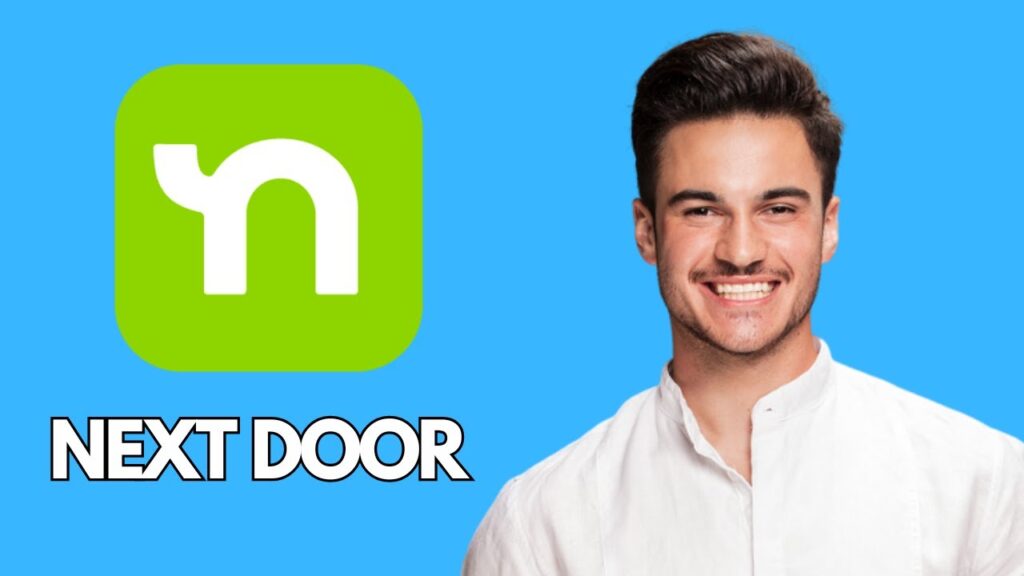
 | Easy Guide to Hassle-Free Payments
| Easy Guide to Hassle-Free Payments | How to Apply for an EIN Fast !
| How to Apply for an EIN Fast !