Welcome to the JSON Parsing Tutorial
In this tutorial, we’ll explore how to effectively parse JSON lines in make.com and extract valuable data. Let’s dive right in!
Logging Into Make.com
First, log in to your make.com account and navigate to the Scenarios section. Here, you will start the process of creating a new scenario to handle JSON data.
Creating a New Scenario
To create a new scenario, click on Create a New Scenario. Once you’ve initiated this, look for the Plus button to add a module.
Adding the Parse JS Module
In the module search bar, type “JS” to find the relevant modules. Select the Parse JS module from the options provided.
Inputting JSON Data
In the JSON String field, you can either input or map the JSON lines data that you want to process. If your data is sourced from an API, form submission, or webhook, ensure that you select the correct input.
Defining the JSON Structure
Next, you’ll need to define the structure of your JSON data. If you have a sample ready, simply click on Generate Structure to allow make.com to auto-detect the fields. If not, you can manually enter the key-value pairs.
Processing Multiple JSON Objects
After defining your structure, it’s important to add a filter or iterator module. This step is crucial when dealing with multiple JSON objects, allowing you to process each line of data effectively. This is particularly useful when working with JSON arrays or nested data elements.
Testing Your Setup
Once you have configured everything, click on Run Once to test your setup. Check the output to ensure that the extracted data appears correct.
Utilizing Extracted Data
If the data extraction has been successful, you can now utilize this data in other modules, such as Google Sheets, emails, or databases.
Conclusion
And that’s a wrap! If you found this tutorial helpful, consider liking, subscribing, and hitting the bell icon for more insightful tutorials. Thank you for watching!


 | Automate Docs with Templates
| Automate Docs with Templates | Automate WordPress with Make Workflows
| Automate WordPress with Make Workflows | Step-by-Step Tutorial to Extract & Use JSON Data
| Step-by-Step Tutorial to Extract & Use JSON Data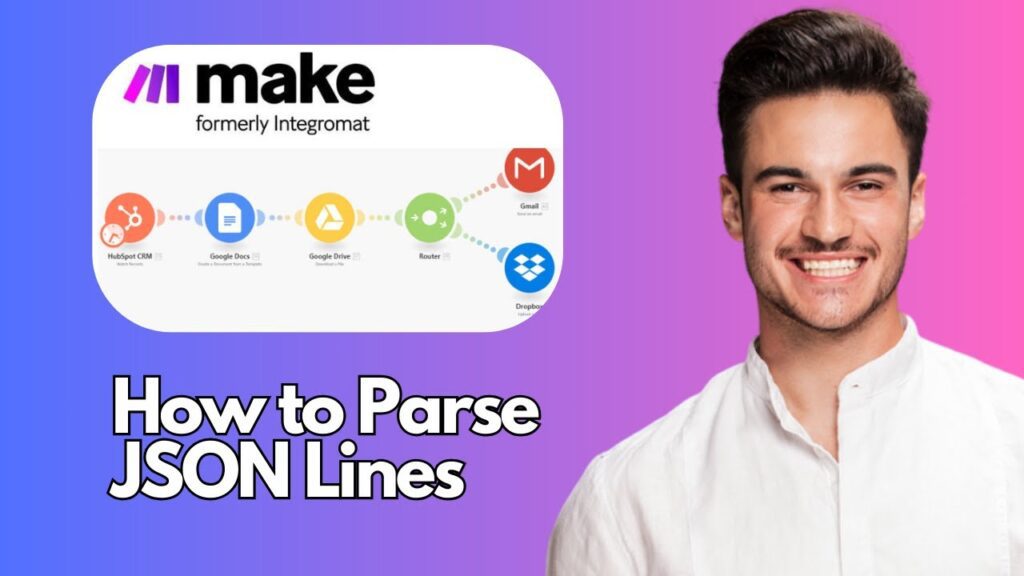
 | Step-by-Step Guide for PC Gamers
| Step-by-Step Guide for PC Gamers
 | Real-Time Automation with Slack Webhooks
| Real-Time Automation with Slack Webhooks