How to Host Websites on GitHub
GitHub provides a free and user-friendly way to host static websites using GitHub Pages. Whether you’re looking to showcase a personal portfolio, documentation, or a simple project, you can deploy your website directly from a GitHub repository. In this article, we will walk you through the steps to host a website on GitHub, including the basics of setting up an account and repository, collaborating with others, and deploying your project.
Understanding GitHub Basics
GitHub is a cloud-based platform that enables developers to store, manage, and collaborate on code using Git, a version control system. It is widely used in software development to track changes, manage projects, and facilitate teamwork.
Key Features of GitHub
- Version Control: Track changes in your code and easily revert to previous versions.
- Repositories: Storage locations for your project files and their history.
- Collaboration: Teams can work together, review code, and contribute to open-source projects.
- Branching and Merging: Developers can work on different features independently and merge them when ready.
- GitHub Actions: Automated workflows for tasks like testing and deployment.
Creating a GitHub Account
To get started, head over to GitHub.com and click on the "Sign Up" button. Enter your email address, create a password, and choose a username. After signing up, log into your account.
Setting Up a Repository
Once you’re logged in, you can create your own repository:
- On your dashboard, click the plus icon at the top right corner of the screen.
- Select "New repository."
- Name your repository. Add a description if desired (this is optional).
- Choose between public and private visibility.
- Click "Create repository" to finish the setup.
Uploading Your Files
With your repository created, it’s time to upload your files:
- Click the "Create or upload an existing file" button.
- Click “Choose your files” and select the files you want to upload to your GitHub repository. Ensure you have an
index.htmlfile, as this will be the entry point for your website.
Organizing Your Repository
After uploading, your repository should contain all necessary files, like CSS, JavaScript, images, and possibly a README.md file that provides an overview of your project.
Editing Files on GitHub
To make changes to any file:
- Click on the file you wish to edit.
- Click the "Edit this file" button.
- Make your changes and then commit them by either canceling or saving your changes.
Collaborating with Others
If you want to collaborate on a project:
- Go to the settings of your repository.
- Click on “Collaborators.”
- Add contributors by searching for their username, full name, or email.
Managing Issues
For any problems you encounter in your project, you can create an issue:
- Click on the “Issues” tab.
- Select “New issue.”
- Provide a title and description, and add any relevant images or links.
- Click "Create" to document your issue.
Deploying Your Website
Once everything is in place, it’s time to deploy your website:
- Go to the settings of your repository.
- Under "Code and automation," click on "Pages."
- Ensure your main branch is set correctly (typically "main").
- In the "Source" section, select the main branch to deploy your website.
- Wait a few seconds to a minute for GitHub to deploy your site. You will see a message indicating your site is live at a specific URL.
Conclusion
Hosting your website on GitHub is a straightforward process. By navigating to the Pages section and selecting the main branch, you can easily deploy your web page, provided all necessary files are present. If you found this guide useful, consider liking, subscribing, and turning on notifications for more informative content on GitHub and web development.

 | Best Travel Hacks & Booking Tips Revealed
| Best Travel Hacks & Booking Tips Revealed | Free Hosting with GitHub Pages Step-by-Step
| Free Hosting with GitHub Pages Step-by-Step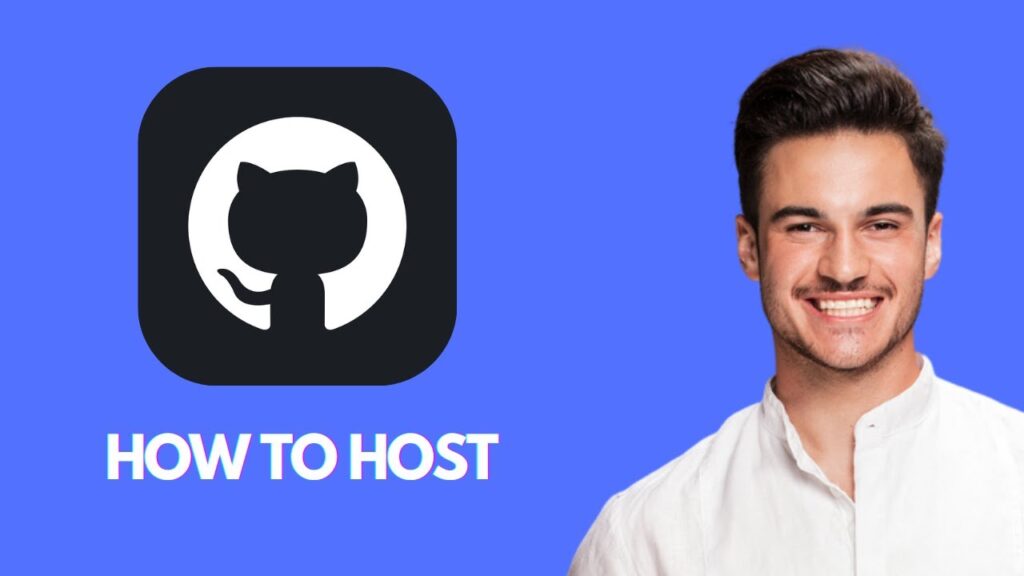
 | Step-by-Step Deployment Tutorial (2025)
| Step-by-Step Deployment Tutorial (2025) | Windows, Mac & Linux Guide
| Windows, Mac & Linux Guide