How to Create Twitter X Ads for Beginners
Hey everyone! In this article, we’ll walk you through how to create ads on Twitter, now known as X. Whether you’re a total beginner or looking to get into Twitter advertising, this guide will help you launch your first campaign the right way. We’ll cover everything from setting up your account to optimizing your campaigns.
What are X Ads and Why Use Them?
Twitter, rebranded as X, is one of the most engaging platforms, especially for real-time content and news-driven audiences. Ads on X are excellent for driving traffic, growing brand awareness, and boosting conversions. The power of X ads lies in its advanced targeting options, which include interests, followers, keywords, and real-time engagement. Whether you’re a brand, content creator, or e-commerce business, this ad platform can enhance your marketing strategy.
Setting Up Your Twitter Ad Account
-
Navigate to Ads Dashboard
- Go to ads.twitter.com.
- Log in with your existing X account.
-
Provide Information
- You’ll need to enter your country and time zone.
-
Launch Your Campaign
- Click on “Launch a Campaign,” and again provide your time zone and country if prompted.
- Create Your First Ad
- You’ll land on the Twitter ads dashboard and begin building your campaigns.
Using a Business Profile
While you can use a personal profile, it’s advised to create a separate business profile with your logo, bio, and website link for better results.
Choosing Your Campaign Objective
-
Campaign Details
- Select “Create Your First Ad” and choose your campaign objective. For example, if you’re promoting Shopify sales, select “Sales.”
-
Name Your Campaign
- Give your campaign a relevant name.
- Payment Information
- You can add a credit card later; click “Next” to proceed. For customized options, switch to advanced settings.
Advanced Options
- A/B Testing: Test multiple creatives to see which performs best.
- Budget Optimization: Set limits and target costs.
Ad Group Details
-
Create Ad Group
- Enter details like dynamic product ads aimed at driving sales through relevant product showcases.
-
Budget and Schedule
- Set your daily ad group budget, total spend, and start date.
- Conversion Events
- Select the type of conversion you want to track, such as purchases, leads, or downloads.
Targeting Your Audience
-
Bid Strategy
- Choose options like auto-bid, target cost, or maximum bid.
-
Demographics
- Customize your audience by gender, age, language, and location.
- Device Targeting
- Narrow your focus to specific devices that will benefit your ads, making sure to align with your marketing goals.
Designing Your Ads
-
Cover and Description
- Upload clear images or videos, writing a catchy caption ideally under 100 characters and include a strong call to action like “Shop Now” or “Learn More.”
-
Best Practices for Visuals
- X recommends using vertical videos for better mobile visibility, keeping them under 15 seconds for optimal engagement.
- Final Steps
- Review your ad, then click “Launch Campaign” when you’re ready.
Monitoring Your Campaign
Once your ad is live, head to the analytics dashboard to track its performance. Monitor impressions, engagement rates, clicks, and conversions. Make necessary edits to underperforming ads and scale those that are doing well. Always test different versions of your ads to see what resonates best with your audience.
Conclusion
Congratulations! You’ve successfully run your first ads on X. If you found this guide helpful, please leave a like, subscribe, and follow us for more content like this. Thanks for reading!


 | Secret Hacks to Save Big
| Secret Hacks to Save Big | Track Your Ad Performance Like a Pro!
| Track Your Ad Performance Like a Pro! | Easy Step-by-Step WordPress Migration Guide!
| Easy Step-by-Step WordPress Migration Guide!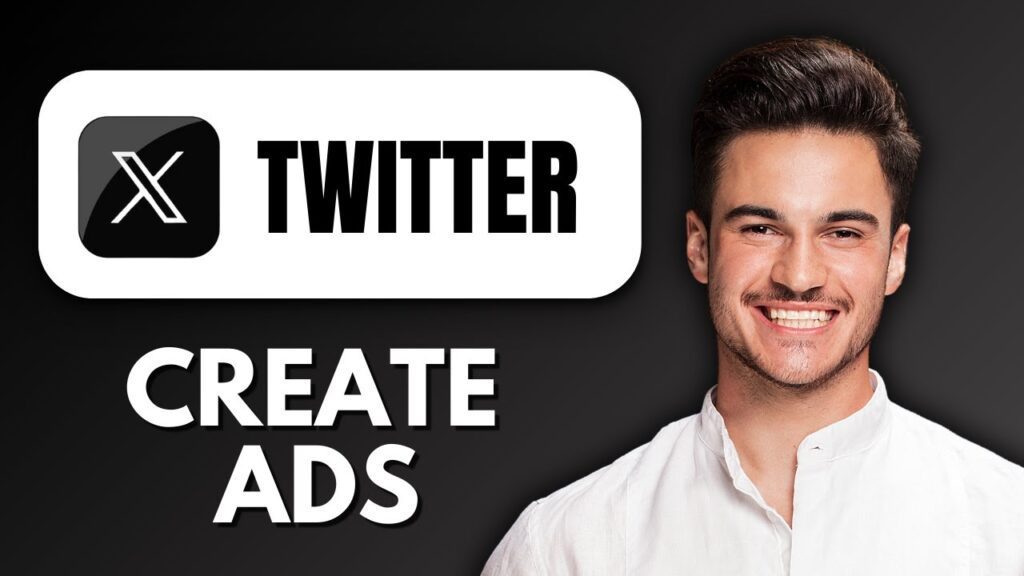
 | Step-by-Step Guide for High-Converting Ads!
| Step-by-Step Guide for High-Converting Ads!