How to Create and Optimize a Pinterest Business Account
Hey everyone! Today, we’re diving into how to create and optimize a Pinterest business account from scratch. Whether you’re a small business owner, blogger, e-commerce brand, or content creator, Pinterest can be a powerful source of free traffic. Let’s get started on making your account stand out and getting discovered!
Step 1: Set Up Your Pinterest Account
- Log In: Start by logging in to your personal Pinterest account.
- Navigate to Dashboard: Once logged in, go to your Pinterest dashboard.
- Convert to Business Account: Click on “View Profile” and then select the “Convert to Business” option. This will seamlessly switch your personal account to a business account.
Benefits of a Business Account
With a business account, you can:
- Share images and videos.
- Use Ads Manager to manage campaigns.
- Access insights and analytics for top-performing pins.
- Qualify for promotions and credits.
Upgrading your account is free and can be done anytime from your personal account.
Step 2: Customize Your Business Page
To customize your Pinterest business page:
- Profile Settings: Go to your account settings and click on "Edit Profile."
- Business Information: Fill in your business name, about page, and other details.
- Use AI Tools: You can use tools like ChatGPT to generate an engaging "About" description relevant to your business category (e.g., email designs, art, clothing).
Step 3: Upload a Professional Profile Photo
- Select Image: Choose a professional photo or your logo.
- Design Tools: Utilize platforms like Leonardo AI or Canva to create a custom logo or profile image.
- Update Profile: Once you have your image, head back to Pinterest and upload your chosen photo.
Step 4: Claim Your Website
Claiming your website on Pinterest verifies your ownership and unlocks full analytics:
- Access Settings: Go to your account settings and enter your website URL.
- Claim Process: You’ll receive an HTML tag or TXT record to add to your website’s backend. Pinterest provides easy instructions for various platforms like Shopify, WordPress, or Wix.
- Verification: After claiming, your website URL will appear on your profile, linking your content back to your brand.
Step 5: Start Pinning and Optimize Your Pins
- Create Eye-Catching Pins: Use Canva or Photoshop to create optimized images. The ideal size for Pinterest is 1,000 by 1,500 pixels.
- Include Key Elements: Ensure your pins have:
- Eye-catching images
- Strong titles with relevant keywords
- Rich descriptions
- Links to your product pages or blog posts
Step 6: Leverage Rich Pins
Rich Pins automatically sync metadata from your website, enhancing your pins with information like pricing and product descriptions.
- Validator Tool: Use the Rich Pins Validator on Pinterest by entering a product URL and following the setup instructions.
- Approval: Once approved, your pins will showcase these details, improving your credibility and click-through rates (CTR).
Bonus Tip: Use Pinterest Trends
Visit trends.pinterest.com to see what people are currently searching for. This data can help you create seasonal or trending content that’s more likely to go viral.
Final Thoughts
Creating and optimizing a Pinterest business account is crucial for harnessing Pinterest’s potential as a powerful visual search engine. By following these steps, you can drive traffic to your site, build brand authority, and increase sales. If you found this tutorial helpful, please hit the like button and subscribe for more content like this!


 | Create Realistic AI Voiceovers Fast
| Create Realistic AI Voiceovers Fast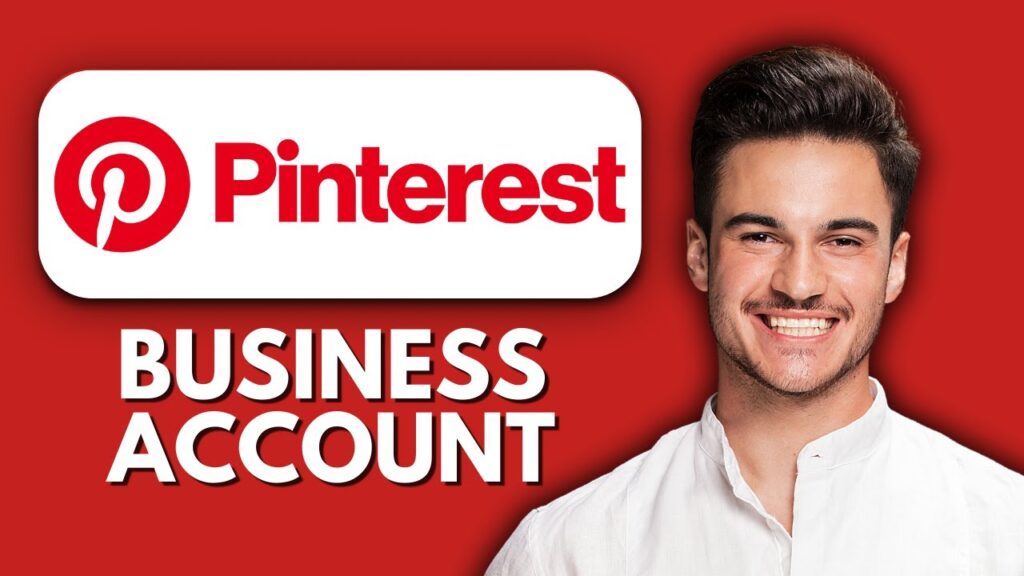
 | How To Connect R36S To WiFi Step-by-Step
| How To Connect R36S To WiFi Step-by-Step | Best Audio Setup for Sonos Arc, Beam & Apple TV 4K
| Best Audio Setup for Sonos Arc, Beam & Apple TV 4K