How to Create a GitHub Account
GitHub has become one of the most popular platforms for version control and code collaboration. Whether you’re a developer, student, or professional, a GitHub account enables you to store, manage, and share your projects. This tutorial will guide you through the step-by-step process of creating your own GitHub account.
Understanding GitHub
GitHub is a cloud-based platform that allows developers to store, manage, and collaborate on code using Git, a version control system. The platform is widely used in software development to track changes, manage projects, and collaborate with teams. Let’s explore some of the key features of GitHub:
- Version Control: GitHub tracks changes in code and allows you to revert to previous versions.
- Repositories: Repositories (or "repos") are storage locations for projects, containing code files and their history.
- Collaboration: GitHub facilitates teamwork by allowing teams to review code and contribute to open-source projects.
- Branching and Merging: Developers can work on different features independently and merge their changes later.
- GitHub Actions: This feature automates workflows, such as testing and development.
Creating Your GitHub Account
To create a GitHub account, follow these steps:
- Visit GitHub’s Official Website: Go to github.com.
- Sign Up: Click on the "Sign up" button located at the top right corner of the screen.
- Fill Out Registration Form: On the sign-up page, provide your email address, create a password (minimum of 15 characters or at least 8 characters long with a number and a lowercase letter), and choose a username. Your username can only include alphanumeric characters or single hyphens. It cannot begin or end with a hyphen.
- Verify Your Account: Complete a verification step by solving a puzzle (either visual or audio). Then, check your email for a verification code and enter it on the GitHub website.
Congratulations! You have successfully created a new GitHub account.
Setting Up Your First Repository
After signing in, you can set up your own repository:
- Access Your Dashboard: Look for the plus icon at the top of your screen.
- Create a New Repository: Click on "New Repository."
- Name Your Repository: Enter a name for your repository and write a brief description (optional).
- Choose Visibility: Select whether your repository will be public or private.
- Create the Repository: Click "Create repository."
Now you are ready to upload your files.
Uploading Files to Your Repository
To upload files:
- Create or Upload a File: Click on the button that says "Create or upload an existing file."
- Choose Your File: Select the file you want to upload.
This feature allows you to store and manage your project files in your GitHub account.
Navigating Your Repository
Once you have uploaded your files, you can manage and navigate through your repository:
- View Code and Issues: Access your code, issues, pull requests, and more from the dashboard.
- Edit Files: Click on a file, and then choose the "Edit this file" button to make changes. After editing, you can either cancel your changes or commit them.
Collaborating with Others
GitHub’s collaboration features enable teamwork:
- Access Repository Settings: Go to the settings of your repository.
- Add Collaborators: Click on the "Collaborators" option to invite people to your project. You can find users by their username, full name, or email address.
Managing Issues
To track and resolve problems in your project, use the Issues feature:
- Create an Issue: Click the "Issues" tab and then "New Issue."
- Detail Your Issue: Provide a title, description, and optional images or links.
You can manage these issues and monitor their progress as your project develops.
Using GitHub Actions
GitHub Actions allows you to automate workflows for your projects. Here, you can define specific workflows, view jobs, and manipulate project details to enhance productivity.
Creating a Project Board
GitHub offers a project board for organizing issues and pull requests like a spreadsheet. You can create custom views tailored to your team’s needs.
Utilizing Wikis
Wikis are available in your repository to document your project’s roadmap, current status, and software features. This makes maintaining detailed documentation easier and more collaborative.
Security and Settings
GitHub provides various security settings for your projects. You can customize alerts and advisories as needed. Lastly, you can manage overall settings for your repository to ensure it meets your project’s requirements.
Deploying Your Project
To deploy your repository:
- Access the Pages Section: Click on "Pages" in your repository.
- Select Main Branch: Choose the "main" button for the default setting.
- View Your Project: Click on the live server to view your project as a website.
Conclusion
With these basics, you are now well-equipped to create and manage your GitHub account, set up repositories, upload files, collaborate with others, and track issues. If you found this guide helpful, consider leaving a like and subscribing for more insights into using GitHub effectively!


 | Automate Docs with Templates
| Automate Docs with Templates | Automate WordPress with Make Workflows
| Automate WordPress with Make Workflows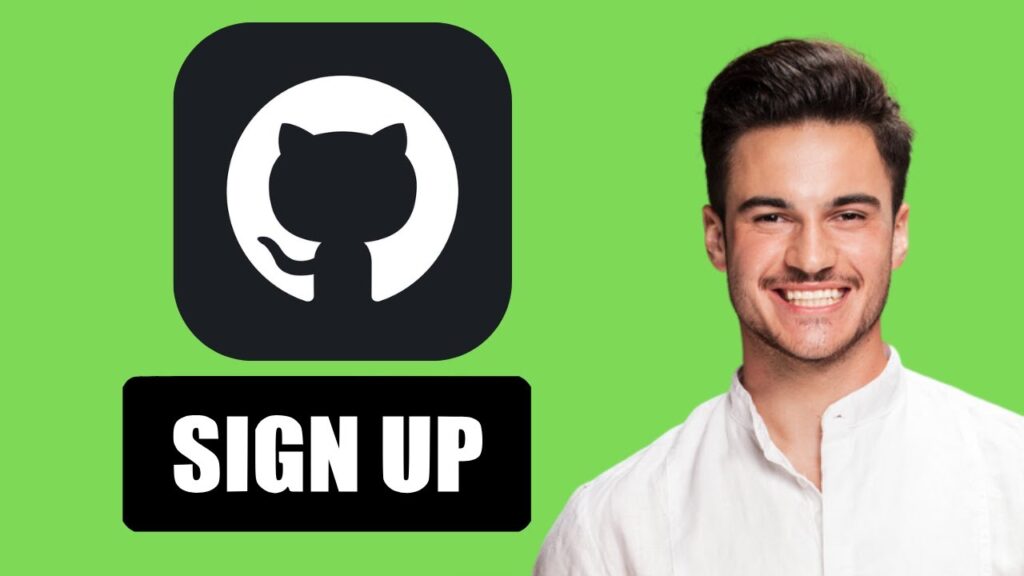

 | Easy Fix for Promo Code Issues
| Easy Fix for Promo Code Issues | Step-by-Step Tutorial to Extract & Use JSON Data
| Step-by-Step Tutorial to Extract & Use JSON Data | Quick Guide To Copy And Share Your GitHub URL
| Quick Guide To Copy And Share Your GitHub URL