Creating a Forum in WordPress: A Step-by-Step Guide
If you’re looking to build a community, offer support to your users, or create a space for like-minded individuals to connect, creating a forum might be exactly what you need. In this guide, we’ll walk you through how to create a fully functional forum using WordPress, step by step, and without needing any coding experience. This tutorial is suitable for both complete beginners and those with some WordPress experience.
What is WordPress?
WordPress is the world’s most popular content management system (CMS), powering over 40% of all websites online. It’s free, open-source, and incredibly flexible, offering thousands of themes and plugins. You can use WordPress to build various types of sites, from blogs and business websites to full-blown e-commerce stores. Among its many capabilities, it also allows you to create community forums.
Getting Started: Accessing Your WordPress Dashboard
First things first, log in to your WordPress account to access your dashboard. This is where you’ll manage all aspects of your website, including plugins, themes, and content.
Installing a Forum Plugin
To create your forum, you’ll need to install a plugin, which acts like an application that extends WordPress’s capabilities. In this case, we recommend using the WP Forum plugin, which is popular and highly rated, boasting over 20,000 monthly installs.
- Navigate to the Plugins section in your WordPress dashboard.
- Search for "WP Forum" in the plugin repository.
- Click the Install button next to the plugin and then activate it once the installation is complete.
Creating Your Forum
Once you’ve installed the WP Forum plugin, you’ll see it appear in your dashboard’s sidebar. Click on it to navigate to the forum settings.
- Click on the Forum section to start creating your forum.
- You’ll see an option to Add New or create a new forum by clicking the plus icon.
Choosing a Forum Template
After clicking to add a new forum, you’ll be prompted to select a template for your forum. Options may include simplified, threaded, extended, and others. If you’re creating a help forum, consider choosing the Q&A layout.
Configuring Forum Settings
Now you will see fields where you can enter various details for your forum:
- Forum Title: Enter a descriptive title for your forum (e.g., "Help with My WordPress Website").
- Description: Provide a brief description of the forum’s purpose.
- Forum Slug: This is the URL-friendly version of your forum name and should be in lower case with only letters, numbers, and hyphens.
- Forum Icon: Choose an icon that represents the forum’s topics (e.g., a clock for time-related questions).
- Meta Description: This is important for SEO (Search Engine Optimization); write a concise description that helps search engines understand your forum’s content.
Setting Forum Permissions
On the right side of the creation page, you’ll find the Permissions section. Here, you can set different access levels for users:
- Admin: Typically has full access to all features within the forum.
- Moderators: Offer standard to advanced permissions, depending on your needs.
- Registered Users: Have access to comment and interact within the forum.
- Guests: Generally have read-only access, allowing them to view forums without posting.
- Customers: Can have standard access which could allow certain interactions.
Modify the permissions accordingly and select the access levels for each user type.
Additional Options and Publishing Your Forum
Below the permissions, you’ll get options to customize your forum’s appearance, such as selecting a color scheme. Once you’ve configured all settings to your liking, click the Publish button to make your forum live on your WordPress website.
Conclusion
Creating a forum in WordPress is simple and straightforward with the help of plugins like WP Forum. Once your forum is set up, you can start building your community and engaging with users. If you found this guide helpful, consider leaving a like or subscribing for more tutorials. Happy forum building!


 | Automate Docs with Templates
| Automate Docs with Templates | Automate WordPress with Make Workflows
| Automate WordPress with Make Workflows | Step-by-Step Guide for Beginners & Developers
| Step-by-Step Guide for Beginners & Developers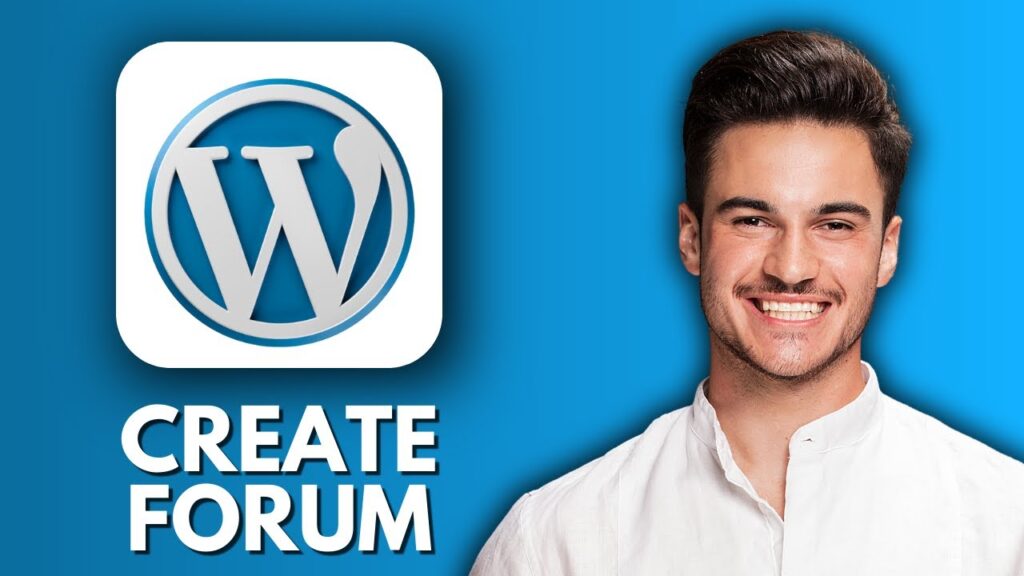
 | Step-by-Step Guide for PC Gamers
| Step-by-Step Guide for PC Gamers | Step-by-Step Tutorial to Extract & Use JSON Data
| Step-by-Step Tutorial to Extract & Use JSON Data