Connecting Stripe with Shopify: A Comprehensive Guide
In this article, we will walk you through the step-by-step process of connecting Stripe with your Shopify account or store. Integrating Stripe into your Shopify store can enhance your control over the checkout process, offer better rates, and provide a wider global reach for your e-commerce business.
Why Choose Stripe?
Before we jump into the setup, it’s essential to understand the benefits of using Stripe as your payment gateway. Stripe is among the most popular and secure payment platforms worldwide. It supports various payment methods, including credit card payments, Apple Pay, Google Pay, and a vast array of international currencies, making it ideal for businesses targeting global customers.
Furthermore, Stripe offers detailed analytics, recurring billing options, and quick payout processes, allowing you to have more control over your financial transactions.
Prerequisites for Integration
Before connecting Stripe with Shopify, there are a few prerequisites you need to have:
- A verified Stripe account.
- Admin access to both your Shopify and Stripe accounts.
- Ensure that your business is supported on Stripe’s list of countries.
- In some regions, Shopify Payments are powered by Stripe, so you may already be using it without realizing it.
If you don’t have a Stripe account, start by navigating to Stripe’s website and click on the "Start Now" button. You will need to provide your business email, name, password, and complete your business profile, including bank details and tax information.
Steps to Connect Stripe with Shopify
-
Log in to Shopify: Start by logging into your Shopify account. If you don’t have a Shopify store yet, you can create one through a trial or paid plan.
-
Navigate to Settings: Once inside your dashboard, scroll down to the bottom of the screen and click on the "Settings" button.
-
Select Payments: In the settings menu, click on the "Payments" option, not the "Checkouts" option.
-
Add Payment Methods: Inside the Payments section, navigate to "Alternative Payment Methods". Click on "Add Payment Methods".
-
Search for Stripe: Type "Stripe" into the search bar. If you’re unable to find it under the payment method list, check under the providers or third-party payment providers sections.
- Connect Your Account: If Stripe is available in your country, you can proceed by entering your email address and clicking on the "Connect Account" button. Once authorized, you will return to your Shopify account, where your Stripe account will now be connected.
Testing the Checkout Process
Now that your Stripe account is connected, it’s crucial to test the checkout process to ensure everything functions correctly. To do this:
-
Enable Test Mode: Go back to the Payments section where you can enable the test mode.
-
Use Stripe’s Test Card Numbers: Use the test card numbers provided by Stripe to simulate a purchase. This step is vital to confirm that the payment processing is working as intended.
- Disable Test Mode: Once you’ve verified that everything works smoothly, go back and disable test mode so your store can accept real payments.
Managing Your Payments
Once your Stripe account is live, all transactions will be displayed on your Stripe dashboard. From here, you can manage refunds, monitor chargebacks, analyze payment trends, and keep track of your payout schedule. Stripe also offers tools for fraud protection and customer support logs, along with detailed analytics that provide more insights than Shopify’s built-in reports.
Comparing Stripe and Shopify Payments
It’s useful to consider the differences between Stripe and Shopify Payments when deciding which option is best for your store:
-
Shopify Payments: Tightly integrated into the Shopify ecosystem, making the setup easier and allowing you to manage everything from one dashboard. It also doesn’t charge additional transaction fees, which is a significant benefit for many store owners.
- Stripe: Offers greater flexibility, especially for businesses planning to expand beyond the Shopify platform or those needing custom checkout experiences. If you require detailed transaction options and third-party integrations, Stripe might be more suitable.
Tips for Using Stripe with Shopify
- Set Up Webhooks: Configure webhooks in Stripe for real-time payment notifications.
- Enable 3D Secure: This adds an additional layer of security for card transactions.
- Utilize Stripe Radar: For smart fraud detection and protection.
- Integrate Stripe Billing: If you’re offering subscriptions, look into integrating with Stripe Billing.
- Review Transaction Fees: Regularly check your transaction fees, as Stripe typically charges around 3% plus 30 cents per transaction, depending on your location.
Conclusion
Connecting Stripe with your Shopify account is a straightforward process. By following this guide, you can seamlessly integrate Stripe into your e-commerce platform, allowing your store to handle payments efficiently and securely. With Stripe’s advanced tools and Shopify’s powerful platform, you’ll be well-equipped to run a global and professional online business.
If you found this guide helpful, feel free to share your thoughts in the comments and let us know if you want more e-commerce tips and tutorials!


 | Automate Docs with Templates
| Automate Docs with Templates | Automate WordPress with Make Workflows
| Automate WordPress with Make Workflows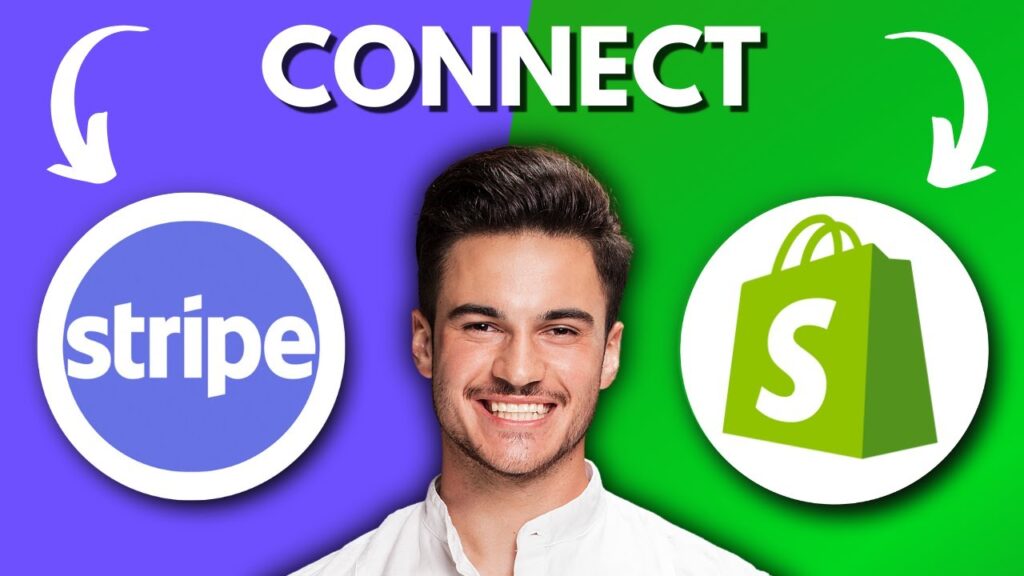
 | Step-by-Step Tutorial to Extract & Use JSON Data
| Step-by-Step Tutorial to Extract & Use JSON Data

 | Step-By-Step Guide To Set Up Payouts On Kick
| Step-By-Step Guide To Set Up Payouts On Kick