How to Connect Google Analytics 4 with Your Wix Website
In today’s digital landscape, tracking visitor behavior is crucial for understanding how your website performs. Google Analytics 4 (GA4) provides powerful insights that can help you make informed marketing decisions. Whether you operate a blog, portfolio, or online store, setting up GA4 on your Wix site can enhance your ability to measure traffic sources and campaign performance. Follow this step-by-step guide to connect Google Analytics with your Wix website.
Understanding Google Analytics 4
Google Analytics 4 is the latest version of Google’s website tracking platform. It offers deeper insights into user interactions across multiple devices, allowing you to track metrics like page views, user engagement, events, and conversions. By linking GA4 to your Wix site, you can gain insight into user behaviors, improving your marketing strategies.
Setting Up Google Analytics 4
-
Visit Google Analytics
Go to analytics.google.com and log in with your Google account. -
Start Measuring
Click on the "Start Measuring" button. -
Account Setup
Enter your account name, which can be your business name or website name. -
Data Sharing Settings
Scroll down to the account data sharing settings. You may choose to enable sharing for Google product services, but it’s often recommended to keep these options turned off for privacy. -
Click Next
Proceed by clicking on the "Next" button. -
Create a Property
Enter your time zone and currency. This step is important for measuring your web and app data accurately. Set a property name (e.g., “Example Property”) and click "Next." -
Business Details
Fill in details about your business, including the industry category. Choose one that best fits your Wix website. -
Business Objectives
Select your primary objectives: generating leads and driving sales are often the most important for eCommerce sites. -
Accept Terms
Agree to the data processing terms and click the "I accept" button. - Data Collection Setup
Select "Web" to collect data from your Wix site and provide your website URL. Click "Create and Continue."
Connecting Google Analytics to Your Wix Site
-
Open Your Wix Dashboard
Navigate to your Wix website dashboard. -
Access Settings
Click on the specific website you wish to connect to Google Analytics, then go to "Settings." -
Locate Marketing and SEO
Look for the “Marketing and SEO” option in the sidebar. -
SEO Settings
Within the SEO settings, you can connect Google Analytics. If you can’t find it there, check under “Marketing Integrations.” -
Google Tag
Select the Google Tag option, where you can integrate multiple Google services with a single tag. -
Follow On-Screen Instructions
Sign in with your Google Analytics account. Click on the "Admin" button, then create a property if you haven’t already. -
Confirm Time Zone
Enter your time zone again and continue to generate your unique ID. - Add Google Tag
Follow the instructions in the marketing integrations section to input your Google tag.
Finalizing the Connection
After adding your Google tag, you will have successfully connected Google Analytics with your Wix website.
By following these steps, you can track crucial metrics and gain insights that will benefit your site’s performance.
If you found this guide helpful, please leave a comment or share your experience. For any questions or issues, I’ll be happy to assist in the comments below. Thank you for reading, and see you in the next article!


 | How to Save on Everyday Essentials
| How to Save on Everyday Essentials
 | Which Retailer Is Cheaper for Everyday Shopping?
| Which Retailer Is Cheaper for Everyday Shopping? | GA4 Setup for Wix Websites Made Easy
| GA4 Setup for Wix Websites Made Easy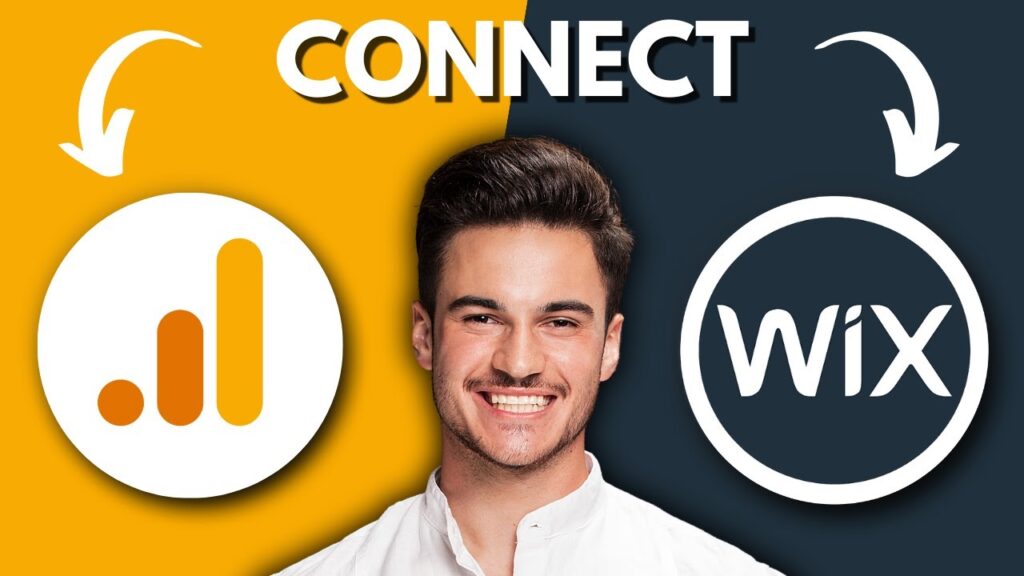
 | Easy Step-by-Step WordPress Migration Guide!
| Easy Step-by-Step WordPress Migration Guide! | Complete Setup Guide for Online Stores!
| Complete Setup Guide for Online Stores!