How to Clone a Repository from GitHub
Cloning a repository from GitHub allows you to create a local copy of a project on your computer. This is useful for making changes, contributing to projects, or working offline. In this guide, we will walk you through how to clone a GitHub repository using both GitHub Desktop and the command line (Git CLI).
What is Cloning a Repository?
Cloning a repository means downloading an exact copy of a GitHub repository onto your local machine. This enables you to work on a project without affecting the original repository. You can make changes locally, push updates to GitHub, and access all branches, commit history, and files via the GitHub website.
Cloning with GitHub Desktop
-
Download GitHub Desktop
- Search for "GitHub Desktop" on Google and click on the download link to access the official site.
- Please ensure you have a GitHub account before proceeding. If you don’t have one, visit github.com/signup to sign up. You can also use existing accounts, like Google or Facebook, to sign in.
-
Install GitHub Desktop
- Open the downloaded file and follow the installation instructions.
- Once installed, you will be prompted to sign into GitHub. Click on “Sign into github.com” and authorize the application to link your account.
-
Clone a Repository
- After signing in, navigate through the sidebar menu to find the repository you want to clone.
- Click on the repository, and you will see a blue button for cloning. Click on it to clone the repository.
- Viewing Your Local Files
- After cloning, you can view the cloned repository on your local machine. This allows you to edit files without affecting the original version on GitHub.
Cloning a Repository Outside Your Account
To clone a repository that is not owned by you, follow these steps:
- Click on the “Add” button and select “Clone Repository.”
-
You will see multiple options: your GitHub repositories, file path, GitHub Enterprise, and the URL option.
-
Using the URL to Clone
- Go to the GitHub page of the repository you wish to clone.
- Click on the “Code” button and copy the URL provided.
- Return to GitHub Desktop, paste the URL in the designated field, and choose the local path if needed.
- Click the “Clone” button, and your local copy of the repository will be created.
- Final Steps
- Once the cloning process is complete, you can view the files on your local machine by clicking “View in Explorer.”
- You can now edit and manage the code locally.
Cloning Using the Command Line (Git Bash)
-
Download Git Bash
- If you prefer using the command line, download Git Bash from git-scm.com.
- Clone a Repository
- Open Git Bash and navigate to the desired directory where you want to store the cloned repository.
- Go to the GitHub page of the repository you want to clone, copy the URL, then use the following command:
git clone [repository URL] - Press Enter. This creates a local clone of the repository.
Conclusion
Cloning a GitHub repository is essential for working on projects locally, whether you use GitHub Desktop or Git Bash. Following these steps will help you download and manage repositories efficiently. Now that you know how to clone a repository, you are ready to start working on your GitHub projects.
If you found this guide helpful, feel free to leave a like, subscribe, and follow us for more tips and tutorials like this one. Thank you for reading!

 | Step-by-Step Guide for PC Gamers
| Step-by-Step Guide for PC Gamers
 | Easy Fix for Promo Code Issues
| Easy Fix for Promo Code Issues Simple Guide to Copy GitHub Projects Like a Pro!
Simple Guide to Copy GitHub Projects Like a Pro!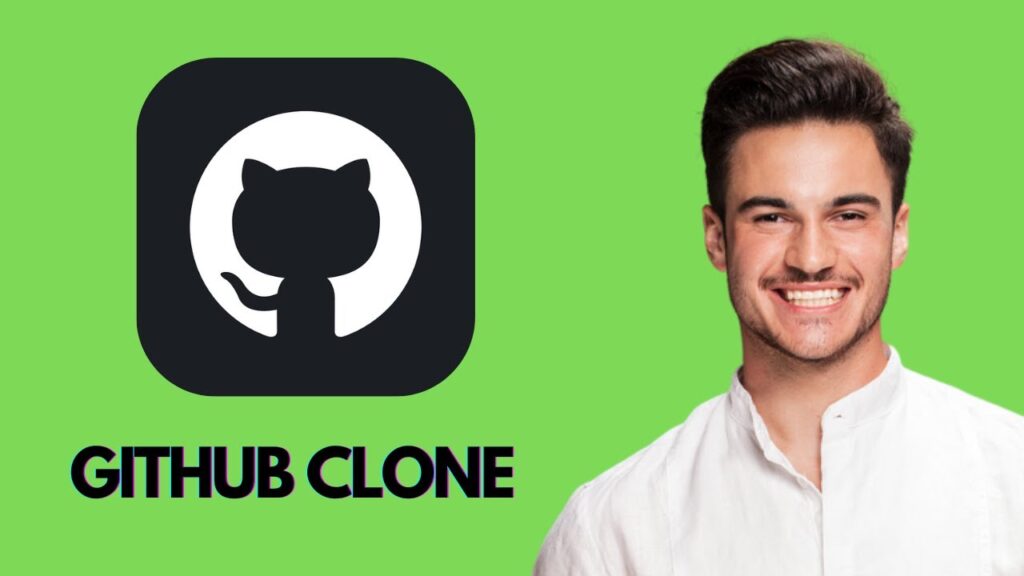


 | Step-By-Step Guide To Apply Discounts And Save Money
| Step-By-Step Guide To Apply Discounts And Save Money
 | Quick Guide To Launch Your Temu Dropshipping Business
| Quick Guide To Launch Your Temu Dropshipping Business