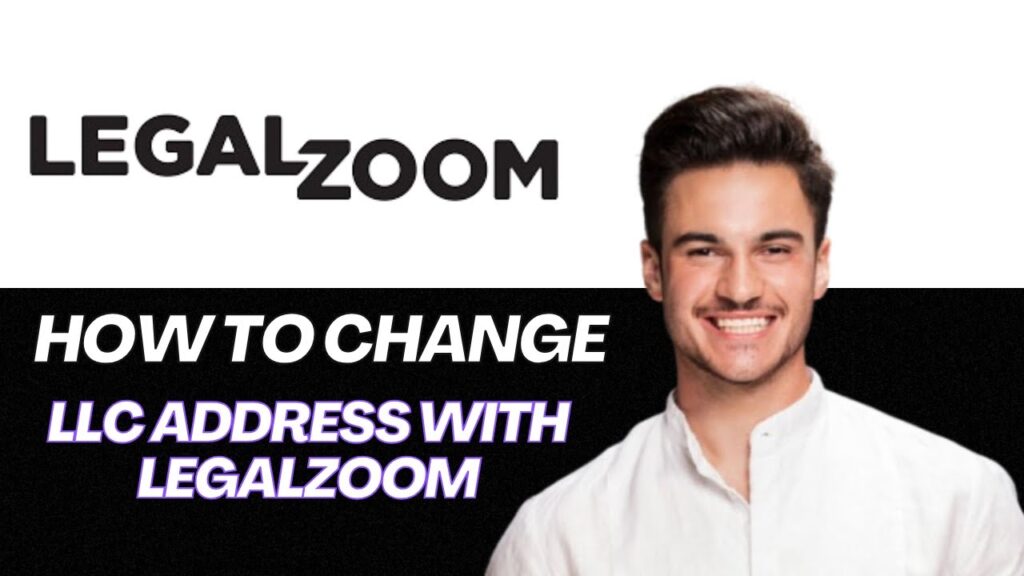How to Change Your LLC Address Using LegalZoom
Changing your LLC address through LegalZoom is a straightforward process, even if it isn’t immediately obvious. Follow these steps to ensure a smooth transition.
Step 1: Log Into Your LegalZoom Account
Begin by logging into your LegalZoom account. Once you’re in, navigate to your dashboard.
Step 2: Access Your Business Overview
Under the "My Businesses" section, click on your LLC name. This action will direct you to your business overview page.
Step 3: Locate the Change Address Option
Scroll down to find the section labeled "Business Details" or "Manage My Business." Look for options such as "Change of Address," "Amendment," or "File a Change." The specific wording may vary depending on your state.
Step 4: Follow the On-Screen Instructions
Click on the appropriate option, and LegalZoom will guide you through the process. You’ll need to confirm your new address, and be prepared for a potential small fee that covers the paperwork with your state.
Step 5: Check for Additional Requirements
If your state requires an official amendment or form, LegalZoom will usually take care of that for you. However, it’s crucial to double-check that the change has been processed on your state’s website.
Conclusion
That’s it! Your LLC address update should be completed within a few days. If you found this guide helpful, consider liking and subscribing for more business tips. If you have more questions about LegalZoom and LLCs, feel free to leave them in the comments!