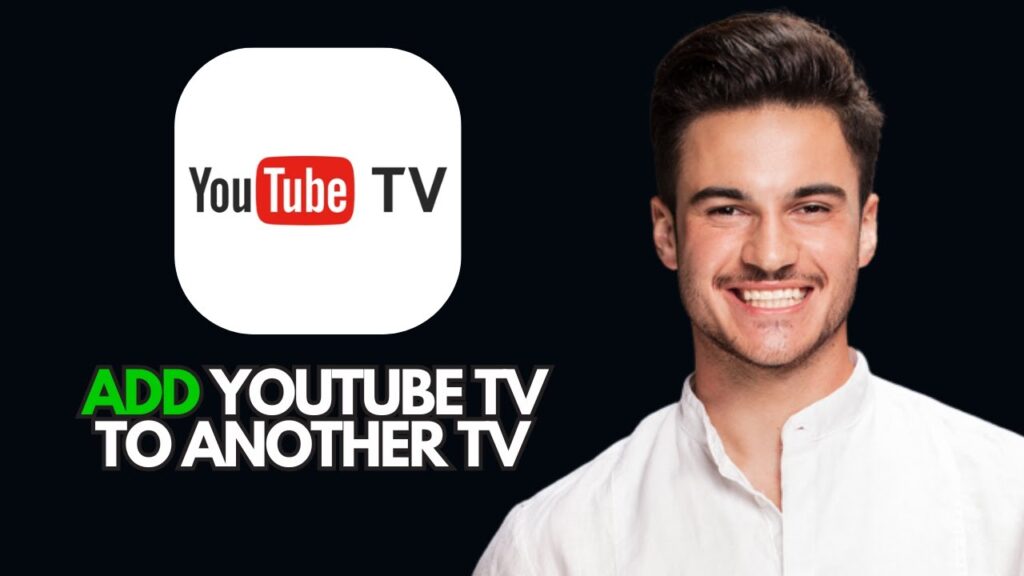How to Add YouTube TV to Another Smart TV
Watching YouTube TV on a different smart TV is a straightforward process that only takes a few minutes. Here’s how you can easily do it.
Step 1: Navigate to Your Smart TV’s App Store
To start, locate your smart TV’s App Store. This could be called the Play Store, App Store, or something similar, depending on the brand of your TV.
Step 2: Search for YouTube TV
Using your remote control, search for the YouTube TV app just as you would for other popular streaming apps, such as Netflix or Hulu.
Step 3: Download the App
If YouTube TV isn’t already pre-installed on your TV, select the download option to install it.
Step 4: Open the YouTube TV App
Once the installation is complete, open the YouTube TV app. You will need to sign in with your account credentials. The sign-in process is similar to what you’re already familiar with from other streaming services.
Important Note
This method works for most modern smart TVs and is the simplest way to access YouTube TV’s full features on any compatible television in your home. Keep in mind that you will need an active YouTube TV subscription to access content.
Conclusion
And there you have it! Enjoy watching YouTube TV on multiple televisions throughout your house. If you found this tutorial helpful, don’t forget to subscribe to our channel for more tips and tutorials. Thank you for watching!

 | Best Dropshipping Supplier for Fast Shipping & Profits?
| Best Dropshipping Supplier for Fast Shipping & Profits? | Professional Email Setup Guide
| Professional Email Setup Guide