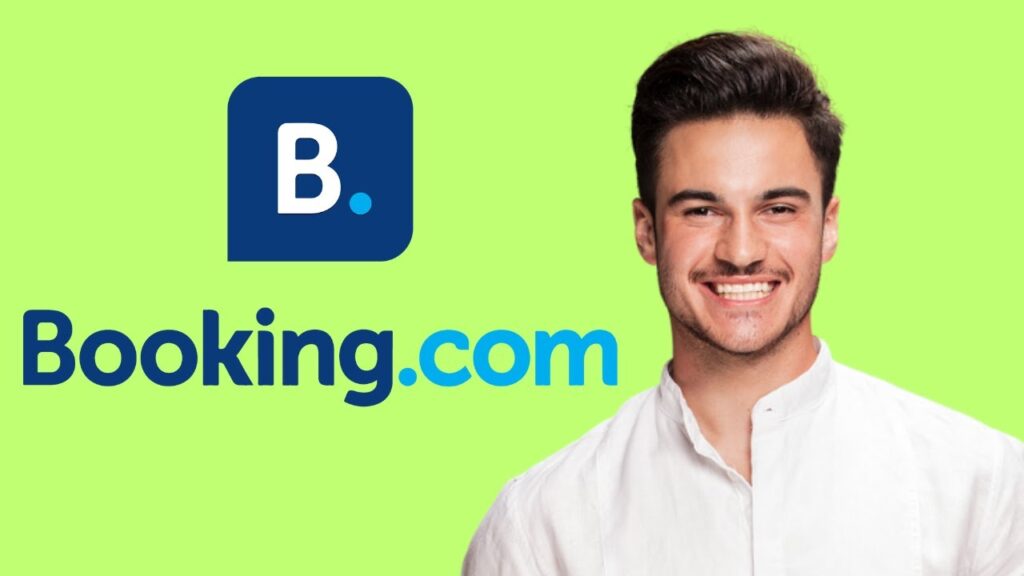How to Add a Payment Method on the Booking.com App
In this guide, we will walk you through the simple steps to add a payment method on the Booking.com app. This process will ensure that your future bookings are quick and hassle-free.
Step 1: Open the Booking.com App
Begin by opening the Booking.com app on your device. If you haven’t already, log into your account to access your profile and settings.
Step 2: Access Your Profile
Once you are logged in, locate and tap on your profile icon, which is situated at the bottom right corner of the screen. This icon will give you access to your personal account information.
Step 3: Navigate to Payment Methods
From the menu that appears, find the option labeled "Payments info." Once you’ve selected that, proceed to the "Payment methods" section.
Step 4: Add a New Card
In the Payment methods section, you will see an option to “Add card.” Click on this button to start the process of entering your payment details.
Step 5: Enter Your Card Details
You will be prompted to enter your card details, including the card number, expiration date, and CVV. Make sure to double-check this information to ensure everything is accurate.
Step 6: Save Your Card Information
After entering all the necessary details, tap on the "Save card" button. Your payment method will now be securely stored in the app.
Conclusion
And there you have it! You’ve successfully added a payment method on the Booking.com app. This feature will make your future bookings a breeze. If you found this guide helpful, consider liking, subscribing, and hitting the bell icon for more useful tips. Thank you for reading!