How to Connect Your Bolt.new Website to Netlify
If you’ve built a website using Bolt.new, you might be wondering how to deploy it online for others to see. One of the easiest ways to do this is by using Netlify, a free hosting platform that supports static websites. This tutorial will guide you through the step-by-step process of connecting your Bolt.new website to Netlify, allowing you to publish your site with ease. By the end, you’ll be able to export your Bolt.new project, upload it, and deploy it on Netlify.
Overview of Bolt
Bolt is an online code editor and prototyping tool that allows users to write, test, and share code without needing to install any software. It’s ideal for quickly prototyping ideas before full-scale development, testing small snippets of code without setting up a full environment, and collaborating with team members using real-time sharing.
Key features of Bolt include:
- Browser-Based Development: No software installation needed; just open a browser to start coding.
- Multi-Device Compatibility: Works across desktops, tablets, and mobiles.
- Multi-Language Support: Supports languages such as HTML, CSS, JavaScript, Python, and Node.js.
- Real-Time Code Execution: Code can be run instantly within the browser, and projects can be previewed in real time.
- Collaboration and Sharing: Easily generate sharable links for code, perfect for remote team collaboration.
Getting Started with Bolt
- Navigate to Bolt’s Official Website: Go to bolt.com.
- Create an Account: Click on the login button. You can sign in using Google or Apple accounts.
- Access Your Dashboard: Once logged in, you’ll enter your account dashboard and can start using the software.
Exporting Your Website from Bolt
To integrate your website with Netlify, you first need to export it from Bolt. Here’s how:
- Open Your Dashboard: Start by navigating to your dashboard in Bolt.
- Create a New Website: Use a basic command in your dashboard to create your website.
- Export Your Website: Click on the export button (next to the "Connect to Supabase" button) to download a zip file of all your site files.
Setting Up Netlify
With your website exported, you can now set up your Netlify account:
- Visit Netlify’s Official Website: Go to netlify.com.
- Sign Up: Click on the sign-up button. You can use your GitHub account or register with your email address.
- Complete Account Information: Fill out additional questions such as your name and how you plan to use Netlify.
- Access Your Dashboard: After creating your account, you will be taken to the Netlify dashboard.
Uploading Your Website to Netlify
Now that you have your exported website files ready, follow these steps to upload them to Netlify:
- Prepare Your Files: Ensure you have the exported folder on your local machine.
- Upload Your Website: In the Netlify dashboard, you can drag and drop your folder directly into the interface. Once uploaded, you’ll see a "Deploy Success" message.
Viewing Your Deployed Website
To view your website after deployment:
- Navigate to the Dashboard: Click on the ‘Site settings’ category in Netlify.
- Access Your Webpage: Click on the generated link to view your website.
Configuring Your Domain
If you want to set up your own domain:
- Purchase a Domain or Use an Existing One: If you don’t have a domain, you can buy a new one; otherwise, click to set up a domain you already own.
- Verify Your Domain: Enter your domain and click verify to start using it for your deployed website.
Monitoring Your Site Metrics
Netlify provides various metrics to help you manage your website:
- Domain Management: Manage and configure your domain settings.
- Site Analytics: Track real-time user metrics and site performance.
Note that free accounts may have limitations on features available.
Enabling Automatic Updates
If you frequently update your Bolt.new website, you can use GitHub’s integration with Netlify for automatic deployments:
- Push Your Project to GitHub: Ensure you have a GitHub account and upload your Bolt.new project to a repository.
- Connect Netlify to GitHub: In Netlify, select "New Site from Git" and choose your repository.
- Set Up Build Settings: Configure the build settings so that every time you update your GitHub repository, Netlify will automatically deploy your changes.
Conclusion
Connecting your Bolt.new website to Netlify provides an easy way to host and publish your projects online, whether it’s a personal website, portfolio, or small business site. Netlify offers fast, free, and scalable hosting solutions, making it a great choice for developers and creators.
Try this method today and share your live website with the world! If you found this guide helpful, please leave a like, subscribe, and follow our channel for similar content. Thank you for watching!


 | Automate Docs with Templates
| Automate Docs with Templates | Automate WordPress with Make Workflows
| Automate WordPress with Make Workflows | Step-by-Step Deployment Tutorial (2025)
| Step-by-Step Deployment Tutorial (2025)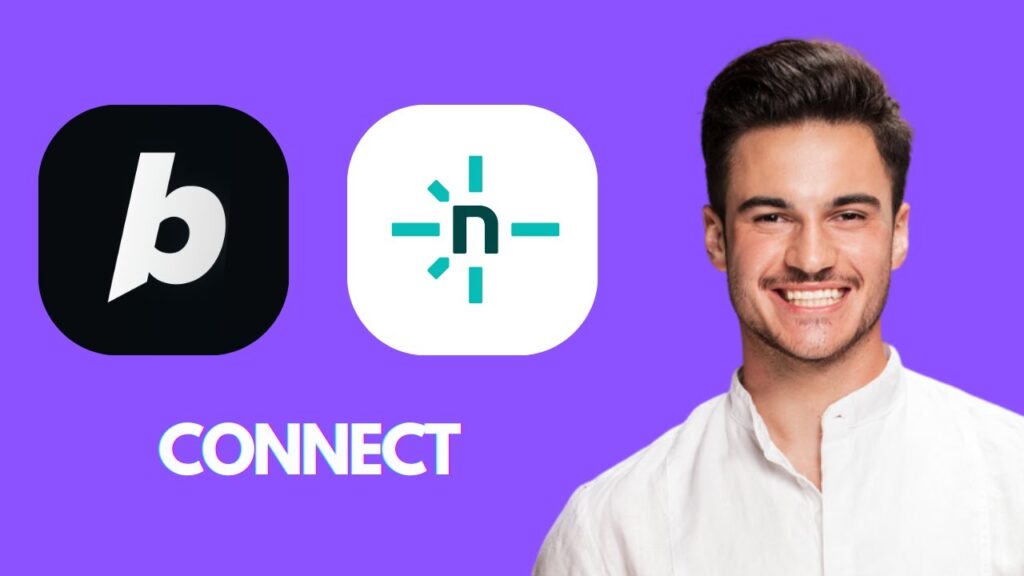
 | Step-by-Step Guide for PC Gamers
| Step-by-Step Guide for PC Gamers | Step-by-Step Tutorial to Extract & Use JSON Data
| Step-by-Step Tutorial to Extract & Use JSON Data | Quick Guide To Copy And Share Your GitHub URL
| Quick Guide To Copy And Share Your GitHub URL