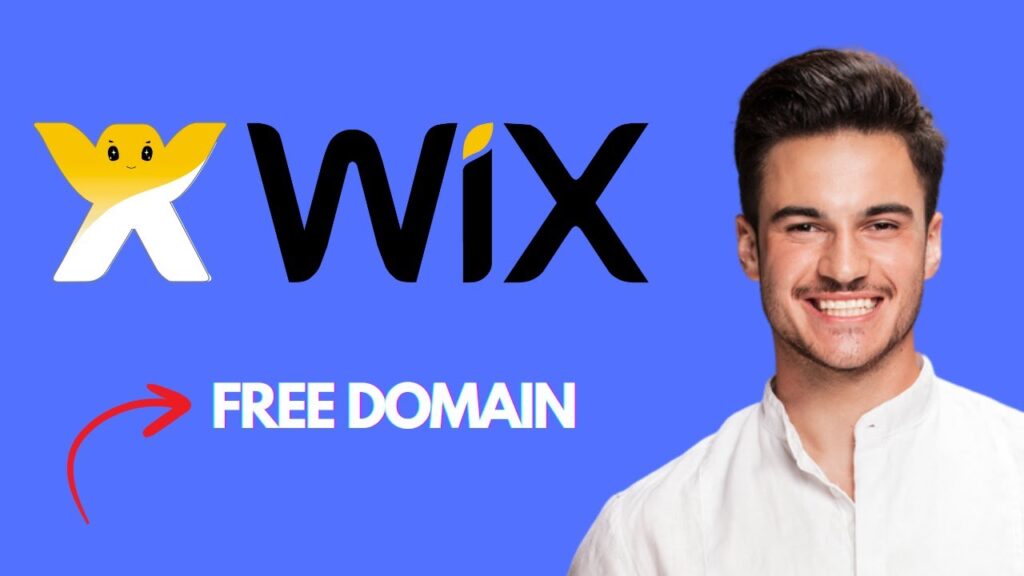How to Get a Free Domain for Your Wix Website
In this tutorial, I’ll guide you through the steps to get a free domain for your Wix website. It’s easier than you might think! Follow these simple steps to customize your site’s URL.
Step 1: Log in to Your Wix Account
Begin by logging in to your Wix account. Once you’re in, navigate to the URL manage.wix.com. Make sure you’ve selected the correct website that you want to customize.
Step 2: Navigate to Website Settings
On the left-hand menu, look for the settings option and click on it. Under this menu, locate and click on "Website Settings." Here, you’ll find details regarding your current domain.
Step 3: Edit the Domain
In the "Site Address" section, you will see your current domain displayed. You can edit the first part of your domain by changing it to another keyword that best represents your site.
Step 4: Customize the Site URL Prefix
If you want to customize the second part of your domain, there’s a little trick you can use:
- Click on your profile picture located in the top corner of the page.
- Select "Account Settings" from the dropdown menu.
- Look for the "Site URL Prefix" option and click on the pencil icon to edit it.
Simply enter your desired prefix here. As you make changes, you’ll notice that the full domain updates instantly to reflect your preferences.
Step 5: Save Your Changes
Once you’re satisfied with your new domain setup, hit the "Save" button. Congratulations! Your custom free domain is now ready to go.
Conclusion
By using these straightforward steps, you can easily acquire a free domain for your Wix website. If you found this helpful, don’t forget to like and subscribe for more quick Wix tips. Thank you for reading!

 | How It Works for Faster & Secure Checkout (2025)
| How It Works for Faster & Secure Checkout (2025) | How to Earn $100 Per Sale Promoting Wix
| How to Earn $100 Per Sale Promoting Wix
 | Step-by-Step Wix Domain Tutorial (2025)
| Step-by-Step Wix Domain Tutorial (2025)