Welcome to the OBS Studio Tutorial
In this tutorial, we’ll explore three simple methods to adjust the screen size in OBS Studio. Whether you’re looking to optimize your layout for streaming or recording, these techniques will help you achieve the perfect setup.
Method 1: Adjusting the Scene Divider
One of the easiest ways to resize your screen in OBS Studio is by adjusting the divider above the scenes panel. Here’s how:
- Open OBS Studio.
- Locate the divider above the scenes panel.
- Click and drag the divider up or down to automatically adjust the screen size.
This method allows for quick adjustments to your layout without any complicated steps.
Method 2: Resizing from the Screen
Another straightforward approach is to resize the screen directly from the canvas. Follow these steps:
- Click directly on the screen you want to resize.
- Drag from any corner of the screen.
By default, dragging from the corners maintains the original aspect ratio. If you wish to change the aspect ratio while resizing, hold down the Shift key, allowing for freeform adjustments.
To reset any changes you’ve made, simply press Ctrl + Z or go to Transform > Reset Transform to restore to the default settings.
Method 3: Cropping the Display
If you need to crop your display instead of resizing it, this method will be particularly useful:
- First, reset the transform settings as explained in Method 2.
- Hold down the Alt key and then adjust the screen.
This technique enables you to crop the display area. Note that cropping will not work correctly unless you reset the transform settings beforehand.
Conclusion
These are the three effective methods to adjust your screen size in OBS Studio. By mastering these techniques, you can enhance your streaming setup and improve your overall content quality. If you found this tutorial helpful, don’t forget to like and subscribe for more useful tips!


 | Automate Docs with Templates
| Automate Docs with Templates | Automate WordPress with Make Workflows
| Automate WordPress with Make Workflows | Easy Guide to Fit, Crop & Scale Your Sources
| Easy Guide to Fit, Crop & Scale Your Sources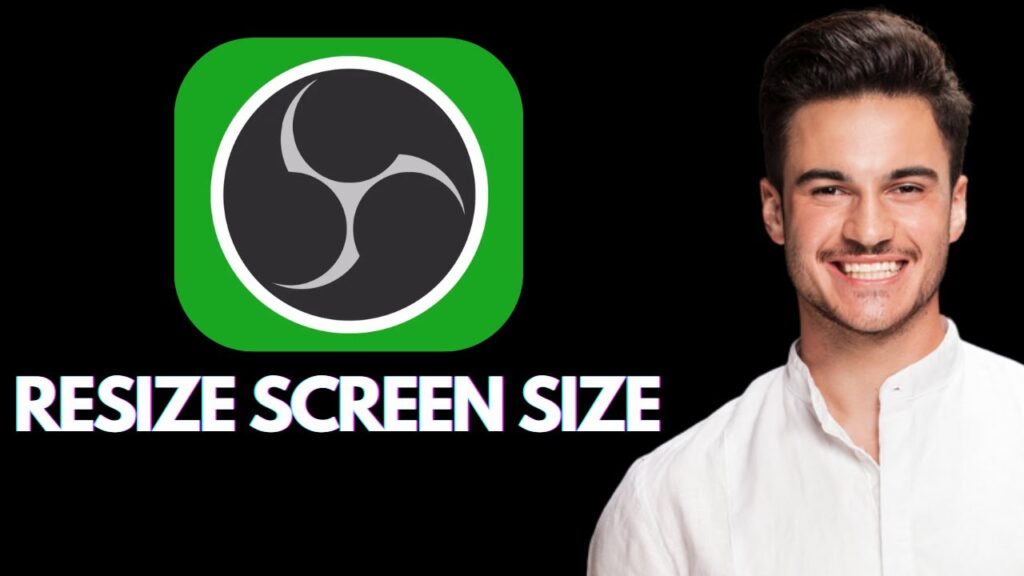
 | Step-by-Step Guide for PC Gamers
| Step-by-Step Guide for PC Gamers
 | Easy Fix for Promo Code Issues
| Easy Fix for Promo Code Issues | Step-by-Step Tutorial to Extract & Use JSON Data
| Step-by-Step Tutorial to Extract & Use JSON Data
 | Best Ways To Find Real Discounts That Work
| Best Ways To Find Real Discounts That Work