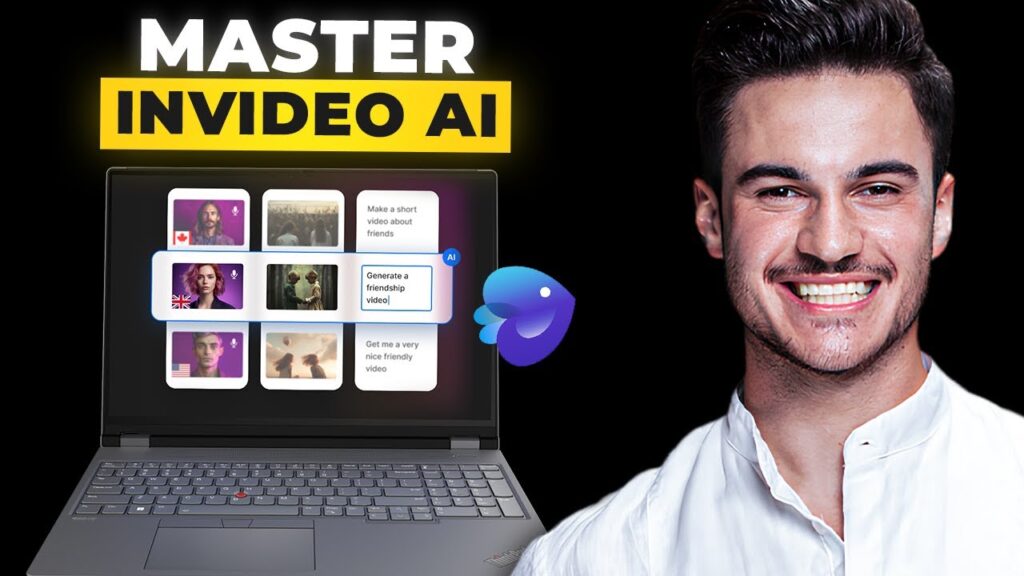Introduction to InVideo AI
In today’s digital landscape, content creation can often feel like a daunting task, especially when it comes to making captivating videos quickly and efficiently. This is where InVideo AI steps in, transforming your ideas into stunning videos in a matter of minutes. Whether your goal is to create advertisements, social media content, or engaging tutorials, InVideo AI is here to revolutionize your video editing experience. It’s not just another editing tool—but rather, a creative partner that simplifies the video creation process.
Turning Text into Video
InVideo AI seamlessly converts text inputs into polished, publish-ready videos. The platform simplifies the entire process, taking care of script generation, media selection, subtitles, background music, and transitions—all through an intuitive editing interface. No prior editing experience is necessary, and users can create professional-grade content without the steep learning curve typically associated with video editing.
Getting started is easy: simply navigate to the InVideo AI generator webpage. After arriving, you’ll be greeted with an option to "Generate AI Videos with Just Text." Yes, you read that right! You can instantly transform your textual ideas into video content worthy of publication.
Signing Up and Choosing Video Formats
To begin, click on the “Generate Videos Now” button. This will lead you to a login or signup page where you can create your account if you don’t already have one. Once logged in, you’ll find a menu offering various formats, including AI Shorts, AI Explainers, Animated Films, and Scripted Videos. For illustration purposes, we’ll select an AI Explainer video.
After selecting this option, you’ll be prompted to create a 3-minute long explainer video for your chosen topic. Users can customize the duration, with options ranging from 1 to 20 minutes. Choosing the YouTube format is ideal for most content creators.
Generating Your Video Content
Now it’s time to input your topic. For instance, we could choose "AI Technology." You can also provide any relevant details or opinions about the video, although it can be left blank for the AI to generate content independently.
In the settings, you’ll encounter options like using only generated media or selecting stock media. Additionally, you can adjust background music, language, captions, and voice actors. For a more engaging video, you might decide on fast and energetic background music and select English as the language.
After customizing your settings, click "Continue." The AI will import your script into a designated text box, and you can generate the video with a single click. Within a few minutes, the AI will create your video, presenting additional options for visual style, audience targeting, and platform selection.
Previewing and Customizing Your AI-Generated Video
Upon loading, you’ll have a preview of the AI-generated video. Although the preview might show in lower resolution, you can export it in higher resolutions, like 1080p. The AI might start with an introduction, providing a brief overview of the selected topic.
For instance, it might present an engaging introduction about AI technology, outlining its significance and core concepts. The AI provides seamless narration, accompanied by relevant visuals.
Adding Subtitles and Voice Changes
What’s more, you can easily add subtitles by typing them into the text box and clicking "Generate." The AI will insert these subtitles into your video, enhancing accessibility.
If you want to alter voiceovers within the video, you can do that as well. There’s an option to modify chapters or utilize specific media types—like drone shots or stock footage.
Editing Specific Parts of Your Video
If there’s a particular section you’d like to edit, simply click on the edit button. You can replace stock footage with your own media or select from the extensive stock media library provided by InVideo AI. After making your choices, be sure to save the changes.
Exporting and Publishing Your Video
When ready to export, click on the download option. If using the free version, you may have to select stock watermarks, and from there, you can proceed to download your finalized video. The result will be a high-quality, engaging video that is ready for publication across various platforms.
Conclusion
InVideo AI empowers creators across the board, whether you are looking to produce short films, explainer videos, or documentaries. Its user-friendly interface and powerful features make video creation an accessible endeavor for everyone. If you found this guide helpful, consider liking and subscribing for more insights and tutorials on digital content creation. Thank you for joining us, and happy video making!

 | Best Investing App for Small Investors & Beginners?
| Best Investing App for Small Investors & Beginners? | Which Mobile Banking App Is Better for Freelancers?
| Which Mobile Banking App Is Better for Freelancers?