Introduction to TubeBuddy
In this video tutorial, you’ll learn how to use TubeBuddy to gain more views on your YouTube channel. Let’s dive right in!
Installing TubeBuddy
First things first, you’ll need to install TubeBuddy. It’s available as a free browser extension for Chrome, Firefox, and Edge, or you can download the desktop app for Windows and Mac. Head over to the TubeBuddy website; the link is provided in the description.
Once you’re on the website, you’ll find the “Install Free Now” option. Alternatively, you can hover over the “AI Tools” dropdown at the top and click on “Download Extension Free.” You will be redirected to the Chrome Web Store. Click on the “Add to Chrome” button next to the TubeBuddy extension, and then click on “Add Extension.” This will install the TubeBuddy extension to your Chrome browser. Now you have successfully installed the TubeBuddy extension for your YouTube channel!
Exploring TubeBuddy Features
TubeBuddy’s Free Plan
TubeBuddy offers a free plan, allowing you to check out its features without any commitment. Inside YouTube Studio, you’ll find the TubeBuddy icon at the top. Click on this icon to explore different tools available for channel optimization.
Keyword Research
One of the first amazing features of TubeBuddy is the Keyword Research tool. Click on the Keyword Research option, enter the keyword you want to check in the search box, and then click on the Explore button. TubeBuddy will provide you with detailed insights about the keyword, including overscore, search volume, competition, and optimization strength. Additionally, you can find three keyword suggestions with low competition that you can use for your videos. This feature is instrumental in optimizing your content and boosting your YouTube channel.
Title Generator
Next up is the Title Generator. After installing the TubeBuddy extension, you’ll find the Title Generator button just below your video title. Click this button, then on the right side, click the Generate Ideas button. TubeBuddy will suggest optimized titles for your video, which you can easily apply by clicking the Apply button.
Adding Chapters
Adding chapters to your video can significantly improve viewer engagement. Once you have the extension installed, you will see the Add Chapters button just below the video description. Note that this feature is available in the premium versions. With just one click, you can simplify the chapter-adding process, making it a breeze to organize your content.
Thumbnail Analyzer
An impressive feature available in the free plan is the Thumbnail Analyzer. When you click on the Thumbnail Analyzer button, a sidebar will appear. Click on the upload box to upload your thumbnails, and TubeBuddy will recommend the best one to maximize your click-through rate (CTR).
If you choose to create a thumbnail, click on the Create Thumbnail button. A new window will appear, allowing you to select the background type, whether a still frame, solid color, image, or existing thumbnail. For example, if you choose the solid color option, you can pick from a color palette and continue to add text, images, shapes, emojis, or frames.
If you’re looking for a visually appealing design, click on the Template button to explore various customizable templates, although this feature is part of the Pro Plan.
You can preview your thumbnail on YouTube by clicking the Preview button, and explore competitor thumbnails for inspiration. Once you’re satisfied with your creation, just click on the Save and Publish button.
Tags
Another essential feature of TubeBuddy is the Tags tool. Tags can be useful, especially if the content in your video is commonly misspelled. While tags play a minimal role in helping viewers find your video, they can still be beneficial. With the TubeBuddy extension, you can easily discover SEO-optimized tags to enhance your video’s visibility in search results. The free plan currently offers three tags, but you can join the Pro Plan for more options.
Conclusion
You’ve now learned how to utilize TubeBuddy to optimize your YouTube content and boost your watch time. If you found this guide helpful, be sure to subscribe to our channel for more informative content. Thank you for watching!


 | Automate Docs with Templates
| Automate Docs with Templates | Automate WordPress with Make Workflows
| Automate WordPress with Make Workflows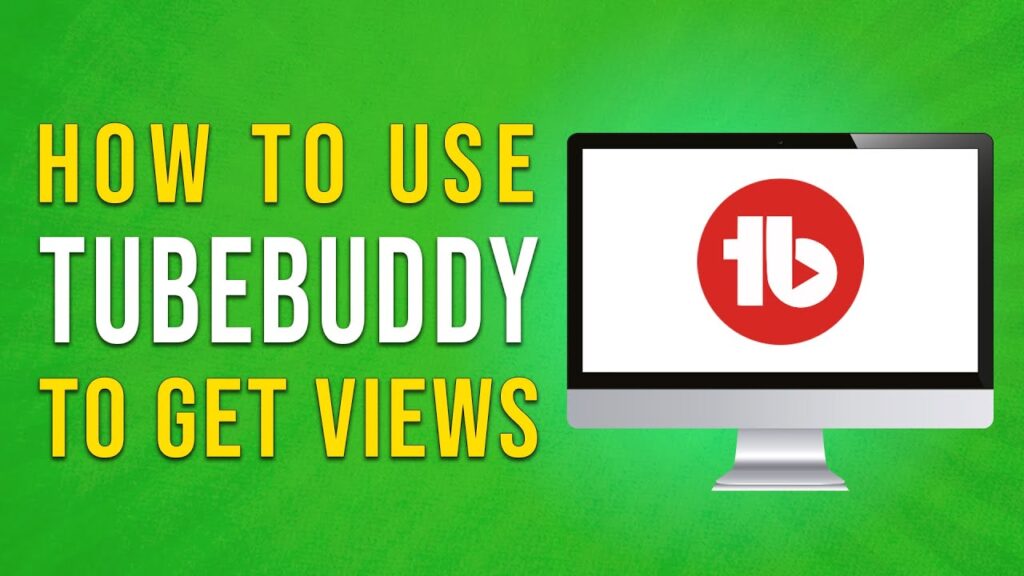

 | Earn Rewards with Temu Referrals
| Earn Rewards with Temu Referrals
 | Step-By-Step Guide To Set Up Payouts On Kick
| Step-By-Step Guide To Set Up Payouts On Kick