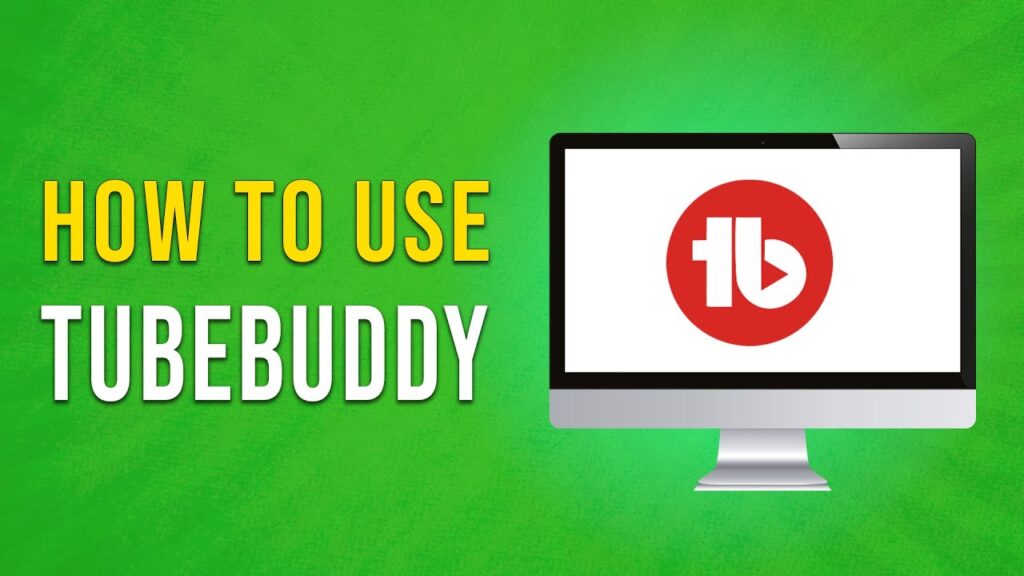How to Use TubeBuddy: A Complete Guide
Welcome to our guide on TubeBuddy! In this tutorial, we will walk you through the essential features of TubeBuddy, from creating thumbnails to conducting keyword research and optimizing your videos.
Installing TubeBuddy
Before diving into its features, the first step is to install TubeBuddy. It is available as a free browser extension for Chrome, Firefox, and Edge, or you can download the desktop app for Windows and Mac.
- Visit the TubeBuddy Website: You can find the link in the description below.
- Install TubeBuddy: Look for the "Install Free Now" option. Alternatively, hover over the AI Tools drop-down at the top and click on "Download Extension Free."
- Add to Chrome: You will be redirected to the Chrome Web Store. Click on "Add to Chrome" and then "Add Extension."
Congratulations! You have successfully installed the TubeBuddy extension on your YouTube channel.
Exploring TubeBuddy Features
Using the TubeBuddy Icon
Once in YouTube Studio, you will notice the TubeBuddy icon at the top. Click on this icon to access various tools available for channel optimization.
Keyword Research
One of TubeBuddy’s standout features is keyword research.
- Click on the "Keyword Research" option.
- In the search box, enter the keyword you want to analyze and click on the "Explore" button.
TubeBuddy will provide comprehensive insights, including the keyword’s search volume, competition, and optimization strength. You’ll also find related search suggestions that can help improve your video strategy.
Title Generator
The Title Generator is another excellent feature.
- After installing TubeBuddy, find the "Title Generator" button below your video title.
- Click it, then select "Generate Ideas" on the right side.
TubeBuddy will suggest optimized titles for your video that can help attract more viewers. Click “Apply” to use any suggestion.
Adding Chapters to Your Video
Adding chapters can enhance viewer engagement by allowing them to navigate your video easily.
- After installing the extension, locate the "Add Chapters" button below the video description.
- This feature is available in premium versions, but it allows for quick chapter creation.
Thumbnail Analyzer
A powerful feature of TubeBuddy is the Thumbnail Analyzer.
- Click on the "Thumbnail Analyzer" button to open a sidebar.
- Upload your thumbnail for TubeBuddy to provide feedback on its effectiveness.
If you want to create a thumbnail from scratch:
- Click the "Create Thumbnail" button.
- Choose your background style—options include solid colors or existing images.
- Customize your thumbnail with text, images, emojis, and more.
Best of all, click the "Preview" button to see how your thumbnail would look on YouTube!
Tags
Tags can assist in optimizing your video content, particularly for common misspellings. With the TubeBuddy extension, you can access SEO-optimized tags to boost your video’s searchability.
The free plan currently provides three tags, with more options available in the Pro Plan.
Conclusion
You have now learned how to leverage TubeBuddy effectively to optimize your YouTube content and improve your watch time. If you found this guide helpful, please subscribe to our channel for more tips and tutorials. Thank you for watching!

 | Professional Email Setup Guide
| Professional Email Setup Guide