Introduction to TubeBuddy
In this video tutorial, we’ll guide you through the process of using TubeBuddy for YouTube, an essential tool for video creators looking to enhance their channel. Let’s dive right in!
Installing TubeBuddy
The first step is to install TubeBuddy, which is available as a free browser extension for Chrome, Firefox, and Edge, in addition to a desktop app for Windows and Mac.
- Visit the TubeBuddy Website: You can find the link in the description below.
- Choose the Installation Option: On the website, look for the "Install Free Now" option. Alternatively, you can hover over the "AI Tools" dropdown at the top and select "Download Extension Free."
- Redirect to Chrome Web Store: You will be directed to the Chrome Web Store. Click on the "Add to Chrome" button next to the TubeBuddy extension.
- Add the Extension: Click "Add extension." This will successfully install the TubeBuddy extension to your Chrome browser.
Congratulations! You’ve now installed the TubeBuddy extension to your YouTube channel.
Exploring TubeBuddy Features
Now that you have TubeBuddy up and running, let’s explore its features that can help optimize your YouTube channel. The free plan allows you to experiment without any risk.
Keyword Research
One of the standout features of TubeBuddy is the keyword research tool.
- Click on the TubeBuddy icon in your YouTube Studio.
- Select the Keyword Research option from the list.
- Enter the keyword you want to check in the search box and click the Explore button.
TubeBuddy will provide detailed insights, including search volume, competition, and optimization strength for the selected keyword. Additionally, you’ll receive keyword suggestions with low competition, which can be invaluable for video creation.
Title Generator
Another helpful feature is the Title Generator.
- Find the Title Generator button below your video title after installation.
- Click on this button and then click Generate Ideas on the right side.
TubeBuddy will suggest optimized titles for your video. You can apply your favorite title simply by clicking the "Apply" button.
Adding Chapters
The ability to add chapters to your video enhances viewer engagement.
- Locate the Add Chapters button under your video description.
- Note that this feature is available only in premium versions, but it simplifies the process of adding timestamps.
Thumbnail Analyzer
One of the most beneficial features in the free plan is the Thumbnail Analyzer.
- Click on the Thumbnail Analyzer button, which opens a sidebar.
- Upload your thumbnail to receive suggestions on which one is likely to yield the highest click-through rate.
You can also create a new thumbnail from scratch by clicking the Create Thumbnail button. Choose a background, add text, images, emojis, and explore templates for an attractive design.
SEO Optimized Tags
Tags can help viewers find your videos, particularly if content is commonly misspelled.
- With the TubeBuddy extension, you can access SEO-optimized tags to improve your video visibility.
- Note that the free plan currently allows for just three tags, but upgrading to the Pro Plan will give you access to more.
Conclusion
You’ve now learned how to leverage TubeBuddy to optimize your YouTube content and boost your watch time. If you found this guide helpful, don’t forget to subscribe to our channel for more insightful content. Thank you for watching!


 | Automate Docs with Templates
| Automate Docs with Templates | Automate WordPress with Make Workflows
| Automate WordPress with Make Workflows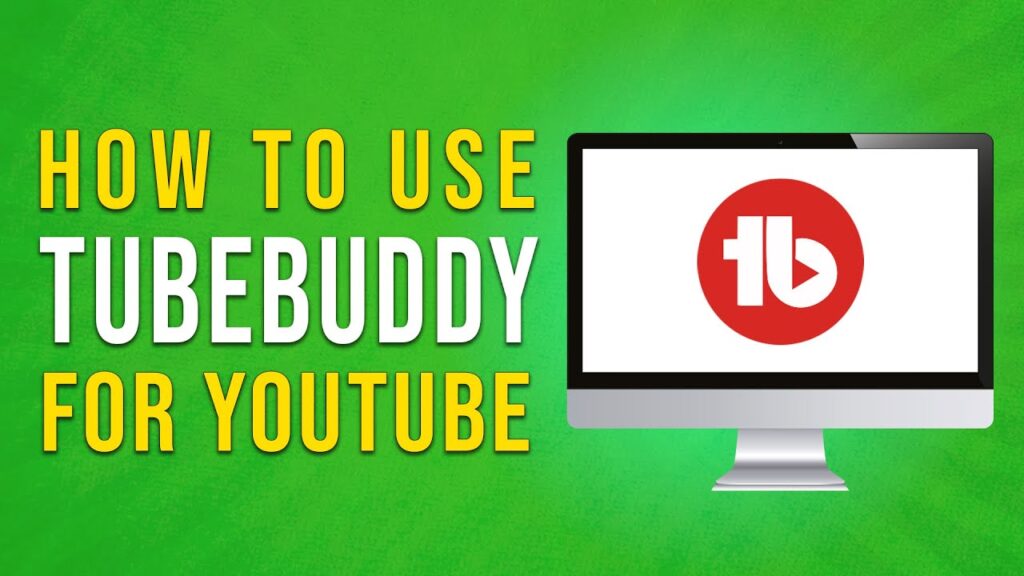
 | Step-by-Step Guide for PC Gamers
| Step-by-Step Guide for PC Gamers
 | Best Ways To Find Real Discounts That Work
| Best Ways To Find Real Discounts That Work | Quick Guide To Copy And Share Your GitHub URL
| Quick Guide To Copy And Share Your GitHub URL