How to Use Google Maps Offline
If you’ve ever found yourself in a situation where you need directions but don’t have an internet connection, you know how stressful that can be. Luckily, Google Maps has a feature that allows you to download maps for offline use, making it a lifesaver for travelers, hikers, or anyone who may encounter spotty service.
Step 1: Open Google Maps
Start by opening the Google Maps app on your device. Ensure that you are connected to the internet, as you will need this connection to download the offline maps.
Step 2: Access Your Profile
Next, tap on your profile picture located in the top right corner of the app. This will open a menu with several options.
Step 3: Select Offline Maps
From the menu options, choose “Offline Maps.” This feature allows you to manage the maps that you’ve downloaded for offline use.
Step 4: Choose Your Map Area
Now, tap on the “Select Your Own Map” option. You will see a rectangular area displayed on the screen. You can choose to download the entire area shown, or you can adjust the rectangle to customize and select a specific region that you need.
Step 5: Download the Map
Once you have selected the desired area, tap on the “Download” button. This will start the process of saving the map for offline use. Depending on the size of the area you selected, this may take a moment.
Managing Your Offline Maps
After downloading, you can view, update, or delete the offline maps directly within the Google Maps app. Simply navigate to the “Offline Maps” section, which can be found in your settings.
Conclusion
Now you’re ready to explore new places even without a reliable internet connection! By following these simple steps, you can ensure you have access to Google Maps wherever your adventures take you. If you found this guide helpful, be sure to check back for more tech tips and tricks. Thank you for reading!


 | Automate Docs with Templates
| Automate Docs with Templates | Automate WordPress with Make Workflows
| Automate WordPress with Make Workflows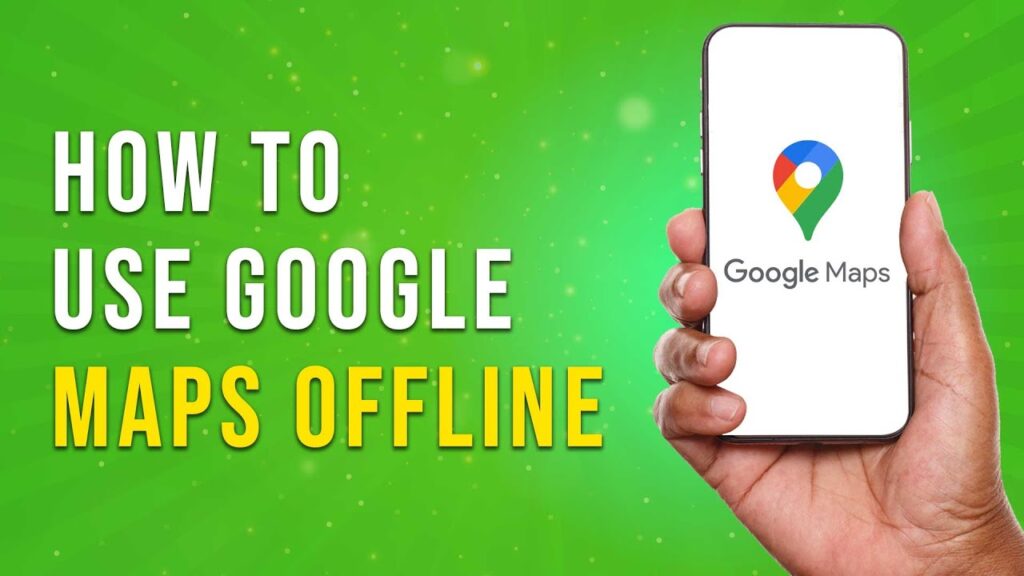
 | Step-by-Step Tutorial to Extract & Use JSON Data
| Step-by-Step Tutorial to Extract & Use JSON Data

 | Easy Installation
| Easy Installation