Introduction to the Google Drive Desktop App
In this blog post, we will guide you through the process of using the Google Drive desktop app. This tool makes it simple to manage your files and access your cloud storage directly from your computer. Let’s dive right in!
Downloading and Installing the Google Drive Desktop App
To get started, you will need to download and install the Google Drive desktop app. Here’s how to do it:
- Visit the Google Drive Website: Go to www.google.com/drive/download.
- Navigate to the Download Section: You’ll find clear options available for both Windows and Mac users.
- Choose Your Operating System: Click on the appropriate download button based on your OS.
- Run the Installer: Once the download is complete, run the installer and follow the onscreen instructions.
The setup process will prompt you to associate the app with your Google account, allowing you to customize your sync settings to suit your preferences.
Connecting to Your Google Account
During the setup, you will be prompted to log in with your Google account. This connection establishes a bridge between your computer’s files and your online Drive storage. It’s essential for syncing your files seamlessly across devices.
Configuring Sync Settings
One of the standout features of the Google Drive desktop app is your ability to control how files are synced between your device and the cloud. This allows you to optimize your storage usage based on your individual needs, giving you flexibility in managing your files.
Exploring the App Interface
Now that you are all set up, let’s explore what the Google Drive desktop app has to offer. You’ll notice an interface that resembles your computer’s file explorer, making it intuitive and easy to navigate.
- Access Your Drive: All your Drive content is readily accessible from this interface.
- Adding Files: Adding files to your Drive is straightforward. Simply drag and drop them into the Drive folder on your computer, and they will be uploaded and synced to the cloud automatically.
- Creating New Folders or Documents: You can also create new folders or documents directly within the app, enhancing your workflow.
Conclusion
With the Google Drive desktop app, you have an efficient way to manage your files and ensure they are safely stored in the cloud. If you found this guide helpful, don’t forget to subscribe to our channel for more tutorials and tips. Thanks for watching!


 | Automate Docs with Templates
| Automate Docs with Templates | Automate WordPress with Make Workflows
| Automate WordPress with Make Workflows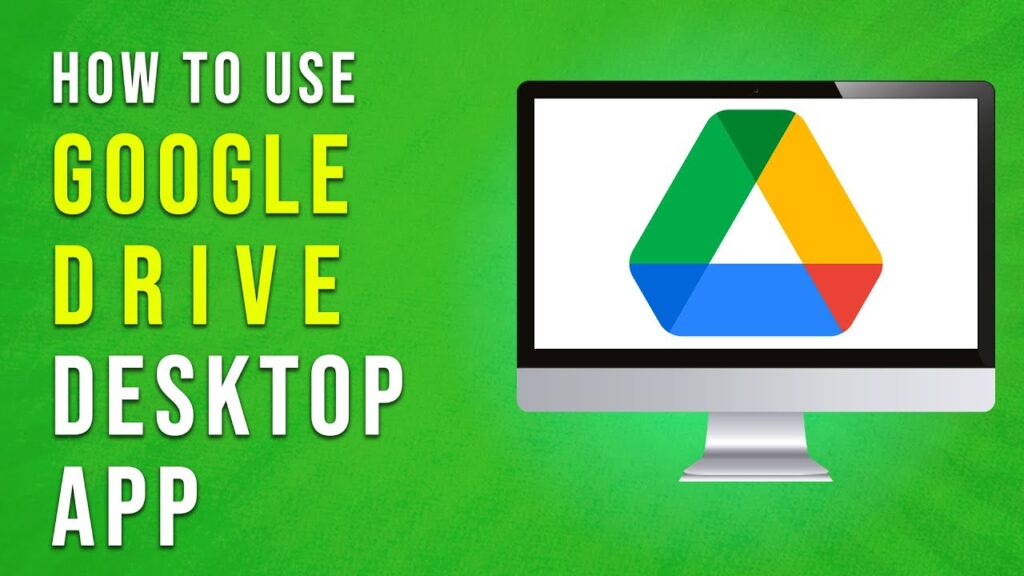

 | Earn Rewards with Temu Referrals
| Earn Rewards with Temu Referrals
 | Step-By-Step Guide To Set Up Payouts On Kick
| Step-By-Step Guide To Set Up Payouts On Kick