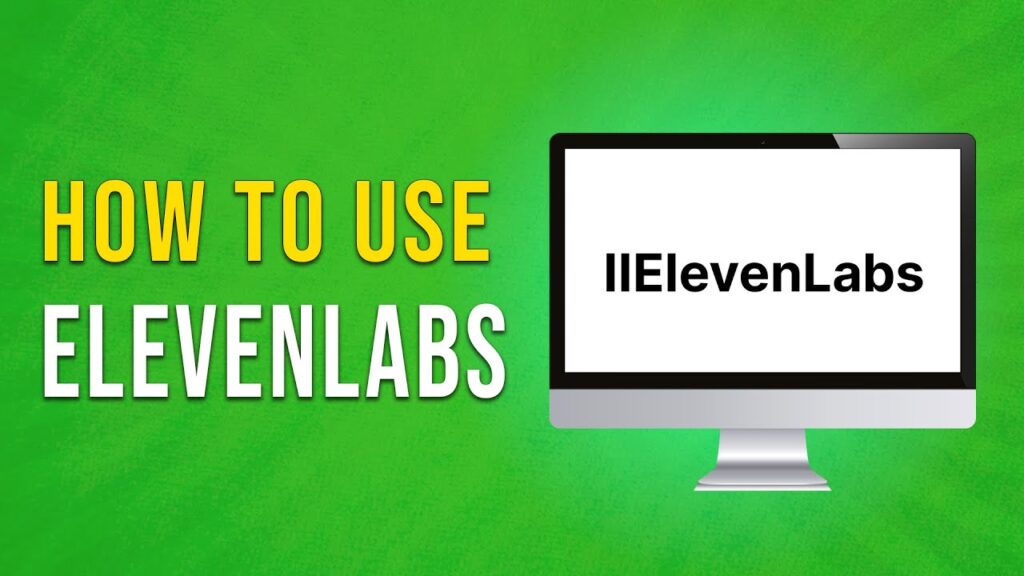How to Use 11 Labs: A Step-by-Step Guide
Welcome! In this guide, we will walk you through how to use 11 Labs for creating custom voiceovers and dubbing videos. Let’s dive right in.
Getting Started
To begin, open your web browser and visit 11 Labs. The link is provided in the description. Once you’re on the website, click on the "Get Started for Free" button.
Next, enter your credentials to sign into your account. If you have not yet created an account, simply click on the "Sign Up with Google" button to set one up.
Creating Custom Voices
Once logged in, you can start creating custom voices that closely match real human tones. Click on the drop-down menu to explore the various characters available for voiceover creation.
To listen to a preview of any character, click on the play button next to their name. These characters can be utilized in various scenarios, including podcasts, narrations, or even fictional projects.
Exploring More Voices
To discover additional voices, click on the "Add a Voice" button. Then select "Add Generative or Cloned Voice." Next, click on "Voice Library." Here, you will find thousands of characters created by the 11 Labs community.
The top bar allows you to filter characters based on your desired field, whether you’re looking for a podcast host, a historical figure, or even a fictional character. 11 Labs can synthesize voices with remarkable accuracy in multiple languages.
Adding Voices to Your Voice Lab
To add a character to your Voice Lab, click the "Add to Voice Lab" button. After selecting your character, click on "Voice Settings" to adjust attributes such as clarity, stability, and style exaggeration. These adjustments can help make your voiceovers sound more natural and impactful.
Generating Voiceovers
In the text box, enter the text you wish to transcribe into audio. You can type in any language, and 11 Labs will translate your text accordingly. Once you’re ready, click the "Generate" button. After a short processing time, 11 Labs will convert your text into a high-quality voiceover that you can download by simply clicking the "Download" button.
Voice Dubbing Feature
Another exciting feature of 11 Labs is voice dubbing. With this tool, you can dub your video voiceovers into another language or with a different voice. To use this feature, click on the "Dubbing" option from the left sidebar.
Enter your dubbing project name, select your source and target languages, and then upload your desired video. Click on the "Create" button. This process will take a short time, during which your original voice will be changed to the desired language or voice.
Pricing Plans
When it comes to pricing, 11 Labs offers competitive rates compared to other AI tools. You can enjoy the starter plan for just $1 for the first month, making it an affordable option for those looking to explore voice synthesis and dubbing.
Conclusion
Thank you for joining us on this exploration of 11 Labs! If you found this guide helpful, don’t forget to subscribe to our channel for more useful tutorials. Happy voice crafting!

 | Best Investing App for Small Investors & Beginners?
| Best Investing App for Small Investors & Beginners? | Which Mobile Banking App Is Better for Freelancers?
| Which Mobile Banking App Is Better for Freelancers?