Introduction to CJ Drop Shipping and Shopify
In this tutorial, we will guide you through the process of using CJ Drop Shipping with Shopify. We’ll cover everything from account setup to adding products, allowing you to focus on marketing and managing your online store.
What is CJ Drop Shipping?
CJ Drop Shipping is a supplier platform that connects you with a vast network of manufacturers and wholesalers, primarily located in China. They handle a range of services including product storage and order fulfillment, freeing you to concentrate on running your e-commerce business.
Creating an Account on CJ Drop Shipping
To get started, open a new web browser and visit cjdropshipping.com. Once on the website, click on the Register button located in the top right corner. Fill out the form with your information to create an account.
After creating your account, you will land on the homepage of CJ Drop Shipping. Scroll down and click on the Connect My Store button. From there, choose Shopify from the available e-commerce platforms.
Connecting CJ Drop Shipping to Shopify
Next, click on the Authorize button, which will redirect you to the Shopify App Store. Click on the Install button to add the CJ Drop Shipping app to your Shopify store. You may need to click on the Install button again to finalize the installation.
Once the app is successfully installed, click on the Authorize button to connect CJ Drop Shipping to your Shopify store.
Adding Products to Your Shopify Store
To add products, click on the List Now button. Here, you can explore thousands of products from various warehouses. Take some time to find the best product you want to list on Shopify.
Once you find a product, click on it and then select the Add to My Products button at the bottom. This action will add the product to your CJ Drop Shipping list.
Listing the Product on Shopify
To list the product on Shopify, click on the My Products option from the left sidebar. Next, simply click on the List button next to the product. You will now have the option to edit the product information.
In the Product Type field, specify the type of product, such as “kitchen accessories.” You will also need to enter your selling price for the product. Click on the Variant Pricing option from the top menu and enter the desired amount. Ensure that this price is greater than the product’s original price.
Once you have set the price, click on the List Now button at the bottom right corner. This will officially list the product on your Shopify store.
Previewing Your Product on Shopify
Now, visit your Shopify store and click on the Products option from the left sidebar. Here, you will find the product you imported from CJ Drop Shipping. Simply hover over the product and click on the eye icon. This will allow you to preview the product on your Shopify store.
Conclusion
And there you have it! You have successfully connected CJ Drop Shipping with Shopify and listed your first product. If you found this guide helpful, don’t forget to subscribe to our channel for more tutorials. Thank you for watching!

 | Shopify Domain Needs Connection or Update?
| Shopify Domain Needs Connection or Update? | How Do I Receive My Earnings?
| How Do I Receive My Earnings? | Quick Reset & Repair Guide!
| Quick Reset & Repair Guide!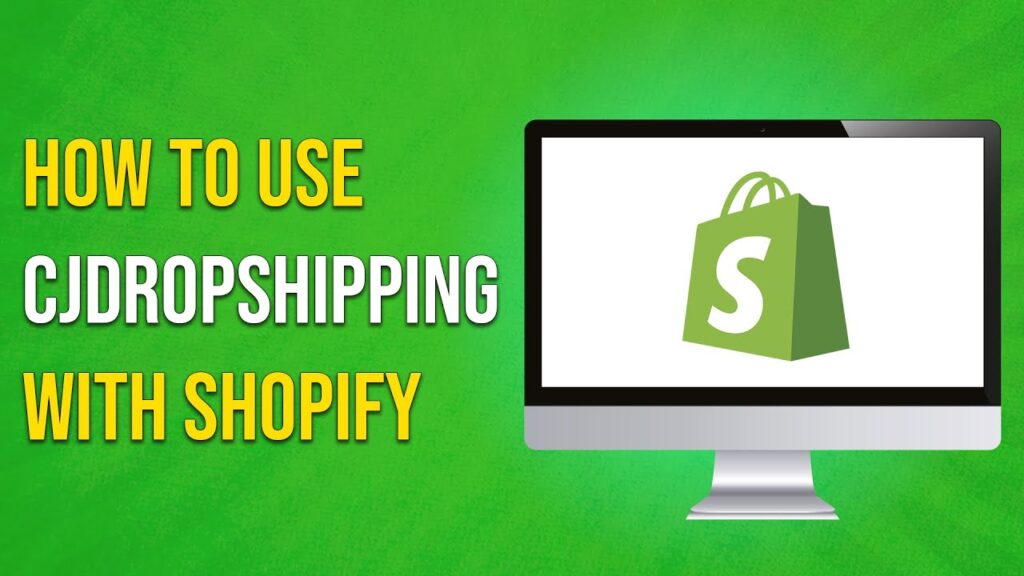
 | Step-by-Step Guide
| Step-by-Step Guide