How to Upload Files and Folders to Google Drive
In this tutorial, we will guide you through the simple process of uploading files and folders to Google Drive. Whether you prefer using the menu options or drag-and-drop, you’ll find that it’s a straightforward task. Let’s dive right in!
Accessing Google Drive
First, open your web browser and navigate to the Google Drive website at drive.google.com. You will be greeted with your Google Drive homepage, which displays your existing files and folders. If you’re not signed in, look for the login option in the top right corner.
Uploading a File
To upload a file to Google Drive, click on the "New" button located in the top left corner of the homepage. From there, select the "Upload file" option. A file explorer window will open, allowing you to choose the specific file you wish to upload. Once you’ve selected your file, click "Open," and Google Drive will begin the upload process.
Uploading an Entire Folder
If you want to upload an entire folder containing multiple files, the process is just as simple. Click on the "New" button, then choose the "Folder upload" option. A file explorer window will appear, allowing you to select the folder you want to upload. Once selected, click "Open," and Google Drive will automatically upload all the files within that folder.
Quick Upload Trick for Desktop Users
If you are using Google Drive on a desktop, there’s a handy trick to upload files and folders quickly. Minimize the Google Drive window and navigate back to where your files or folders are located on your computer. Simply drag and drop the desired files or folders directly into the Google Drive window. The upload will automatically initiate, and you’ll see progress indicators for each file.
Conclusion
Uploading files and folders to Google Drive is a breeze, whether you choose to use the menu options or the drag-and-drop method. With these simple steps, you can easily manage your files and keep them accessible from anywhere.
If you found this tutorial helpful, don’t forget to subscribe to our channel for more useful guides and tutorials. Thank you for watching!


 | Automate Docs with Templates
| Automate Docs with Templates | Automate WordPress with Make Workflows
| Automate WordPress with Make Workflows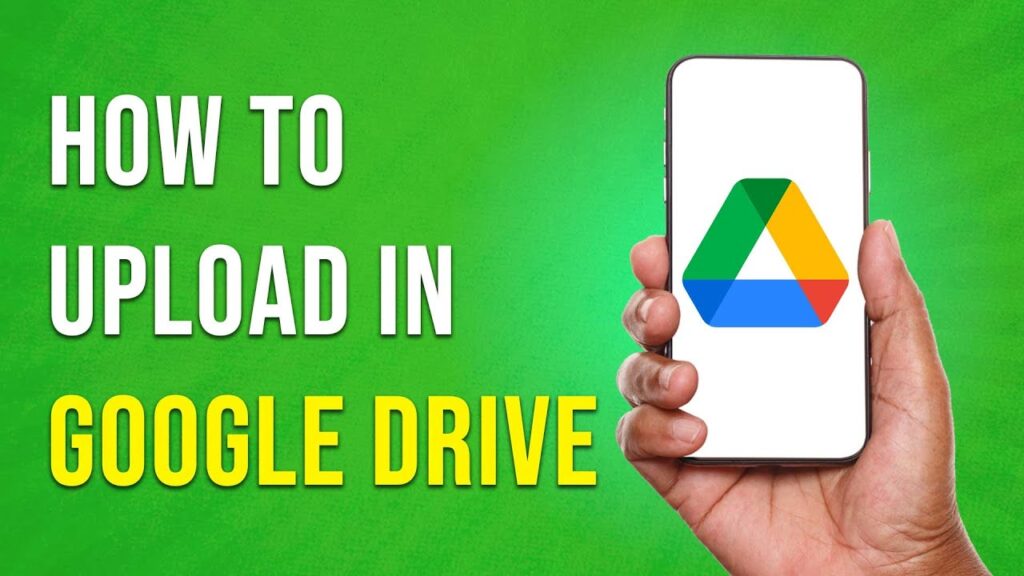
 | Step-by-Step Guide for PC Gamers
| Step-by-Step Guide for PC Gamers
 | Easy Fix for Promo Code Issues
| Easy Fix for Promo Code Issues