How to Upload eBooks to Gumroad: A Step-by-Step Guide
In this tutorial, we will guide you on how to upload eBooks to Gumroad. Follow these easy steps to get your eBook out into the world quickly and efficiently!
Step 1: Create a Gumroad Account
Start by heading over to Gumroad’s website and create a free account. The link is provided in the description below. The registration process is quick and painless, and you’ll be ready to upload your eBook in no time.
Step 2: Navigate to the Products Section
Once you are logged in, navigate to the products section on your Gumroad dashboard. Click on the “New Product” button to begin setting up your eBook.
Step 3: Provide Essential Information
You’ll now need to fill in all the crucial details about your eBook. Start by crafting a catchy title that not only reflects the content of your eBook but also grabs attention. A good title should be clear, concise, and informative, but it can also be creative or intriguing to make it stand out.
Step 4: Choose Your Product Type
Next, select “eBook” from the product type options. This action helps Gumroad categorize your product, ensuring that customers looking for eBooks can easily find yours.
Step 5: Set Your Price
Now, enter the price for your eBook. After setting the price, click on the “Save and Continue” button at the top of the page.
Step 6: Write a Short Description
Fill in the short description field with a few keywords or phrases that describe your eBook’s content. This step is essential for search engine optimization (SEO) and will help potential buyers discover your eBook when searching for relevant topics online.
Step 7: Upload Your Cover Photo
To upload a cover photo, navigate to the cover photo section. If you want to select a cover photo from your computer, click on the “Computer” option, choose your cover photo, and click “Open.”
Step 8: Fill Out Product Details
Carefully fill out the entire form with product details, which may include the URL, cover photo, thumbnail, product variants, and a call-to-action button. Be sure to double-check all the information you provided.
Step 9: Upload Your eBook File
Now we come to the star of the show: your eBook. Gumroad supports various eBook formats, including PDF and EPUB. Simply click the “Upload Files” button and select your eBook file from your computer. Your eBook will now upload to Gumroad!
Step 10: Publish Your eBook
Once you have filled in all the details about your eBook, click on the “Publish and Continue” button in the top right corner. Congratulations! Your eBook is now live on Gumroad, ready for the world to discover.
Conclusion
And there you have it! If you found this guide helpful, don’t forget to subscribe to our channel for more tutorials. Thank you for watching, and happy publishing!


 | Automate Docs with Templates
| Automate Docs with Templates | Automate WordPress with Make Workflows
| Automate WordPress with Make Workflows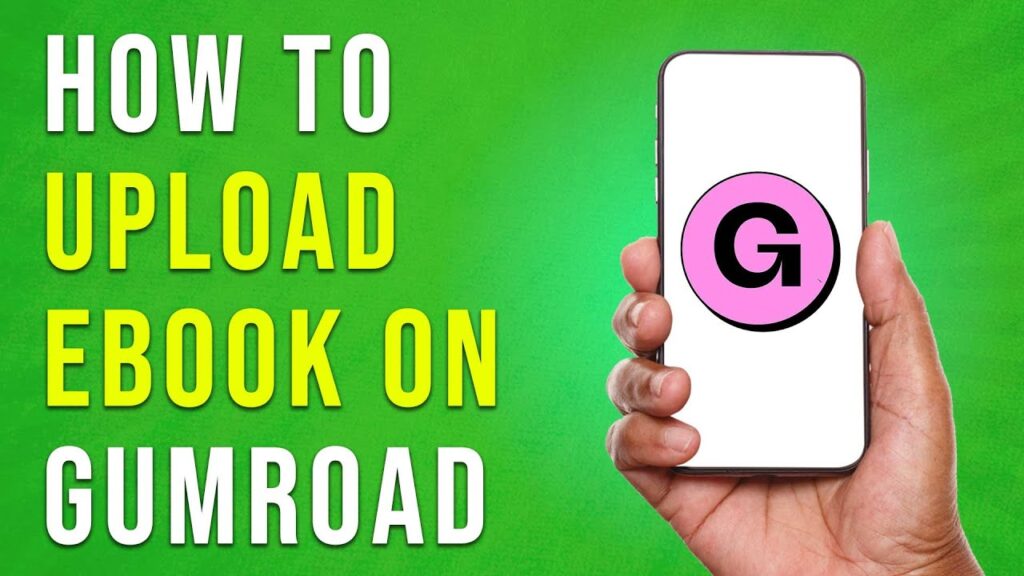
 | Step-by-Step Tutorial to Extract & Use JSON Data
| Step-by-Step Tutorial to Extract & Use JSON Data

 | Step-By-Step Guide For Data Scientists & Developers
| Step-By-Step Guide For Data Scientists & Developers
 | Easy Installation
| Easy Installation