How to Upload Digital Products on Gumroad
If you’re looking to sell digital products online, Gumroad is a fantastic platform to consider. This guide will walk you through the steps of uploading your digital products with ease.
Step 1: Visit the Gumroad Website
Begin by navigating to gumroad.com and log into your account. If you don’t have an account yet, you can sign up for one easily. The link to sign up is available in the description.
Step 2: Access Your Dashboard
Once you are logged in, locate the Library button in the top right corner of your Gumroad dashboard.
Step 3: Create a New Product
In your dashboard, click on the Product option from the left sidebar. Then, click on New Product. This action will direct you to a new product creation page.
Step 4: Choose a Product Title
On the product creation page, you will need to select a clear and concise title for your product. Make sure it accurately reflects what you are selling while remaining short and compelling enough to attract potential buyers.
Step 5: Select Your Product Type
In the product section, choose Digital Product. Next, enter the price for your product in the designated field. Afterward, click on the Next button at the top to proceed.
Step 6: Craft Your Product Description
Now comes one of the most crucial parts—writing your product description. Use this opportunity to highlight the benefits and value your product offers. Address common pain points that your target audience may experience and explain how your product provides a solution.
Step 7: Upload Visuals
To represent your product effectively, upload a cover photo and thumbnail. High-quality images create a strong first impression and can significantly enhance interest from potential buyers.
Step 8: Set Your Pricing Options
Gumroad provides flexibility in pricing options, allowing for one-time purchases or subscriptions. Consider implementing tiered pricing structures or discount bundles to encourage greater sales.
Step 9: Upload Your Digital Product
Now it’s time to upload your actual digital product. Click on the Content option, where you will find various upload options. Remember, Gumroad supports a wide range of file formats, making it easy to sell different types of digital goods.
Step 10: Publish Your Product
Once you’ve completed all the necessary details and uploaded your content, you are ready to publish your product. Click on the Publish and Continue button located in the top right corner. Gumroad will automatically generate a unique product URL that you can share with potential buyers.
Conclusion
Uploading your digital products on Gumroad is a straightforward process. If you found this guide helpful, be sure to subscribe to our channel for more tutorials. Thank you for reading!


 | Save Money & Shop Smarter
| Save Money & Shop Smarter | Source for the Fastest Delivery!
| Source for the Fastest Delivery!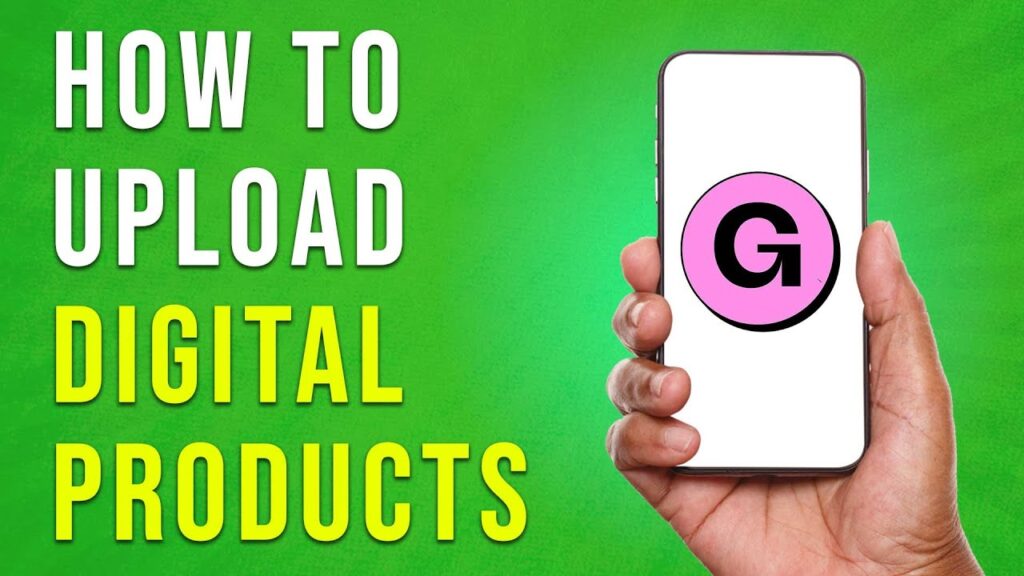

 | Best Credit Card App for Travel Rewards?
| Best Credit Card App for Travel Rewards? | Which Is Better for Starting an LLC?
| Which Is Better for Starting an LLC?