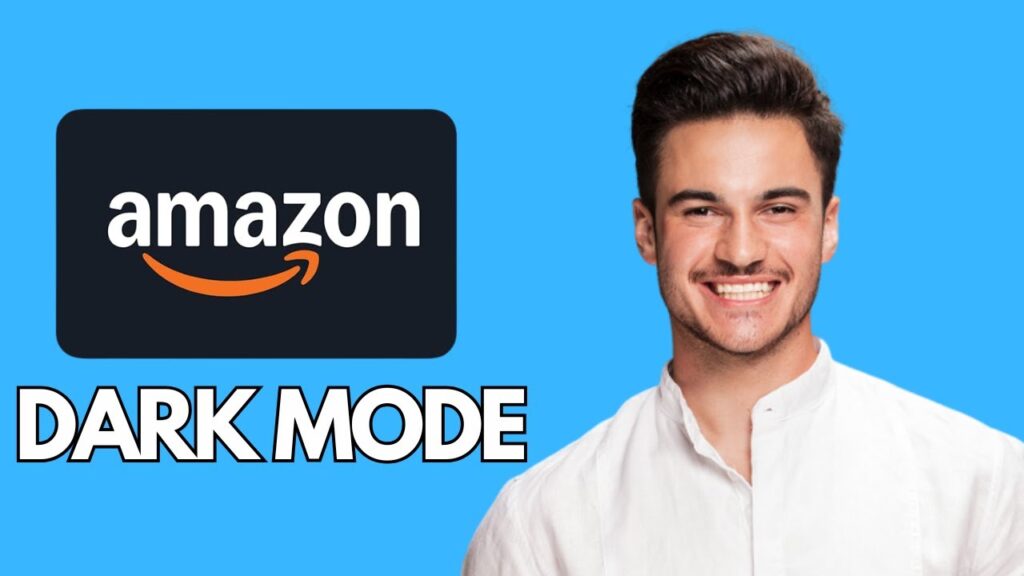How to Enable Dark Mode for the Amazon App on iPhone
If you want to enjoy a more visually comfortable experience while using the Amazon app on your iPhone, you can easily enable dark mode. However, it’s important to note that the app itself doesn’t have a built-in dark mode feature. But don’t worry—there’s a workaround! Follow the steps below to turn your Amazon app into dark mode using iOS.
Step 1: Open the Amazon App
Start by opening the Amazon app on your iPhone. As you might notice, the app interface is predominantly white, which can be harsh on the eyes, especially in low-light conditions.
Step 2: Access Settings
Next, exit the Amazon app and go to the Settings of your iPhone. This is where you’ll configure the dark mode settings.
Step 3: Navigate to Accessibility
Once you’re in the Settings menu, scroll down and tap on Accessibility. Here, you’ll find a variety of options that can improve your iPhone usage experience.
Step 4: Per-App Settings
In the Accessibility menu, continue scrolling down until you find the Per-App Settings. This option allows you to customize settings for individual applications, including dark mode settings.
Step 5: Add Amazon App
If the Amazon app isn’t already listed in your Per-App Settings, you can easily add it. Tap on Add App and type “Amazon” into the search bar. Once the app appears in the results, click on it to add it to your settings.
Step 6: Enable Smart Invert
After you’ve added the Amazon app to your Per-App Settings, tap on the name “Amazon” to access its specific settings. Scroll down until you see the option for Smart Invert.
Click on it to turn it on. This feature will invert the colors of the app, effectively giving you a dark mode experience with a darker theme and lighter text.
Step 7: Return to the Amazon App
Now that you’ve enabled Smart Invert for the Amazon app, you can go back to the app and see if the changes have taken effect. Upon reopening it, you should notice that the app now has a much darker interface, providing a more comfortable viewing experience.
Conclusion
You’ve successfully transformed your Amazon app into dark mode! If you have any questions or need further assistance, feel free to comment below. Don’t forget to like, subscribe, and turn on your bell notifications for more tips and tricks! Enjoy your new dark mode experience!