How to Turn Off OneDrive Backup in Windows 11
In this tutorial, we will guide you through the steps to turn off OneDrive backup in Windows 11. OneDrive is a cloud storage service integrated into the Windows operating system, but if you prefer to use a different service or simply don’t need it, disabling it is straightforward.
Accessing OneDrive Settings
To begin, locate the OneDrive icon in your taskbar. It is represented by a white cloud. If you can’t see the icon, click on the small arrow next to the date and time to reveal hidden icons.
Pause OneDrive Syncing
- Click on the OneDrive icon.
- Once it opens, look for the gear icon and click it to access OneDrive settings.
- Under the "Settings" tab, you will find the option to Pause syncing.
- Choose a duration for the pause, such as 2 hours, 8 hours, or 24 hours. This action will stop OneDrive from syncing your files while keeping the application running in the background.
Completely Shut Down OneDrive
If you prefer to completely stop OneDrive from running, you can quit the application:
- With OneDrive open, click again on the OneDrive icon in the taskbar.
- Select the "Quit OneDrive" option.
- A confirmation message will appear; click Close OneDrive to confirm your choice.
Conclusion
By following these simple steps, you can easily manage your OneDrive settings according to your preferences. If you found this tutorial helpful, consider subscribing to our channel for more guides and tips. Thank you for watching!


 | How to Save on Everyday Essentials
| How to Save on Everyday Essentials
 | Which Retailer Is Cheaper for Everyday Shopping?
| Which Retailer Is Cheaper for Everyday Shopping?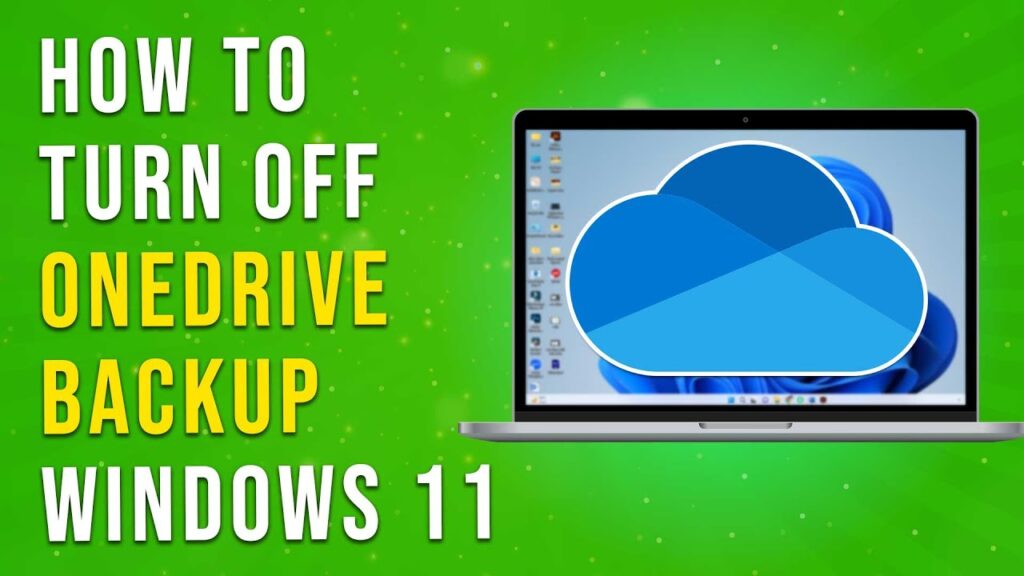
 | Maximize Engagement & ROI!
| Maximize Engagement & ROI! | Full Setup Guide for Online Stores!
| Full Setup Guide for Online Stores! | Easy WiFi Range Extender Guide
| Easy WiFi Range Extender Guide