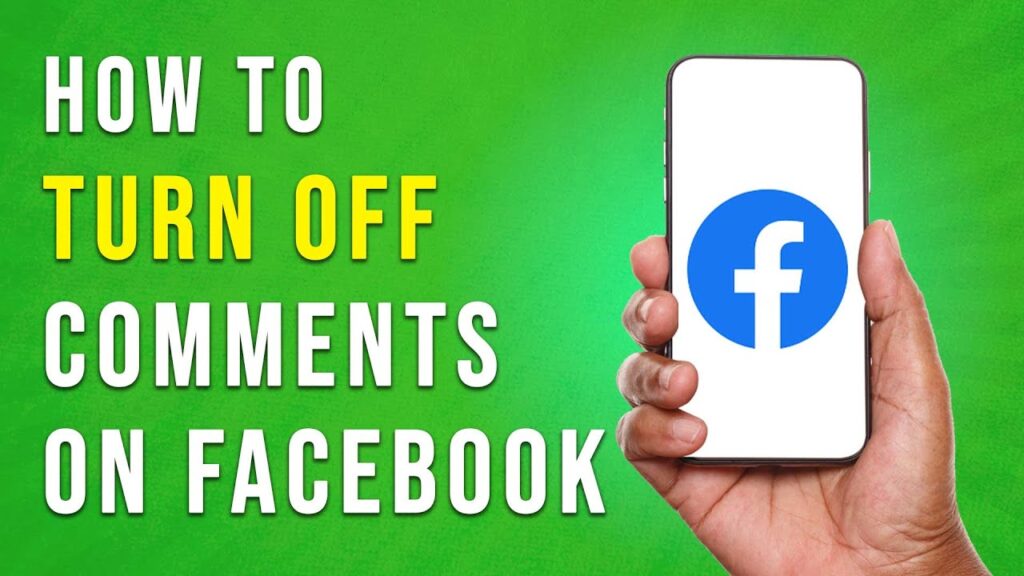How to Turn Off Comments on Facebook Posts
In today’s tutorial, we will guide you through the steps to turn off comments on your Facebook posts. This feature allows you to control the conversation around your content by restricting who can engage with it.
Step 1: Launch the Facebook App
Begin by opening the Facebook app on your device. Navigate to the post where you want to restrict comments.
Step 2: Access Post Options
Locate the three dots menu in the top right corner of the post. Tapping this icon will reveal a list of options for managing your post.
Step 3: Select Comment Settings
From the menu, select the option that says "Who can comment on your post." This option gives you granular control over who can engage with your post through comments.
Step 4: Choose Your Comment Visibility Settings
You will be presented with a new menu that allows you to specify who can comment on the post. Here are the various settings available:
-
Public: This is the default setting, which keeps comments enabled for everyone on Facebook.
-
Friends: This option restricts comments to your Facebook friends, creating a more private conversation around your post.
-
Friends of Friends: This setting expands the circle a bit, allowing comments from your friends and their friends on Facebook.
-
Specific People: This option provides the most control, allowing you to choose exactly who from your friend list is allowed to comment on the post.
- Only Me: Selecting this option completely disables comments on the post, making it essentially a one-way communication channel.
Conclusion
Now you know how to turn off comments on your Facebook posts. This feature can help you maintain privacy or control over the conversation around your content.
If you found this guide helpful, be sure to like and subscribe for more tech tips and tricks!