How to Transfer a YouTube Channel to Another Google Account
In this tutorial, we will guide you through the steps to transfer a YouTube channel from one Google account to another. This process is simple and can be done in just a few minutes. Let’s dive right in!
Step 1: Open Your Chrome Browser
Start by opening your Chrome web browser. Ensure that you are logged into the Google account that currently owns the YouTube channel you wish to transfer.
Step 2: Visit the Branded Accounts Page
Navigate to myaccount.google.com/brandedaccounts. You can find the link provided in the description of this article, or you can manually enter it in your browser’s address bar.
Step 3: Select Your YouTube Channel
Once you are on the branded accounts page, you will see a list of all the YouTube channels associated with your Google account. Click on the YouTube channel that you want to transfer to another Google account.
Step 4: Manage Permissions
After selecting the desired channel, you will see the option to manage permissions. Click on the "Manage Permissions" button.
Step 5: Add New Owner
A popup menu will appear. In this menu, click on the avatar icon located at the top right corner of the popup window. You will be prompted to enter the email address of the Google account to which you want to transfer ownership of the channel.
Step 6: Choose the Role
Once you have entered the email address, click on the "Choose a role" option. From the options listed, select "Owner." After choosing the role, click on the "Invite" button to send the invitation.
Step 7: Accept the Invitation
Now, log into the second Google account (the one you want to transfer the channel to) in a separate tab or window in your Chrome browser. Visit myaccount.google.com/brandedaccounts again.
Step 8: Check Pending Invitations
In the second Google account, click on the "Pending Invitations" section. Here, you will see the YouTube channel invitation that was sent from the first account. Click on the YouTube channel and then hit the "Accept" button.
Conclusion
And there you have it! By following these steps, you can successfully transfer a YouTube channel from one Google account to another. If you found this tutorial helpful, don’t forget to subscribe to our channel for more insightful guides. Thanks for watching!


 | Automate Docs with Templates
| Automate Docs with Templates | Automate WordPress with Make Workflows
| Automate WordPress with Make Workflows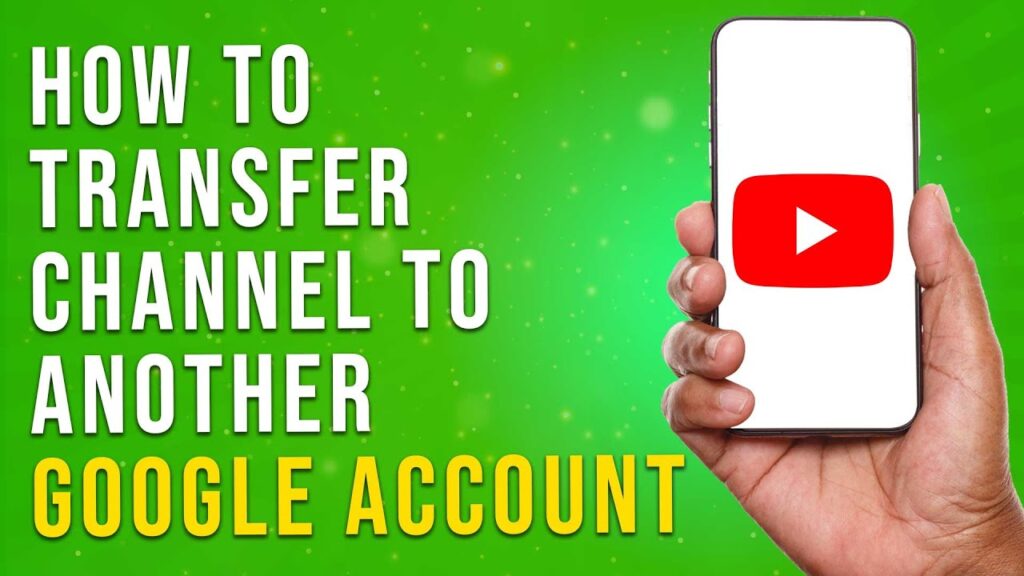
 | Step-by-Step Tutorial to Extract & Use JSON Data
| Step-by-Step Tutorial to Extract & Use JSON Data