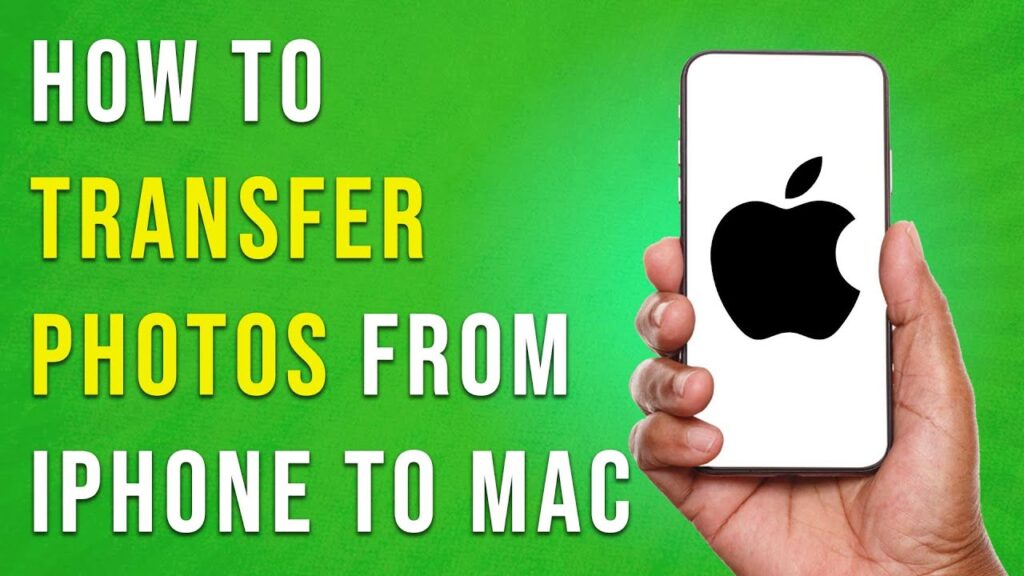Transferring Photos from iPhone to Mac: A Quick and Easy Guide
Transferring photos from your iPhone to a Mac can seem like a daunting task, but it doesn’t have to be! In this tutorial, we will focus on a simple and efficient method using the Send Anywhere app. Let’s dive right in.
Step 1: Install the Send Anywhere App
First, head over to the Apple Store on your device and download the Send Anywhere app. This app will facilitate the transfer of your photos seamlessly.
Step 2: Open the Send Anywhere App
Once the app is installed, open it on your mobile device. You will be greeted with a user-friendly interface.
Step 3: Select Photos to Transfer
In the app, tap on the “Send” button located in the bottom menu bar. Next, choose the “Photos” option from the tools available at the top of the screen. Now, select the desired photos you want to transfer.
Step 4: Generate a Six-Digit Key
After selecting your photos, tap the “Send” button. At this point, Send Anywhere will generate a six-digit key that you will need to use on your Mac.
Step 5: Access Send Anywhere on Your Mac
Now, switch to your Mac. Open any web browser of your choice and navigate to send-anywhere.com. You can find the link to the website in the description below for easy access.
Step 6: Enter the Six-Digit Code
Once you’re on the website, you will see a field to enter the six-digit code. Type in the code that was generated earlier and click on the “Receive” button.
Conclusion
And that’s it! You’ve successfully transferred photos from your iPhone to your Mac using the Send Anywhere app. If you found this tutorial helpful, please consider subscribing to our channel for more useful guides. Thank you for watching!