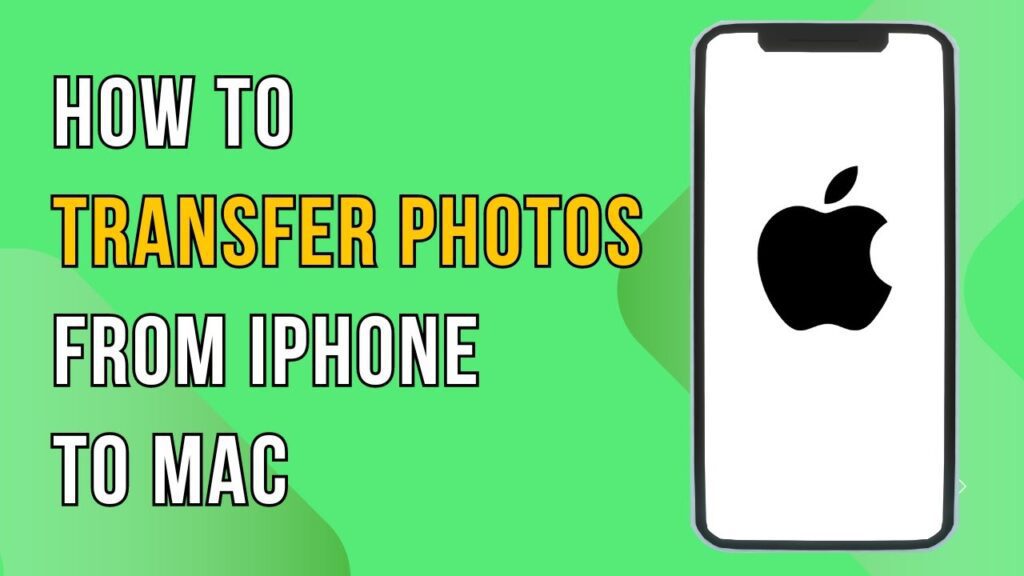How to Transfer Photos from iPhone to Mac Using AirDrop
In this video tutorial, we will guide you on how to transfer photos from your iPhone to your Mac effortlessly using AirDrop, a fantastic built-in feature for Apple devices that enables wireless file transfers.
Enable Wi-Fi and Bluetooth
First, ensure that Wi-Fi and Bluetooth are turned on for both your iPhone and Mac. These technologies create a private network between your devices, facilitating smooth and quick transfers.
Open AirDrop on Your Mac
Next, open Finder on your Mac. This application is essential for browsing and managing files on your machine. In the sidebar on the left-hand side of the Finder window, look for and click on AirDrop. This will display any devices that are currently available to receive files through AirDrop.
Select Photos on Your iPhone
Now, turn your attention to your iPhone. Open the Photos app and select the photos you want to transfer. You can do this by tapping on the images you wish to send.
Share via AirDrop
Once you have selected the photos, tap the Share icon (which looks like a square with an upward-pointing arrow). From the list of sharing options, choose AirDrop. You will then see a list of devices available to receive files through AirDrop, including your Mac.
Complete the Transfer
Select your Mac from the list of AirDrop recipients on your iPhone. Your photos will be transferred easily from your iPhone to your Mac.
Conclusion
And there you have it! If you have any questions, feel free to leave a comment below. Don’t forget to like and subscribe for more tech tips. Thanks for watching!