How to Transfer Ownership on Discord
Hello everyone, and welcome back! In today’s blog post, we’ll guide you through the process of transferring ownership of a Discord server. Whether you’re stepping down from your role or simply want to pass on responsibilities to another member, it’s essential to know the correct steps to ensure a smooth transition. Let’s get started!
Step 1: Open Discord
To begin, open the Discord app on your device or visit the Discord website on your PC. Make sure you are logged into your account to access your servers.
Step 2: Navigate to Your Server
Once logged in, navigate to the server for which you want to transfer ownership. It’s crucial that you are the primary owner of the server before proceeding.
Step 3: Access Server Settings
Click on the server’s name located in the top left corner of your screen. This action will bring up a menu with various options. From there, select "Server Settings."
Step 4: Locate the Members Tab
In the server settings, you will see a left menu bar. Look for the "Members" tab under the user management section and click on it. This will display a list of all the members in your server.
Step 5: Select the Member for Ownership Transfer
From the list of members, find the member you wish to transfer ownership to. Next to their name, click on the "more" button (often represented by three dots) to open additional options.
Step 6: Initiate the Transfer Process
In the menu that appears, select "Transfer Ownership." A pop-up window will appear; make sure to turn on the toggle button to confirm your intent.
Step 7: Confirm the Transfer
After enabling the toggle, click on "Transfer Ownership." Discord will send a verification code to your registered email address. Check your email, enter the provided code in the prompt, and click on "Transfer Ownership" again.
Conclusion
And that’s it! You have successfully transferred the ownership of your Discord server to another member. If you found this guide helpful, please consider liking, subscribing, and hitting the bell icon for more tips and tricks. Thanks for reading!

 | Step-by-Step Beginner’s Guide
| Step-by-Step Beginner’s Guide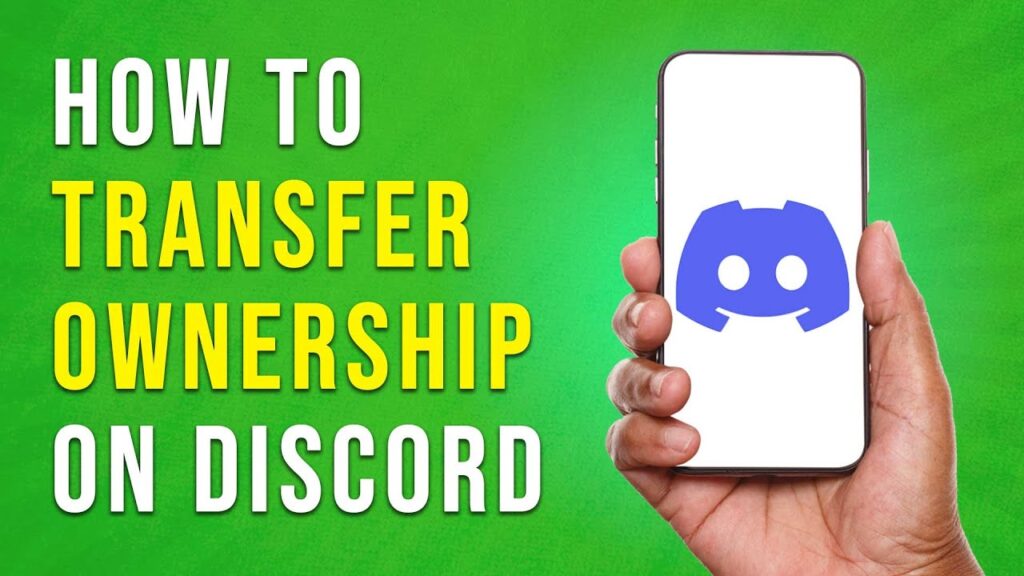
 | Track Your Ad Performance Like a Pro!
| Track Your Ad Performance Like a Pro!
 | Fast, Secure Checkout Setup Guide!
| Fast, Secure Checkout Setup Guide!