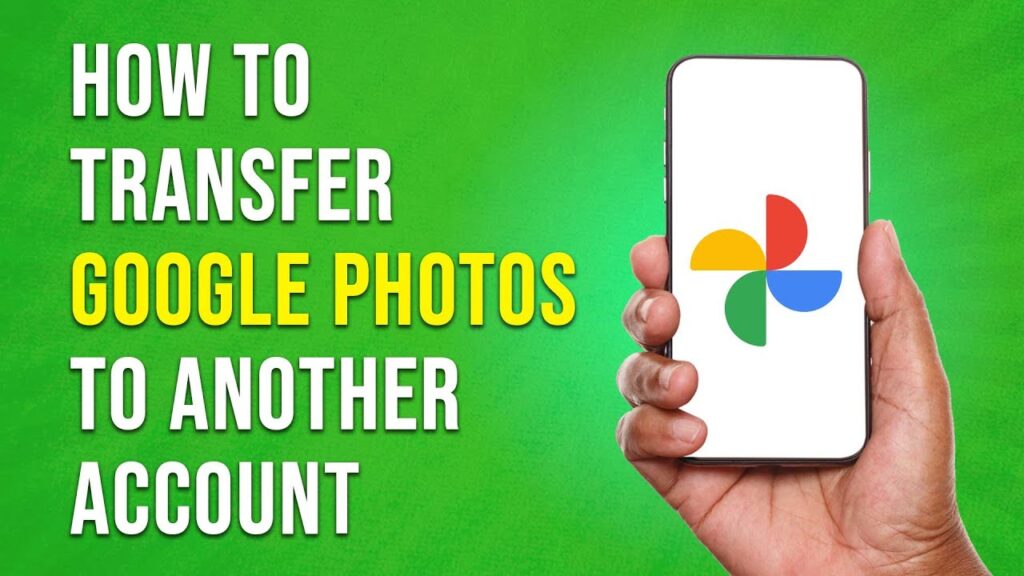How to Transfer Google Photos to Another Account
In this guide, we will walk you through the process of transferring your Google Photos to another account. There are a few different methods you can use, but the easiest way is by utilizing the Google Photos Partner Sharing feature. Follow the steps below to transfer your photos seamlessly.
Step 1: Access Google Photos
First, open your web browser and navigate to photos.google.com. This is where you will manage your photos and initiate the transfer.
Step 2: Select the Photos to Transfer
Once you’re on the main page of Google Photos, find the photo or photos you want to transfer. You can select a single photo or, if you intend to transfer multiple photos, click to select all of them.
Step 3: Share the Photos
After selecting the desired photos, click on the share icon located in the top right corner of the screen. This will bring up a popup window where you can specify how to share your selected photos.
Step 4: Choose the Recipient
In the popup window, you’ll see a search bar where you can enter the email address of the Google account you want to share the photos with. Once you’ve entered the email address, select the account from the dropdown list that appears.
Step 5: Send the Photos
Click the "Send" button to share the selected photos with the chosen recipient’s account. This will allow them to access the photos directly from their Google Photos.
Alternative Method: Create a Shareable Link
If you don’t have the recipient’s email address handy, you can still share your photos by creating a sharable link. Here’s how:
- In the same popup menu, click on the "Create link" button.
- Click on the "Create link" option again when prompted.
- Finally, click on the "Copy" button to copy the link to your clipboard.
You can now share this link with the other person through messaging platforms like WhatsApp, Messenger, or any other method of your choice.
Conclusion
And that’s it! You’ve successfully learned how to transfer photos from your Google Photos account to another account. If you found this guide helpful, please don’t forget to subscribe to our channel for more tips and tricks. Thank you for watching!