How to Transfer CapCut Videos from Phone to PC
In this tutorial, we will guide you through the process of transferring your CapCut videos from your phone to your PC. This is particularly useful if you want to take advantage of your computer’s more powerful editing capabilities.
Step 1: Open the CapCut App
Begin by opening the CapCut app on your mobile device. Ensure that you’re logged in to the same CapCut account on both your phone and PC. You can use your Google, TikTok, or Facebook account to log in.
Step 2: Access Your Projects
Once you’re in the app, tap on the "Me" icon located at the bottom right corner of the screen. From here, locate the project you wish to transfer. It may be visible on your main screen or under the ‘Projects’ section.
Step 3: Upload Your Project
Tap on the selected project to open it. Look for the three dots menu, and from the options that appear, choose "Upload to Space." CapCut will then upload the project to its cloud storage. Keep in mind that the upload time will vary based on the size and complexity of your video project.
Step 4: Access Your Project on PC
After the upload is complete, head over to your PC and launch the CapCut app. Here, you should see your uploaded project available for download. Click on the project thumbnail to initiate the download to your computer.
Step 5: Start Editing on PC
Once the download is finished, you can open the project in CapCut on your PC for further editing. Enjoy a more powerful editing experience with your project’s larger screen and enhanced editing tools.
Conclusion
By following these steps, you can seamlessly transfer your CapCut video projects from your phone to your PC. If you found this guide helpful, be sure to like and subscribe for more editing tips and tricks!

 Which LLC Service Is Better for Your Business?
Which LLC Service Is Better for Your Business?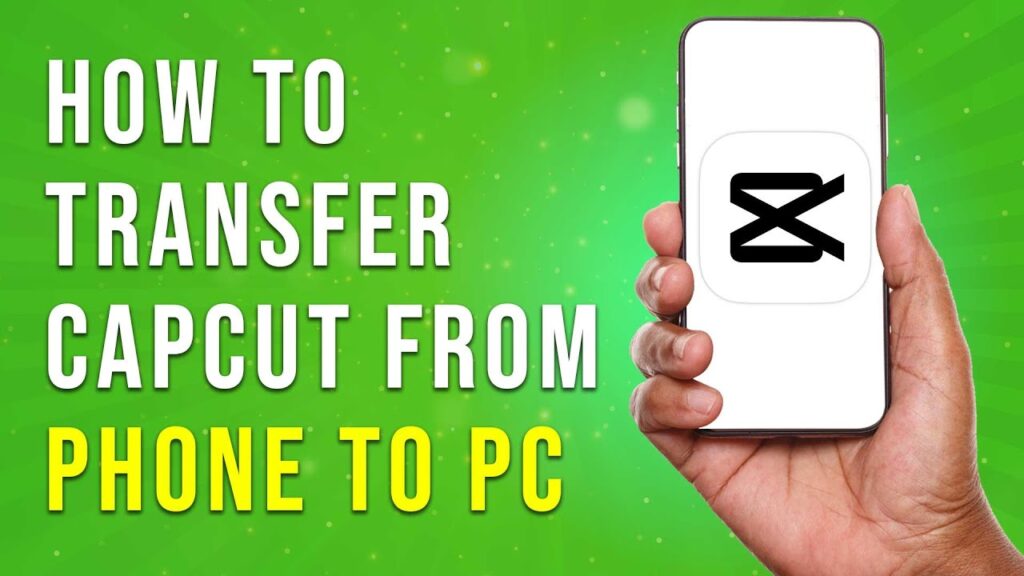
 Which Legal Service Is Right for You?
Which Legal Service Is Right for You? Which LLC Service Is Best for Your Business?
Which LLC Service Is Best for Your Business? | Fast & Safe Crypto Transfer Tutorial
| Fast & Safe Crypto Transfer Tutorial