How to Split Screen in CapCut
In today’s tutorial, we’ll guide you step-by-step on how to create a split-screen effect using the CapCut app. If you find this guide helpful, please consider liking, sharing, and subscribing for more helpful content.
Getting Started
First, open the CapCut app on your mobile device. Once the app is launched, tap on "New Project" to create a fresh editing session.
Import Your Videos
Next, select the videos you want to display on a single screen. After choosing your videos, tap the "Add" button located in the bottom right corner of the screen. This action will import the selected videos into your project.
Set Up the Overlay
Once your videos are imported, you’ll want to focus on the second video. Select it, and then swipe the menu bar at the bottom of the screen to find the "Overlay" option. Tap on "Overlay," then press and hold the video track, adjusting it to the second video track.
Adjusting Opacity
Now, select the video track you wish to adjust. Tap on the "Blend" option from the menu that appears. Here, you will decrease the opacity of the video to better see both videos on the screen. This step is crucial for proper alignment and positioning.
Positioning the Videos
Once you’ve adjusted the opacity, select the videos again to move them into their correct positions on the screen. Make sure they are aligned and sized as you desire.
Apply the Mask
After positioning the videos, select the overlay video track again. Then, swipe the menu bar to the right and choose the "Mask" option. In this section, select "Horizontal" to create a horizontal split-screen effect.
Fine-Tuning the Mask
You can now adjust the mask’s position and feathering effects directly on the canvas. Once you’re satisfied with how it looks, tap the "Apply" button at the bottom right corner of the screen.
Conclusion
Congratulations! You’ve successfully learned how to create a split-screen effect in CapCut. If you found this tutorial helpful, don’t forget to subscribe to our channel for more useful guides. Thank you for watching!


 | Automate Docs with Templates
| Automate Docs with Templates | Automate WordPress with Make Workflows
| Automate WordPress with Make Workflows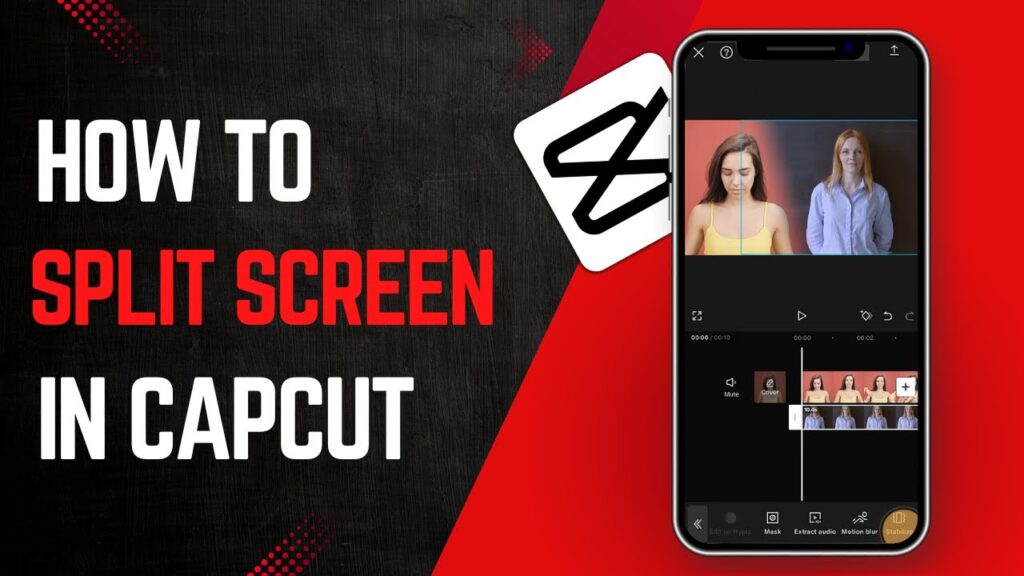
 | Step-by-Step Guide for PC Gamers
| Step-by-Step Guide for PC Gamers
 | Easy Fix for Promo Code Issues
| Easy Fix for Promo Code Issues | Step-by-Step Tutorial to Extract & Use JSON Data
| Step-by-Step Tutorial to Extract & Use JSON Data | Quick Guide To Copy And Share Your GitHub URL
| Quick Guide To Copy And Share Your GitHub URL